This is normally used only for customers whom we provide FMS Services. So that all users of the customers can login and track their complaints.
To login into FMS Portal, you need to login into EQMS application using admin id.Go to Masters menu,select Customer Master menu and select the customer(company) for which you want to create fms user to login into FMS .(Refer Fig 6.13)
Select Customer’s User tab and create users as illustrated : (Refer Fig.6.13)
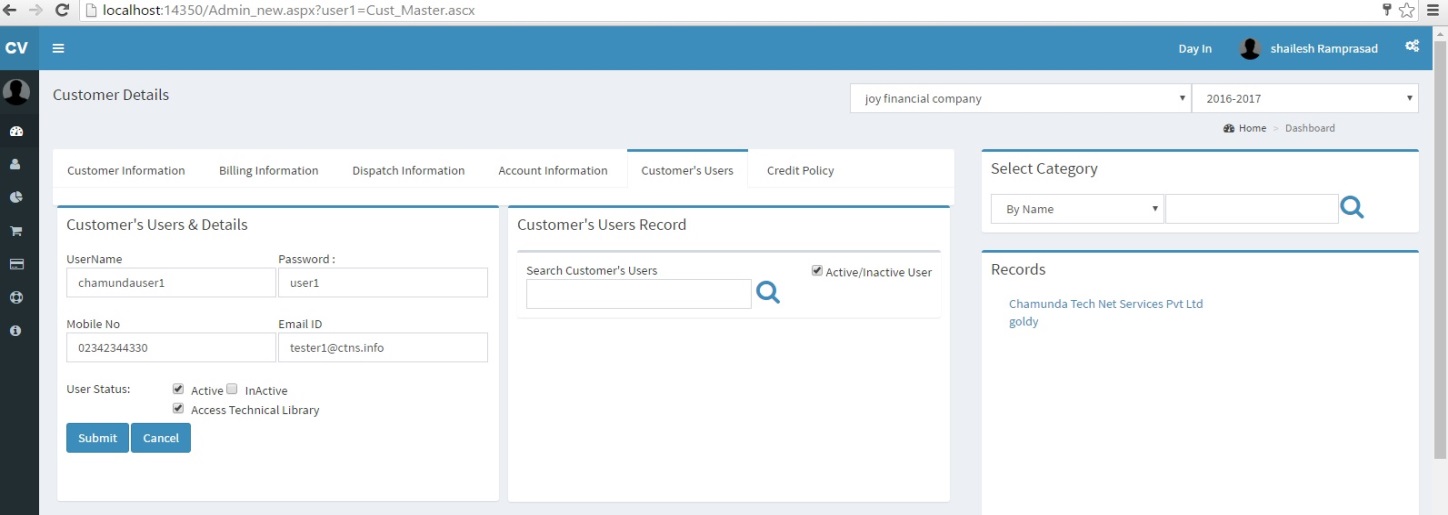
Fig. 6.13
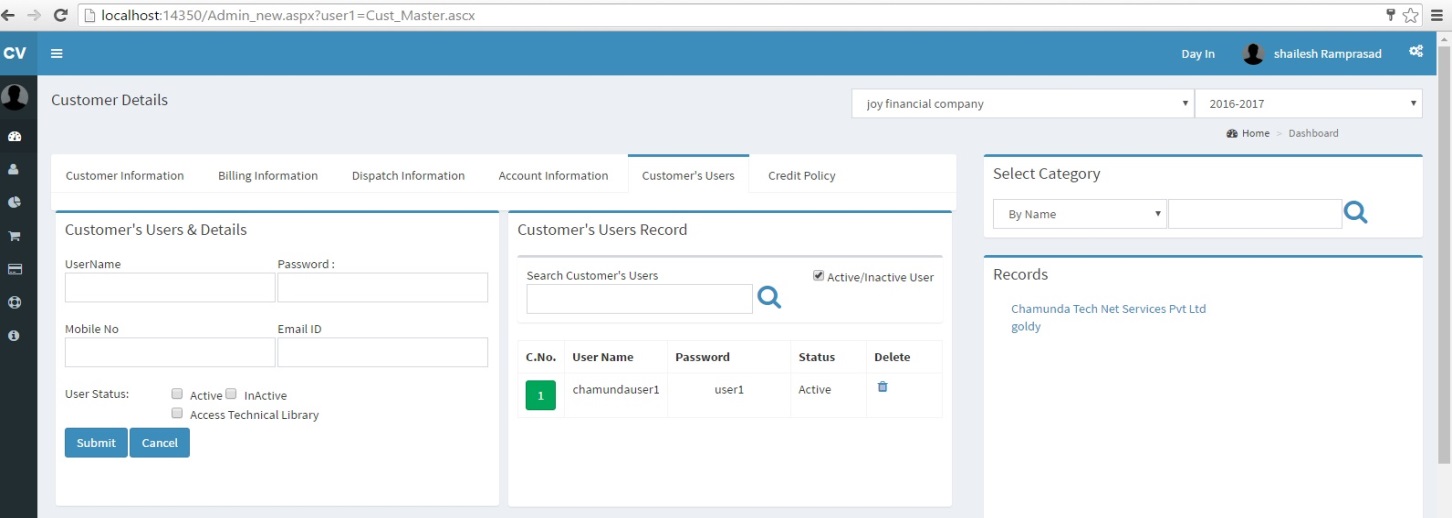
Fig. 6.14
Once you are done with EQMS app, logout and Right click customerportal site and browse (Refer Fig 6.15)
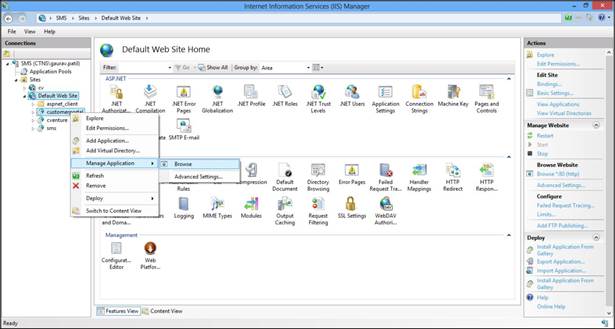
Fig. 6.15
Browse the site and you will get the company selection screen. Enter the URL of your EQMS app as shown in fig 6.16 and 6.17.
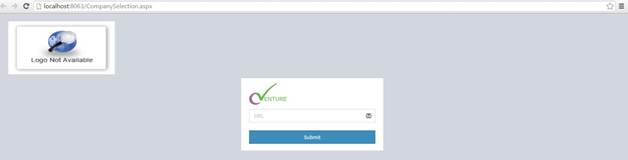
Fig. 6.16
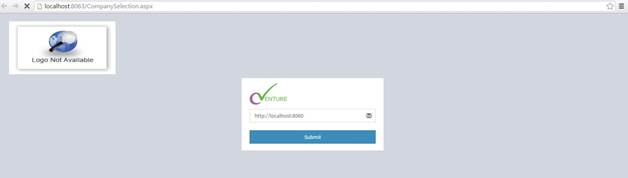
Fig. 6.17
Click submit button it will show your company name as shown in fig.6.18.
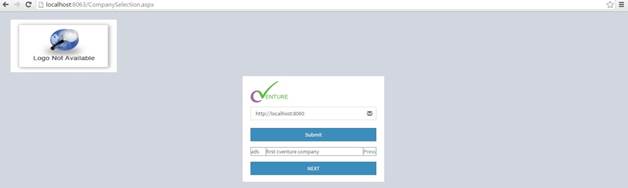
Fig. 6.18
Now click on press button to select company as shown in fig.6.19.
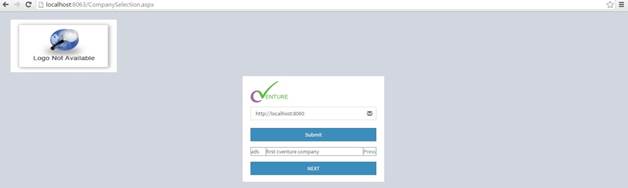
Fig. 6.19
Click on next button you will get the login screen.Change the URL as localhost:8063/fms/Login1.aspx . ( IP address and port no should always points to your EQMS app).Refer fig.6.20 and 6.21 . You will get the new login screen which is asking for customer key and username (You will find customer key on account information tab of your customer master ).

Fig. 6.20
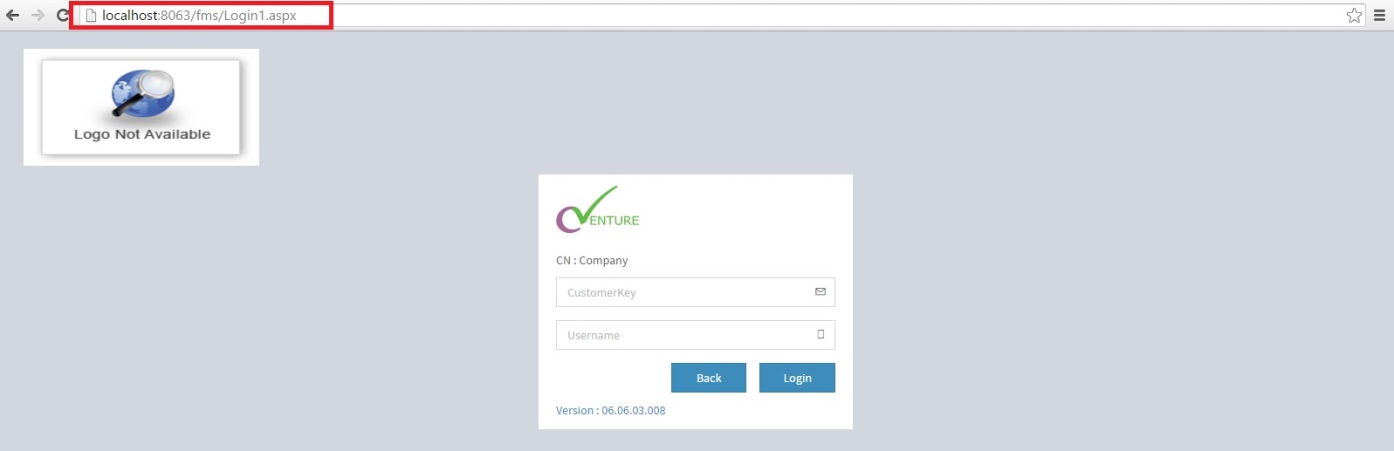
Fig. 6.21
Enter the customer key and username for FMS portal which you have created in Customer Master of EQMS app. So you can now provide customerkey and username to your customers users and the path to your customer portal for them to login and track complaints.
(Refer Fig 6.22)
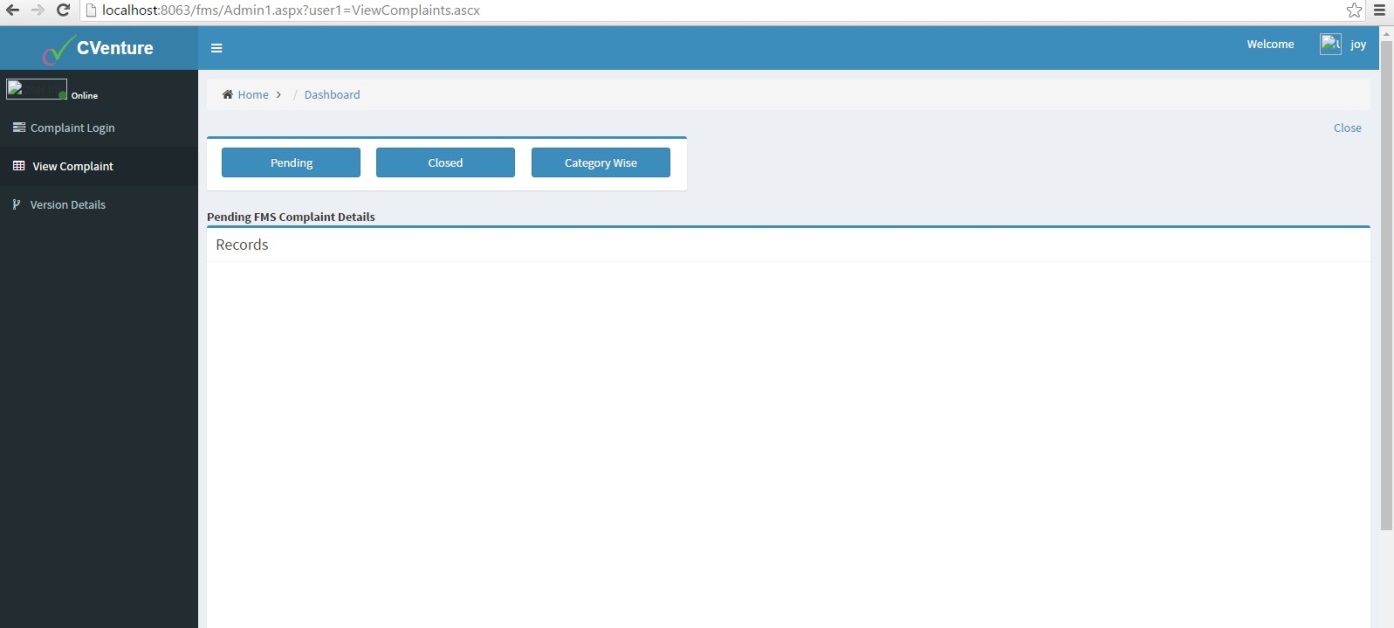
Fig. 6.22