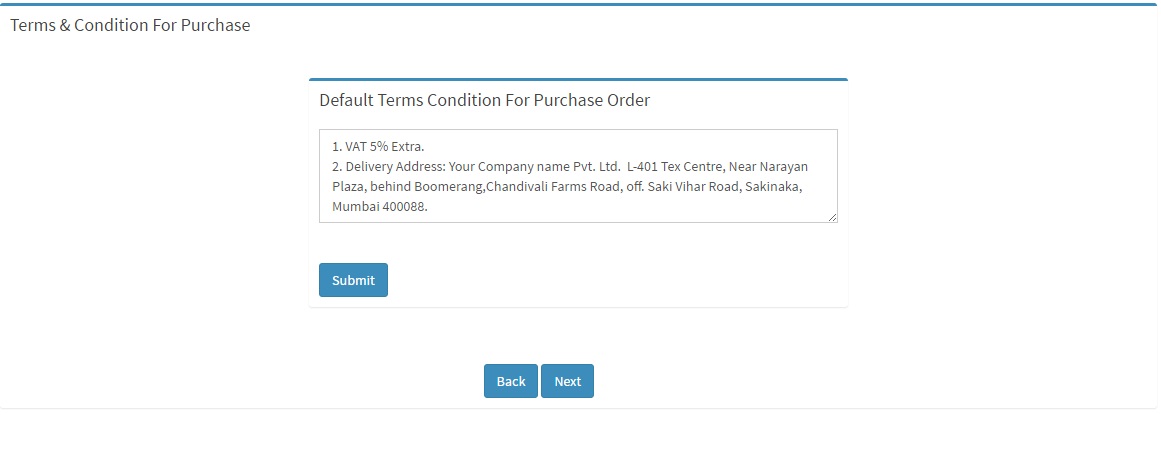
Fig. 2.61
Here we have to enter Default Terms and condition for purchase order refer to figure 2.61 and figure 2.62

Fig. 2.62
After Clicking Submit Button we get a popup .Click OK refer to figure 2.63
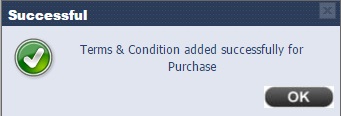
Fig. 2.63
After entering the purchase Terms condition details Click on Next you will get Terms and Condition for GRN .
Here we have to add terms condition for GRN , enter the terms for GRN and submit the details refer to figure 2.64 and figure 2.65. (This is used in printing GRN)
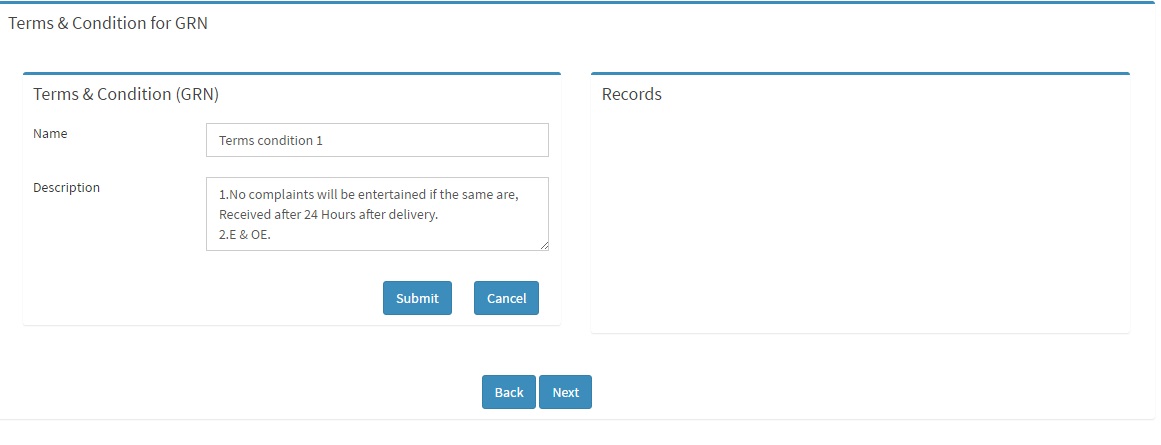
Fig. 2.64
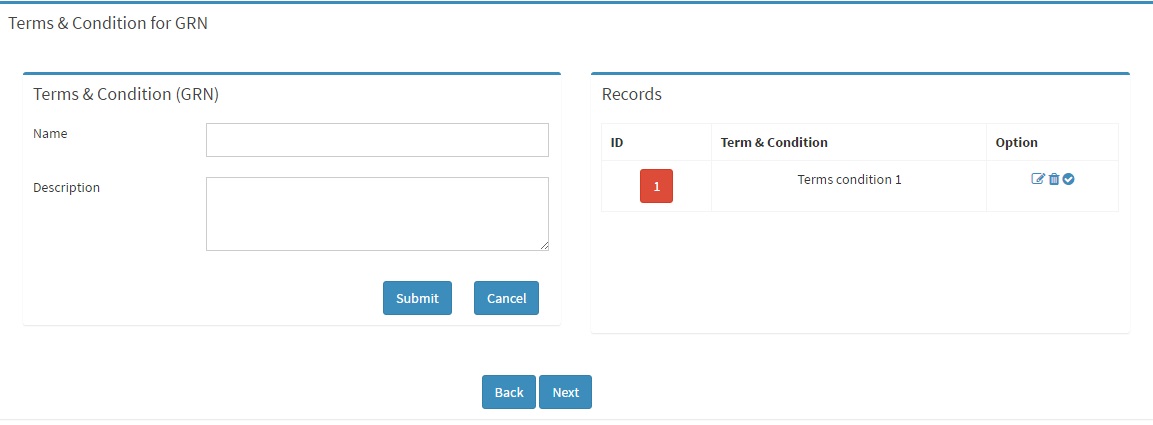
Fig. 2.65
After submitting the Terms and condition for GRN click on next you will redirected to Payment
All the details of the Bank are entered in Bank Master refer to figure 2.66, figure 2.67 and figure 2.68
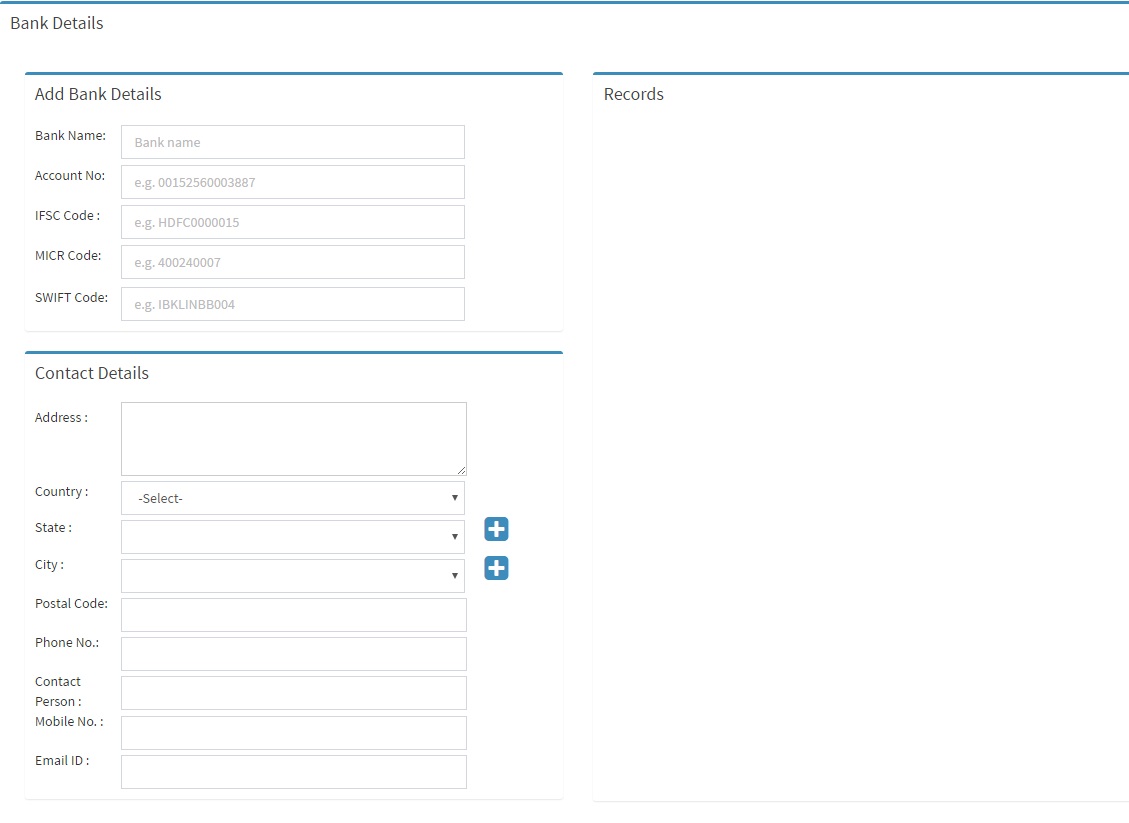
Fig. 2.66
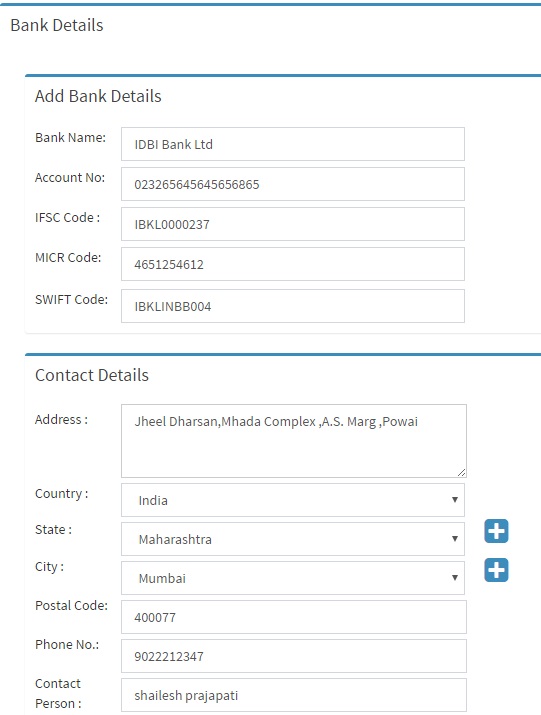
Fig. 2.67
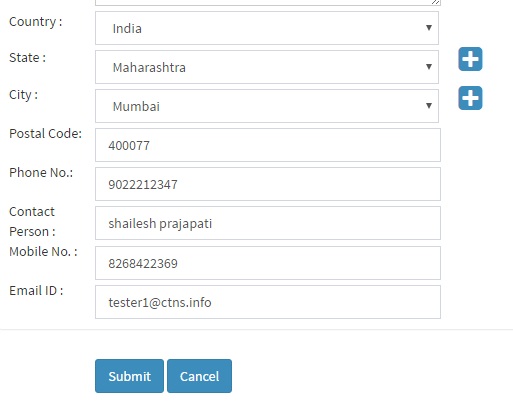
Fig. 2.68
After entering the data we can see the details in the grid. Refer to figure 2.69
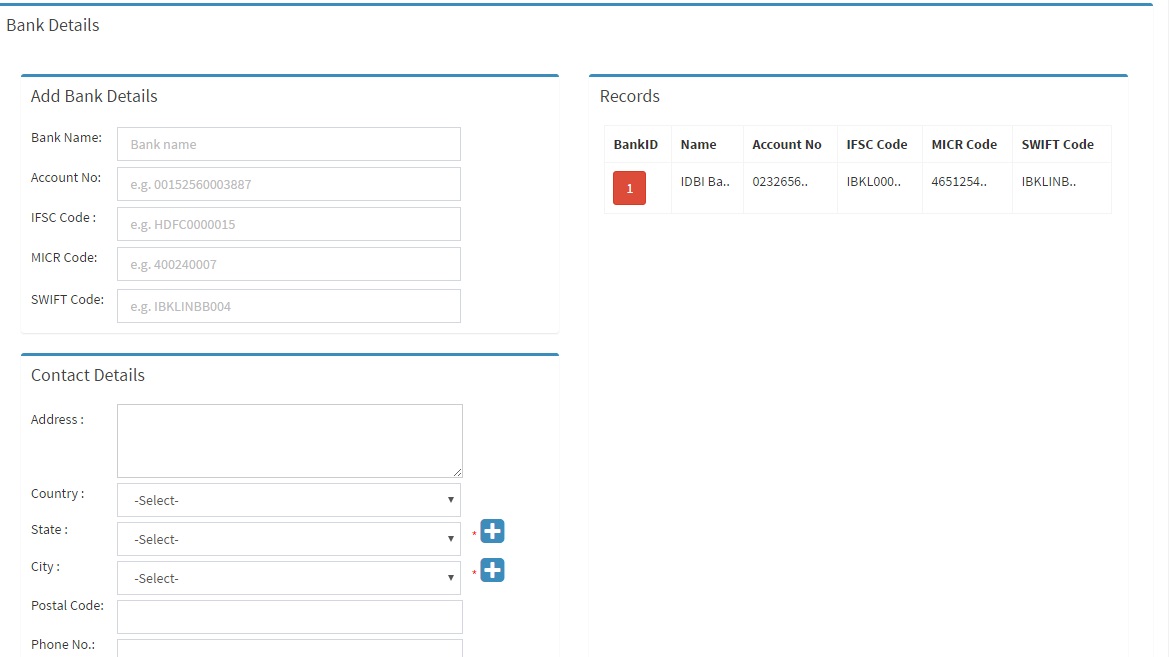
Fig. 2.69
Enter details and click on Submit. And then Click on Next to get the Login page of your company. You are now ready to use C-Venture EQMS (Enquiry Management System).