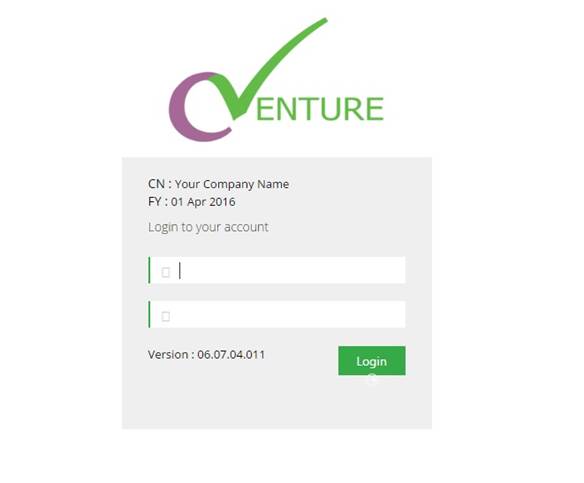Ensure the Application pools used by Vendor Portal is running on .net framework 4.0 refer to figure 3.18
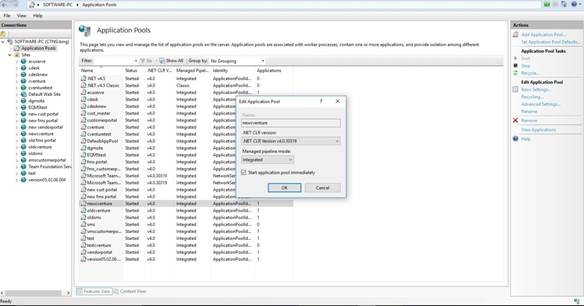
Fig. 3.18
Configure Application pool for service.
Right click Vendor Portal site and browse refer to figure 3.19
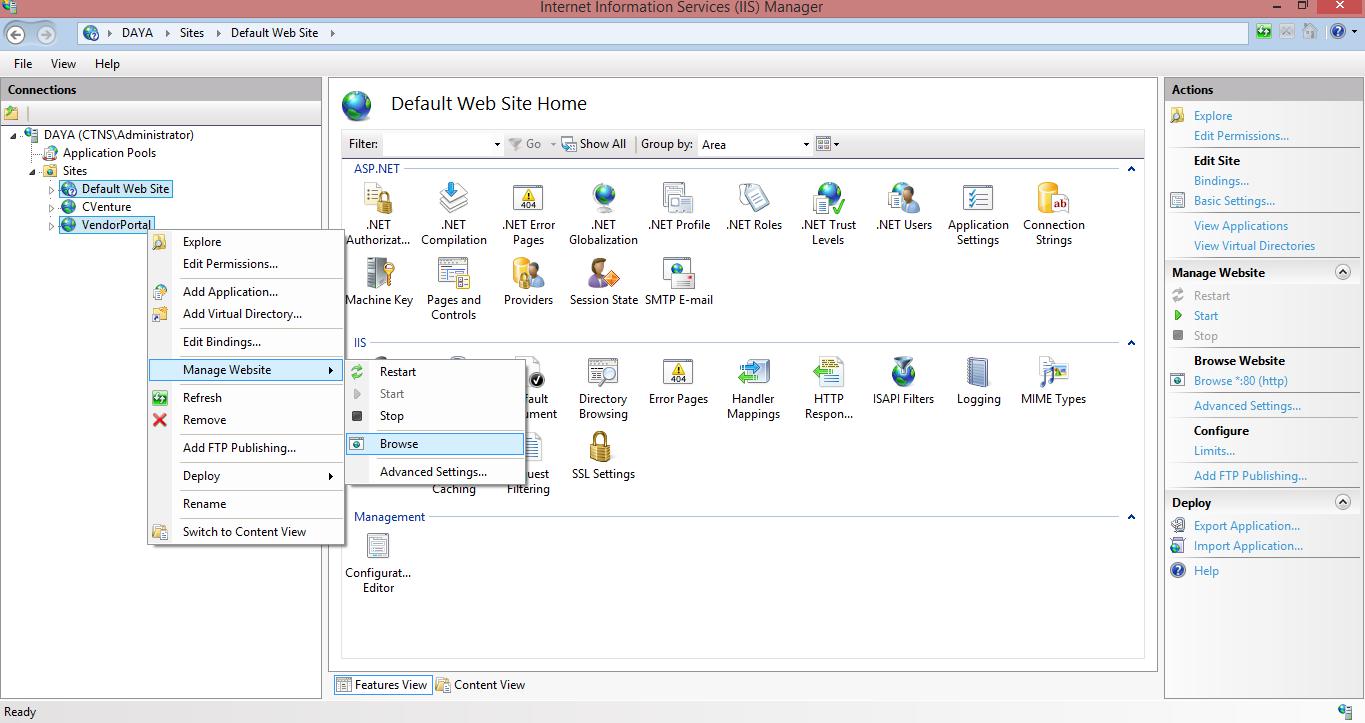
Fig. 3.18
You should get the page saying Connection not defined since no database is yet configured. So go to
‘checkstatus.aspx’ page manually from the URL refer to figure 3.20
After browse from the website you will get the page with the message Connection Not Defined. So go to
‘checkstatus.aspx’ page manually from the URL. For example http://myvendorportal/checkstatus.aspx. refer to figure 3.20
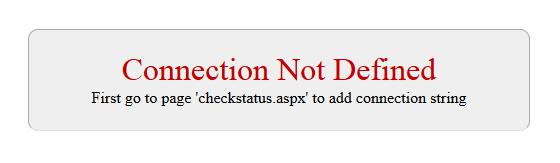
Fig. 3.20
Here you can see all the companies that are created in eqms. So just select the company for which you are installing this vendor portal. Refer to figure 3.21

Fig. 3.21
Once you set the connection the set connection link button will in disable mode refer to figure 3.22

Fig. 3.22
Once you set the connection then browse the site you will get the Login screen. Enter the username and password for vendor refer to figure 3.23 and figure 3.24.. . Note :- You will need to create vendors in vendor master to allow vendor to login to the portal.
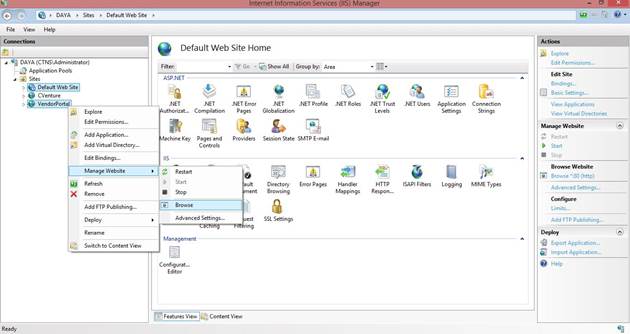
Fig. 3.23