1. Go to your IIS manager and add a site refer to figure 1.9
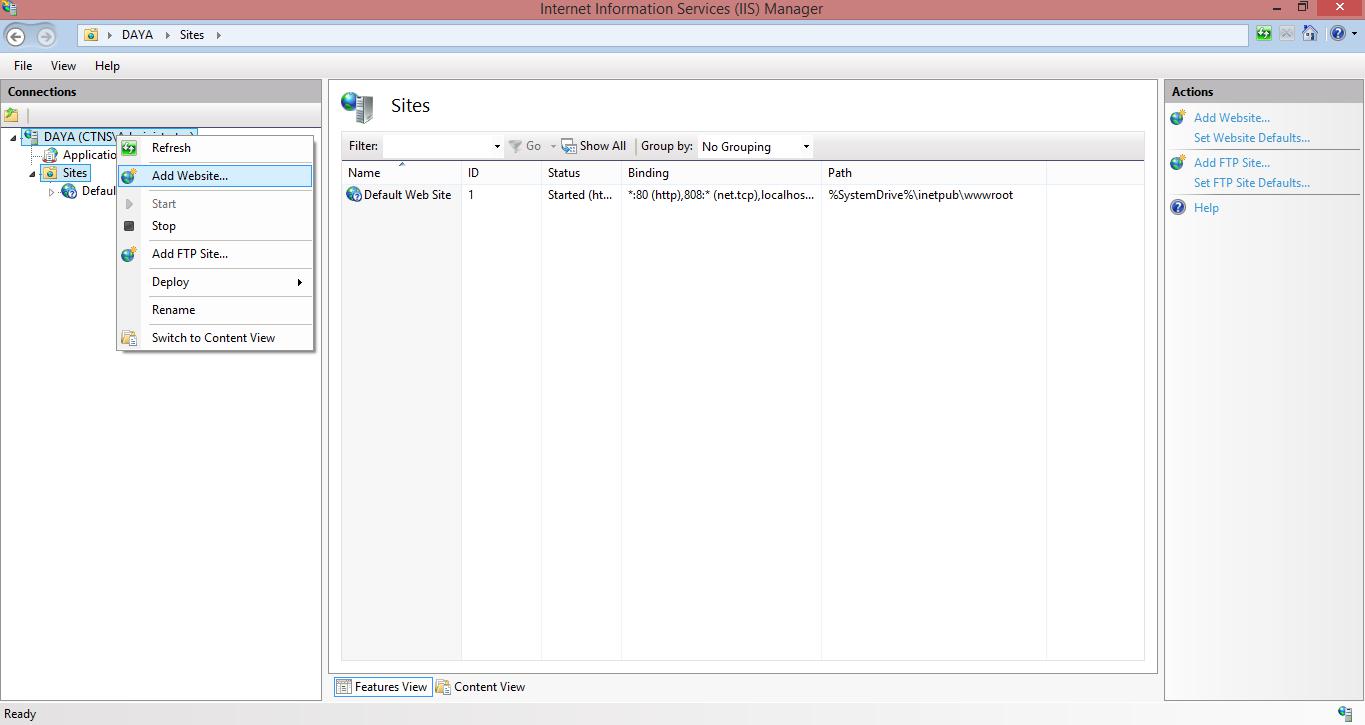
Fig. 1.9
2. Point the physical path to the C-Venture folder and define the Port. Or the host header value for your C-Venture app refer to figure 1.10 and figure 1.11
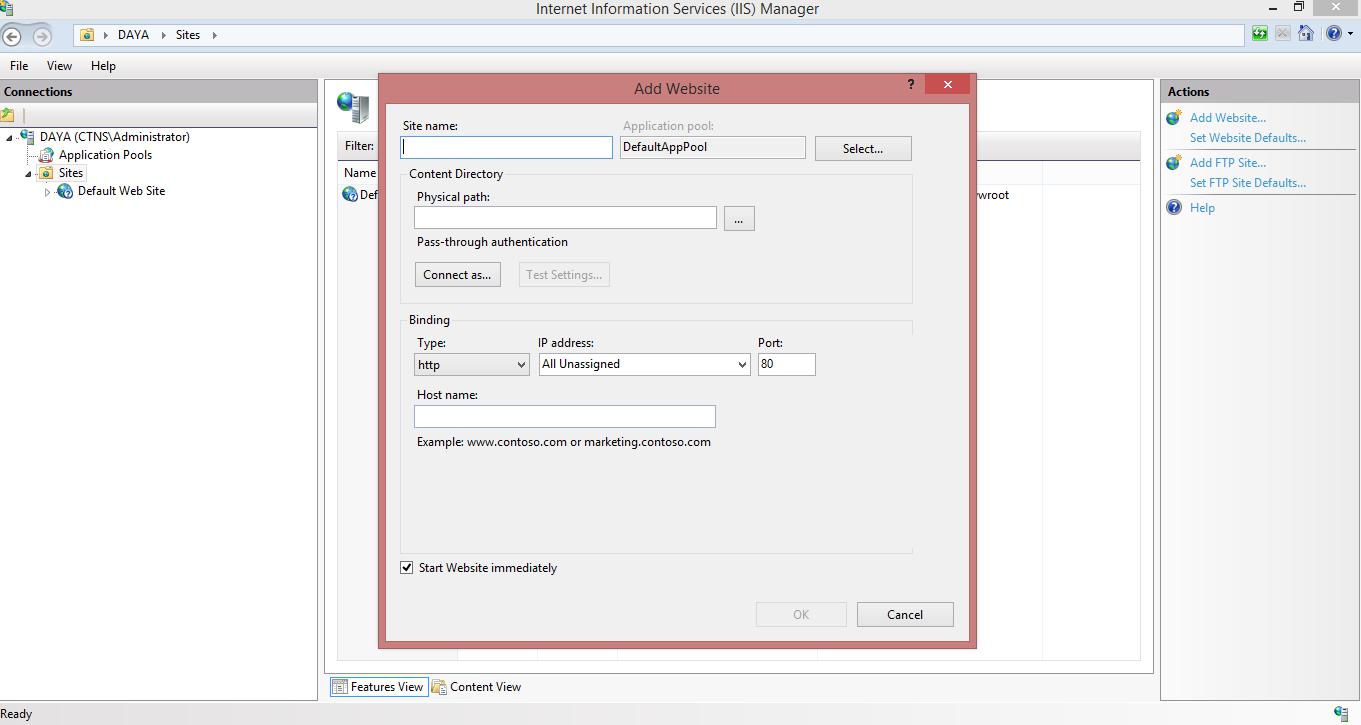
Fig. 1.10
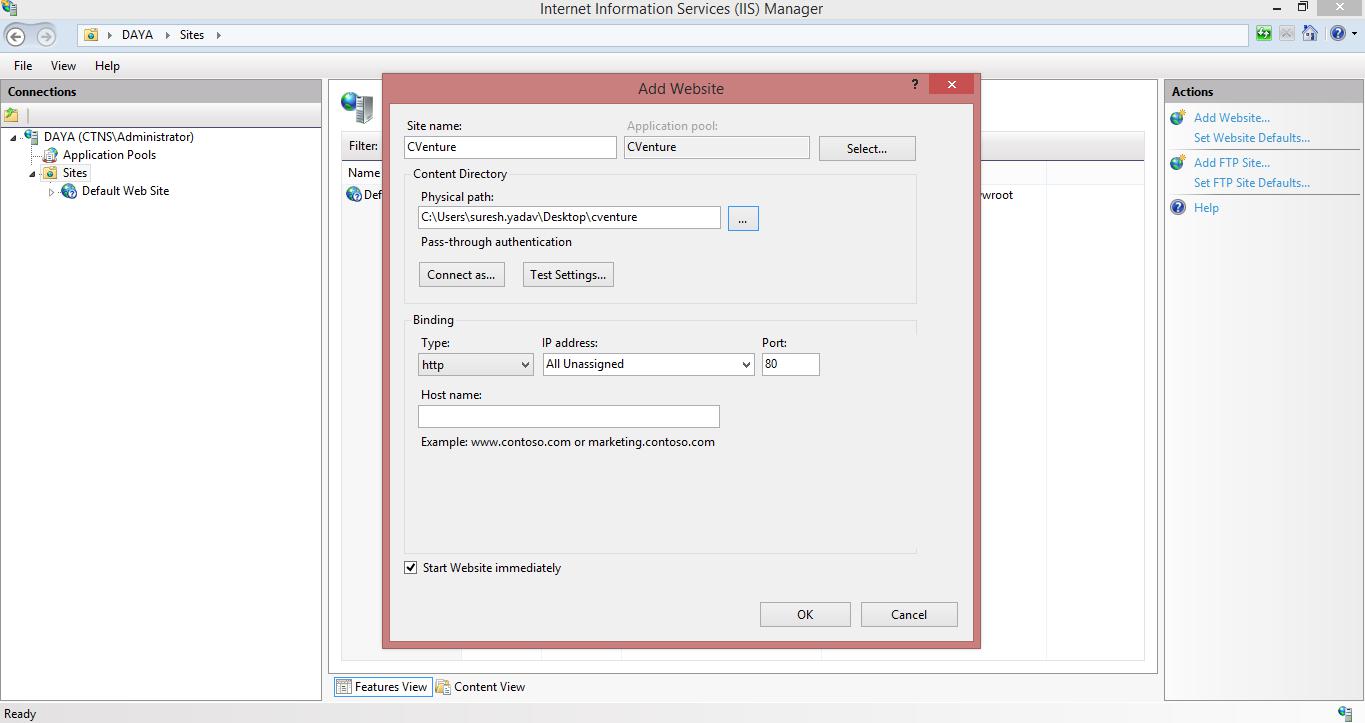
Fig. 1.11
Add site name and physical path and define port number or the use host header value. Then click on Ok the site will be display in left hand side in Sites refer to figure 1.12
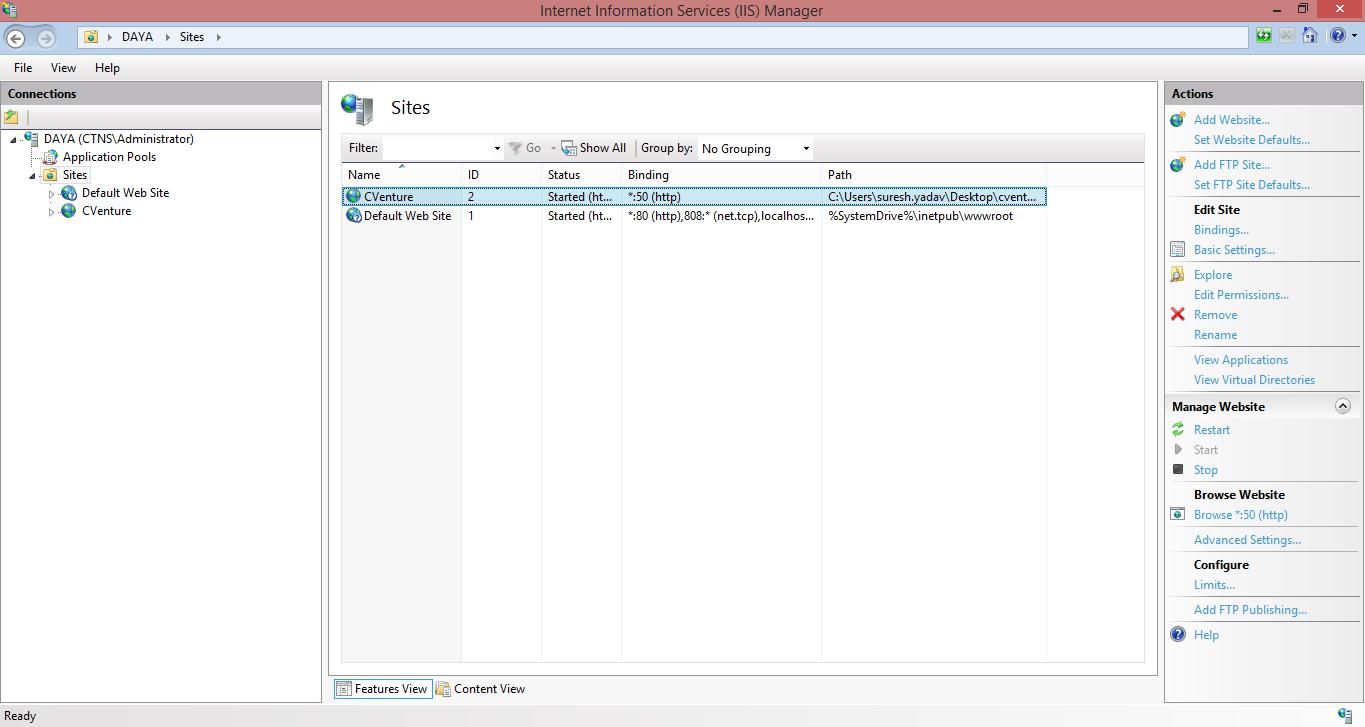
Fig. 1.12
3. Use port 80 and provide the host name so that we can access the host from outside. Remember to open port 80 on your firewall and point it to the server. Also remember to add required DNS entries for the host name in your DNS setting at hosting panel.