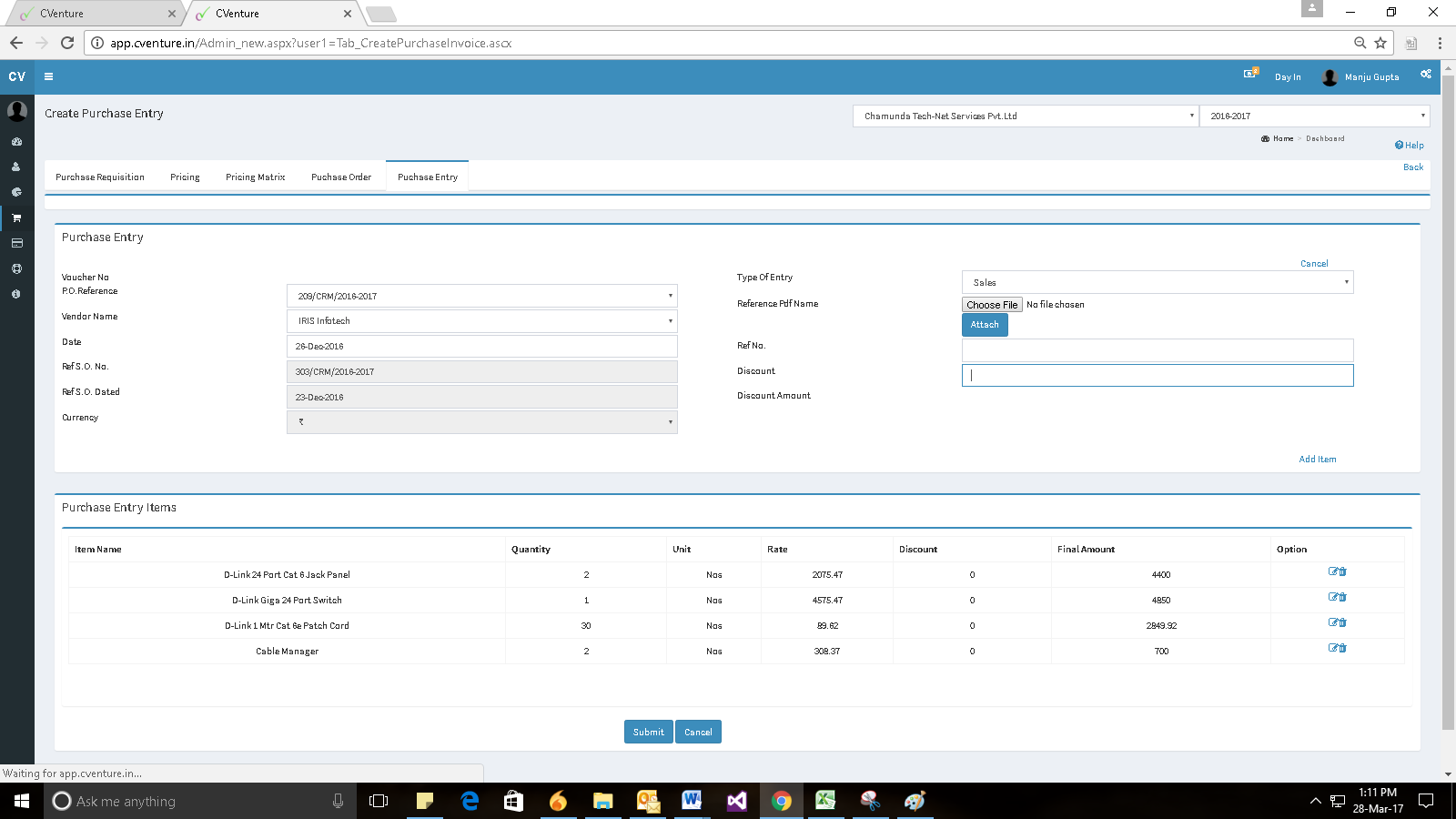There are two ways to create purchase entry.
1) From All purchase entry.
2) From All purchase order
Creating the purchase entry from the “All purchase entry” tab.
Navigate to the “All purchase entry” tab here you can see all your entries which have been seen under this tab. If you want to create purchase entry then click on create entry button as shown below.
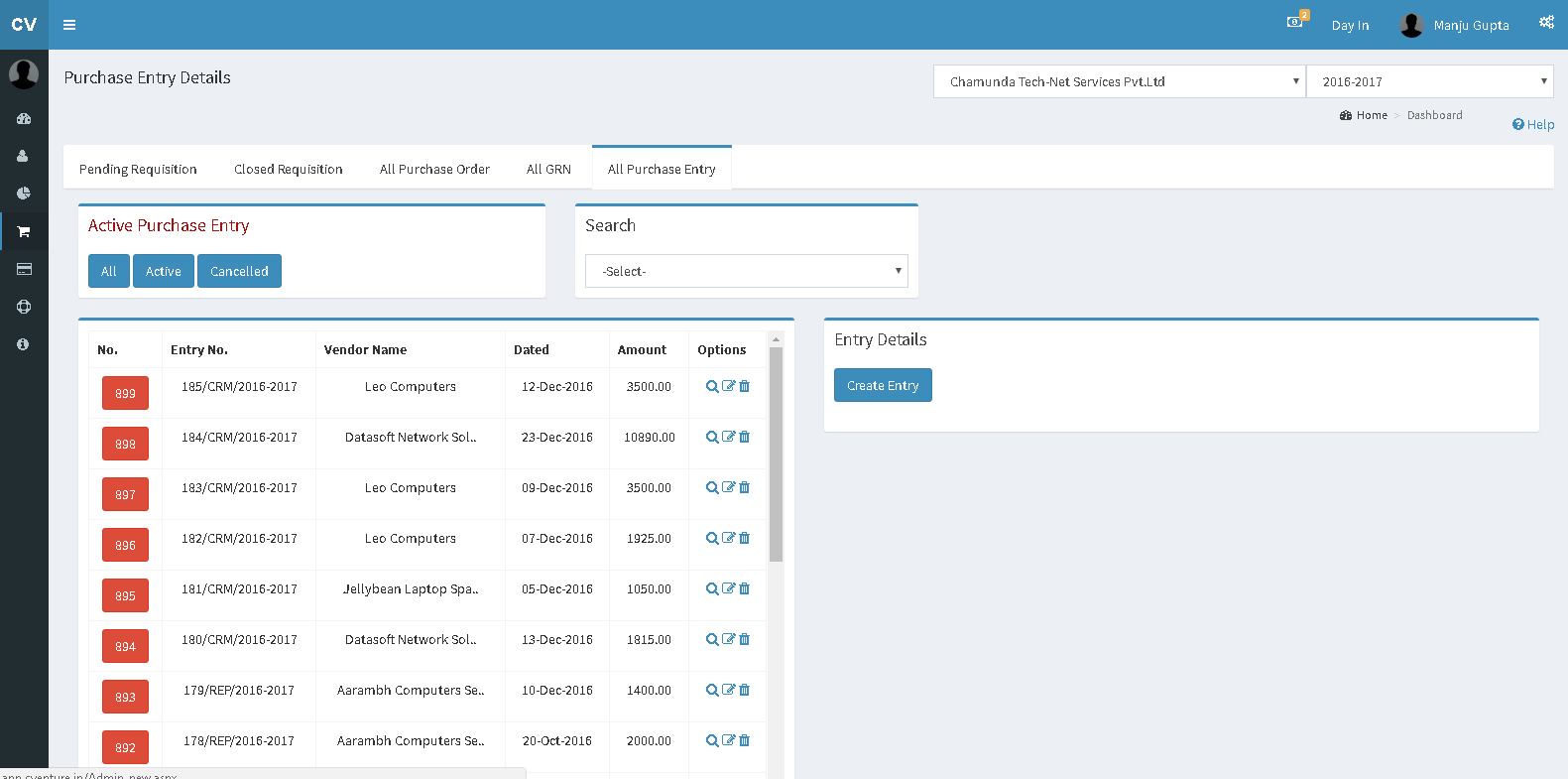
Fig.: Invoice Generation
After that next screen appears where you have to select Purchase Order no for which you want to create the Purchase entry. Fill all the details as shown below and click on Add Item button to add the selected items to the list.
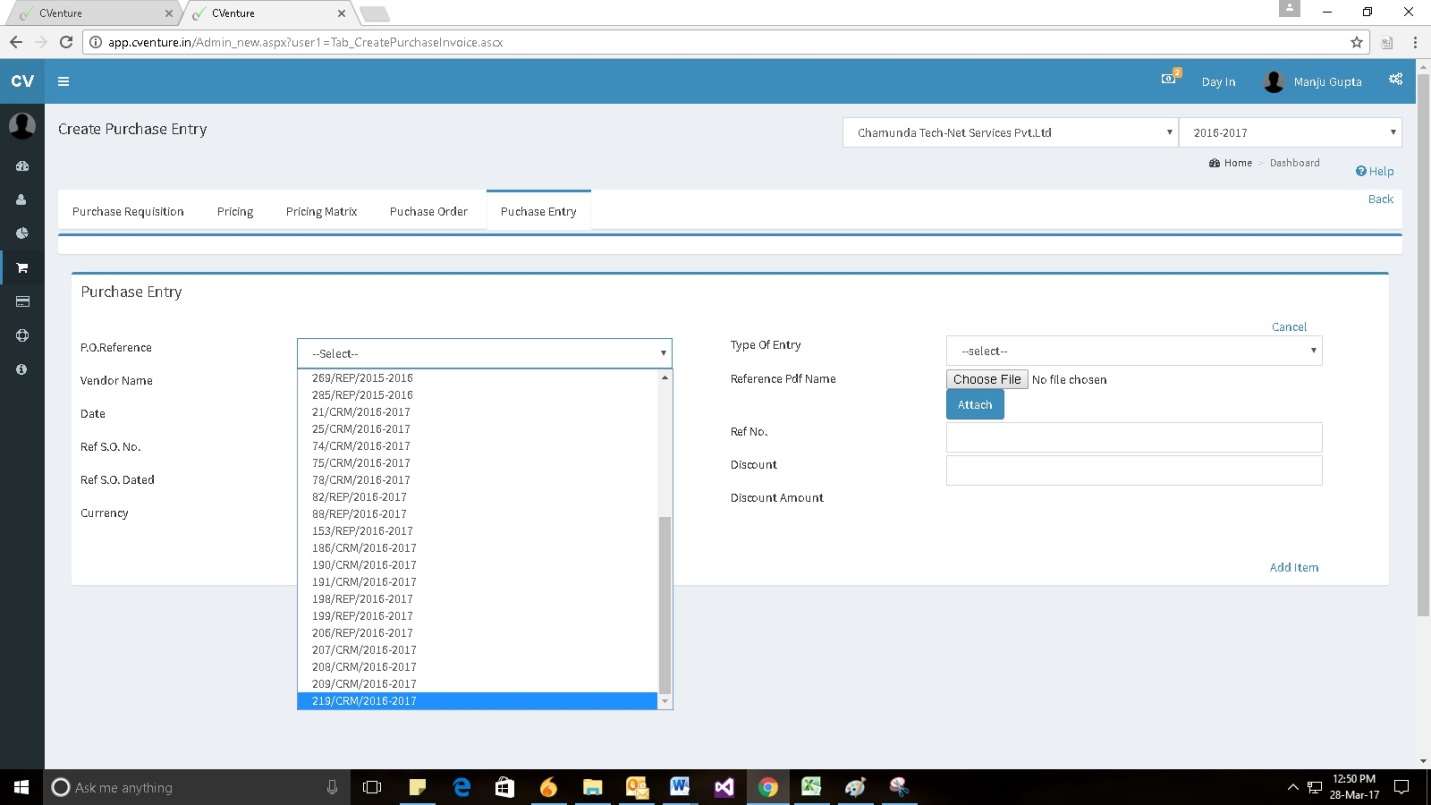
Add the items which you have added in Sales Order and click on submit button as shown below.
If you want to add tax then select the tax from tax group and click on plus icon your tax will be added.
Note : It is not necessary that you have to add all items in invoice only add those items for which you want to create invoice. You can create another invoice for remaining items.
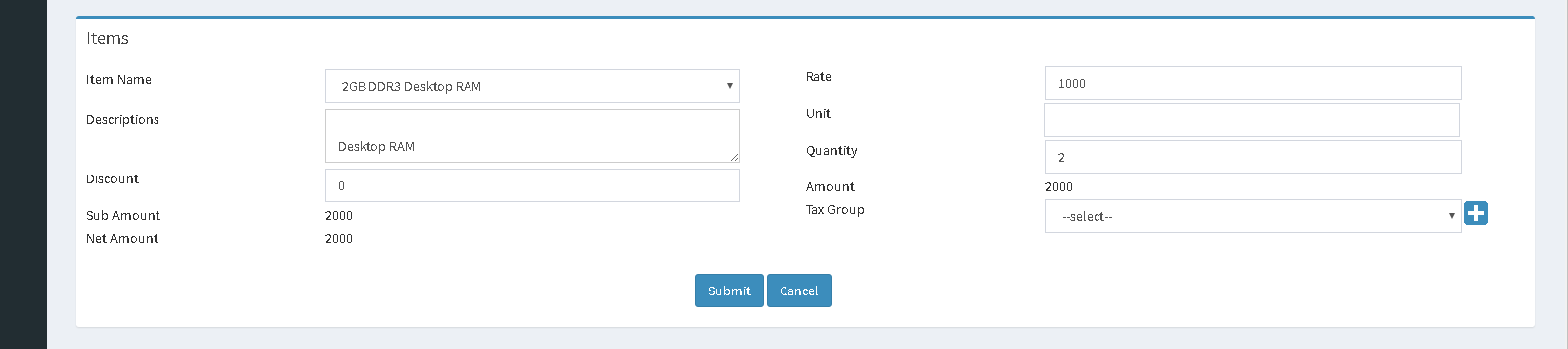
The item selected by you can be seen in the item grid after you press the Submit Button. If you want to edit any information then you can edit the same. Add all items which you want and click on submit as shown below.
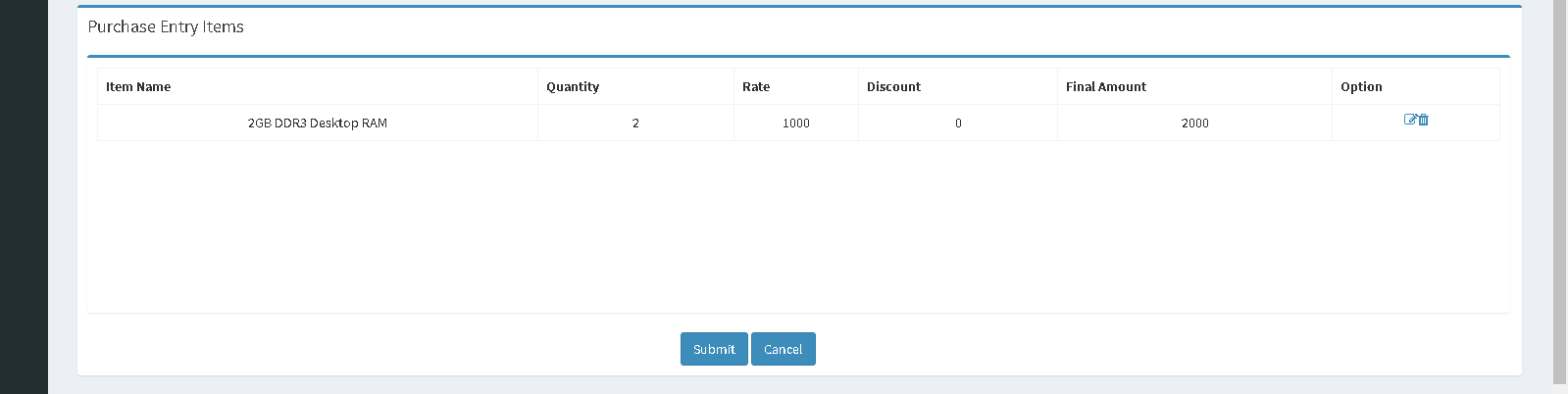
After clicking on submit button your Purchase entry will be created as shown below.
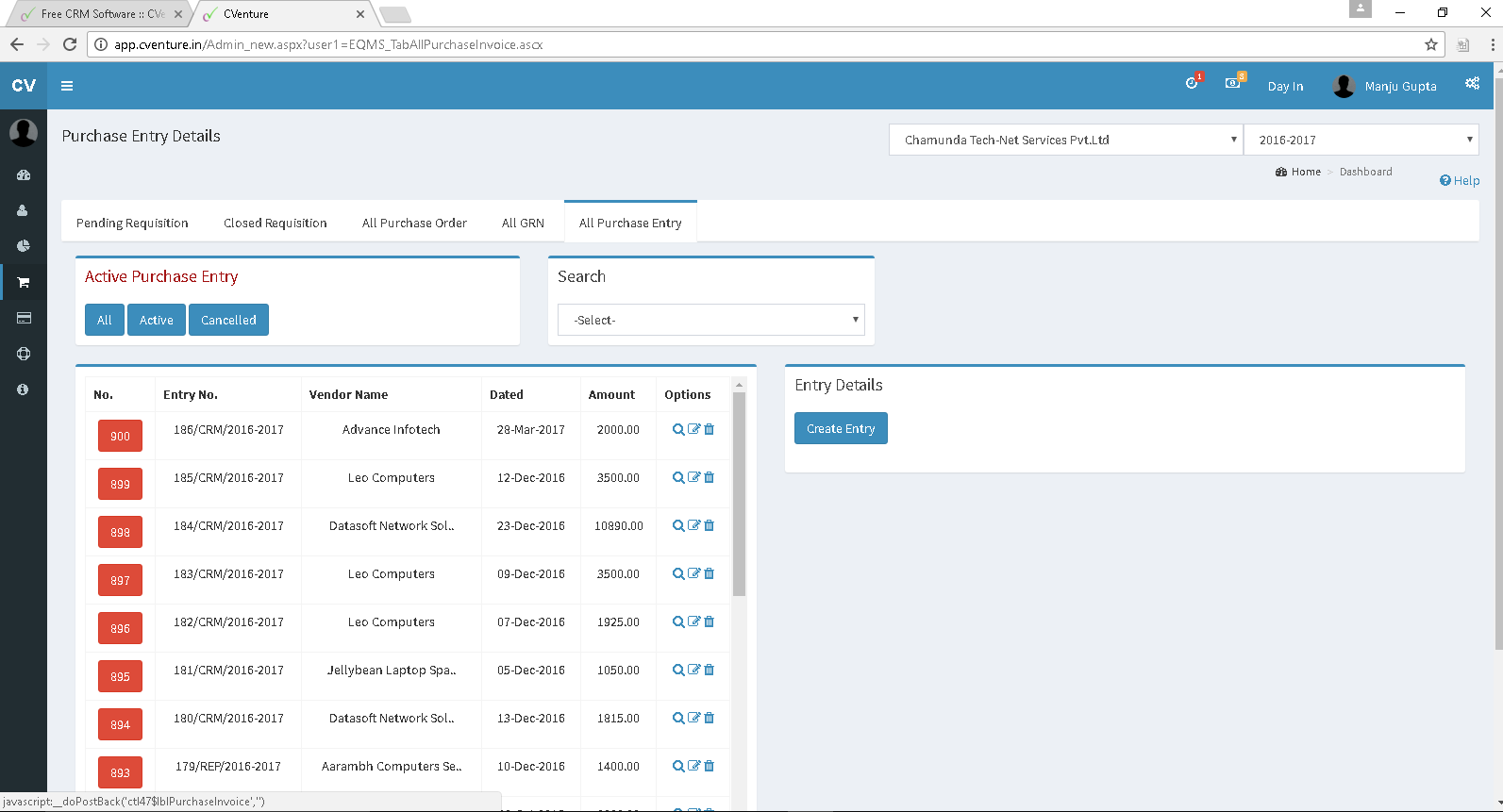
From All Purchase order
If your Purchase Orders are approved then you can directly create Purchase entry from purchase Order. Go to “All Purchase Order” tab. There you will be able to see all Purchase Orders. We need to click on the Convert to Entry button as shown below.
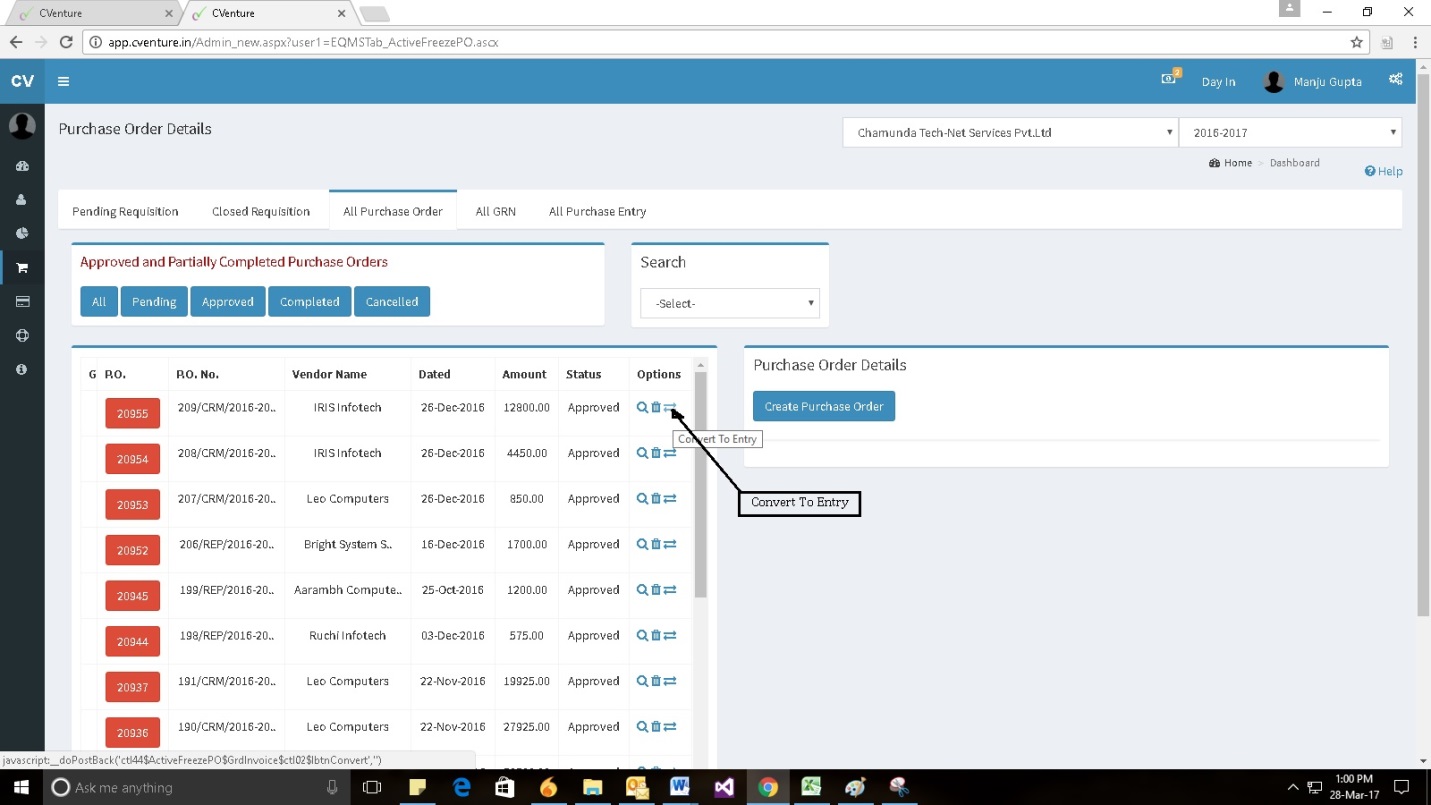
After the below process click on submit button as shown below. Your Purchase entry will be created.