Navigate to the “All Sales Order” tab, here you can see your all Sales Orders that have been created .If you want to create sales order then click on create sales order button.
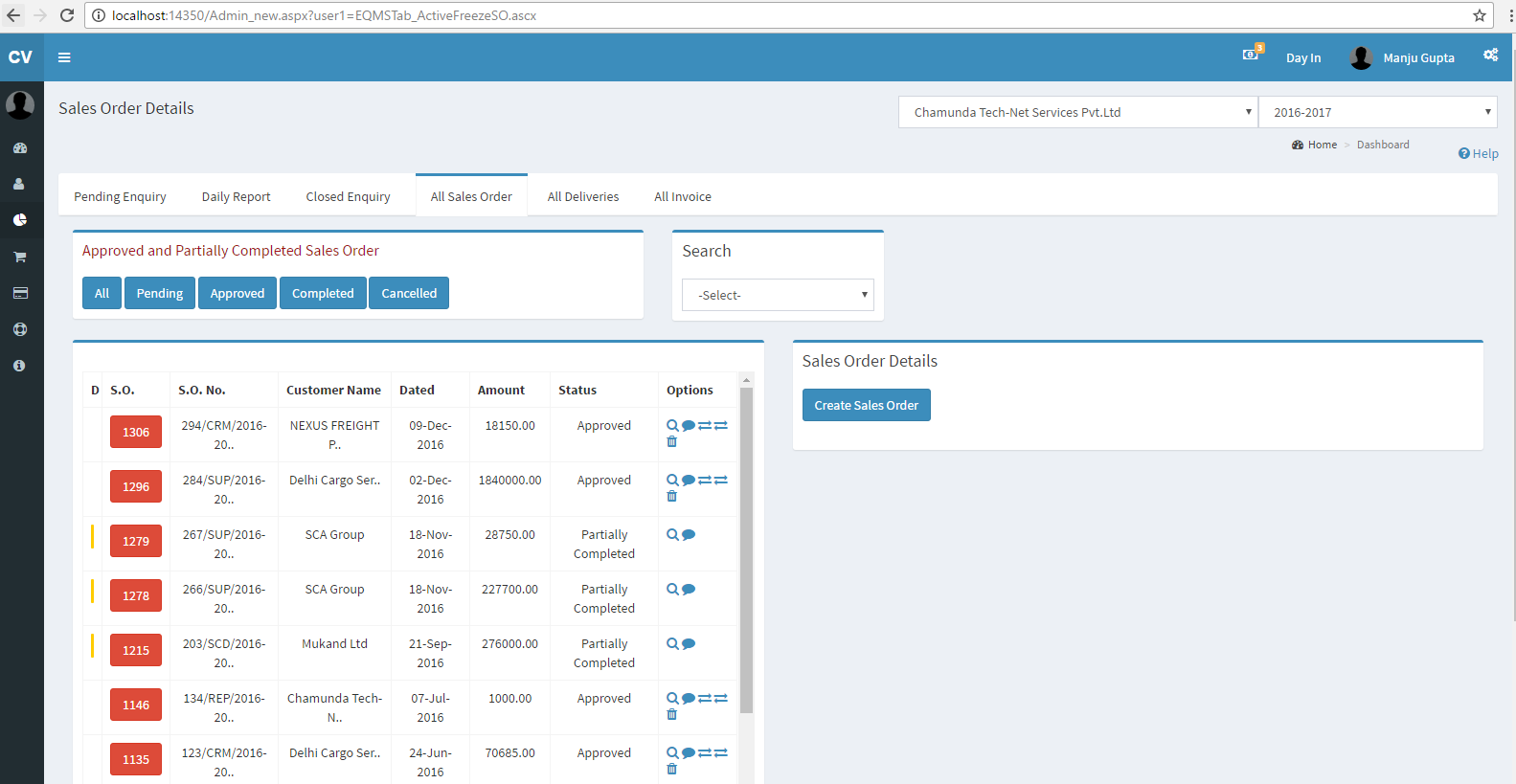
Fig.: Manage Sales Orders
Fill all the details as shown below and click on Add Item button to add items
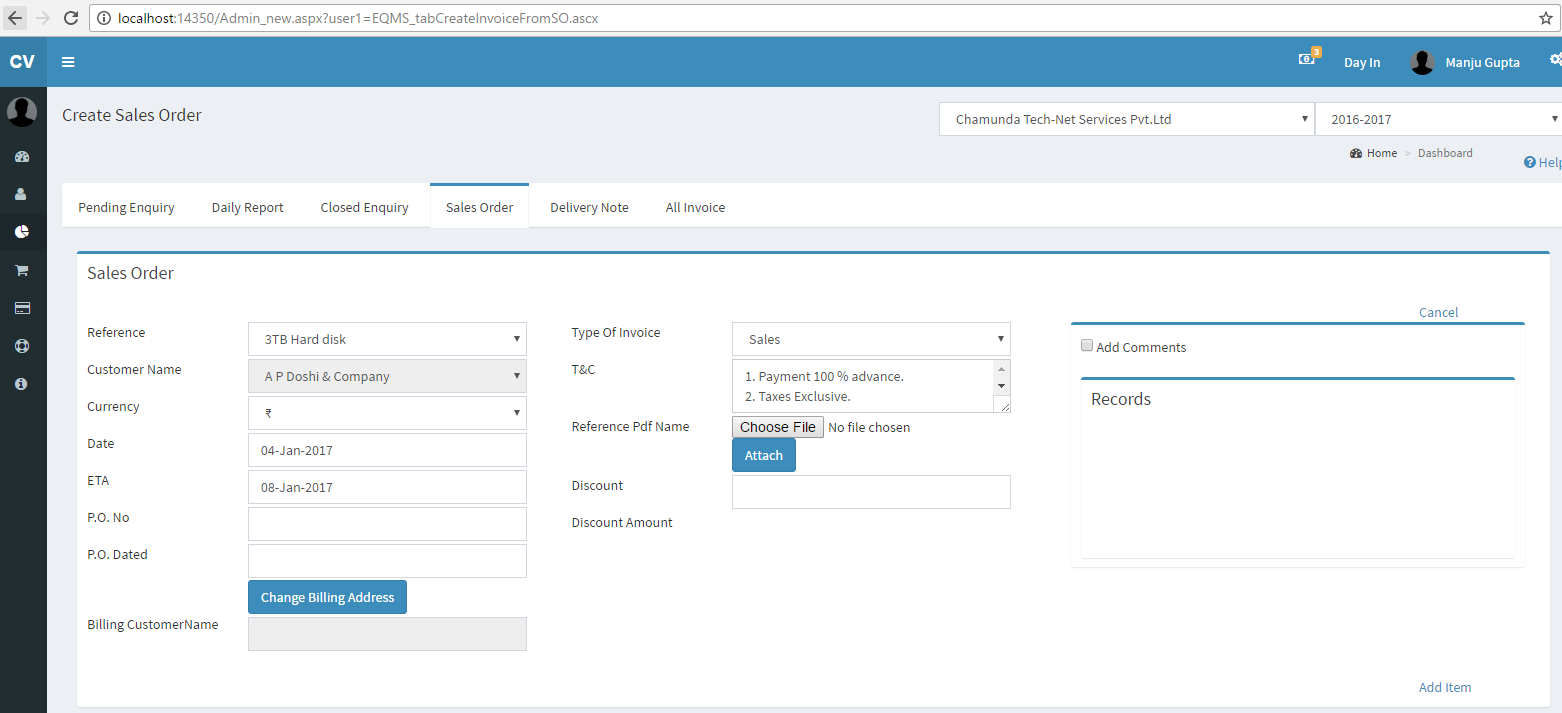
Fig.: Create Sales Order
Add the items which you have created in enquiry and click on submit button as shown below.
If you want add tax then select the tax from tax group and click on plus icon your tax will be added.
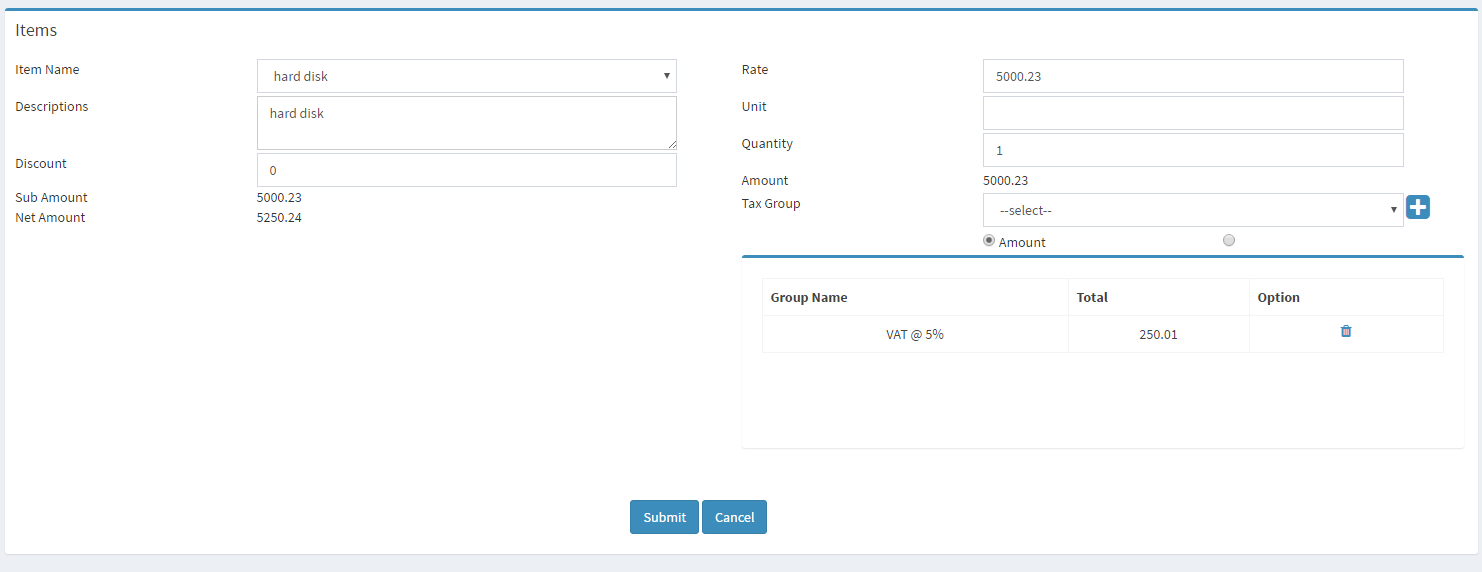
Fig.:Taxation
After submit the item you can see the items in item grid .If you want to edit any information then you can edit the information as and when needed .Add all items which you want and click on submit as shown below.
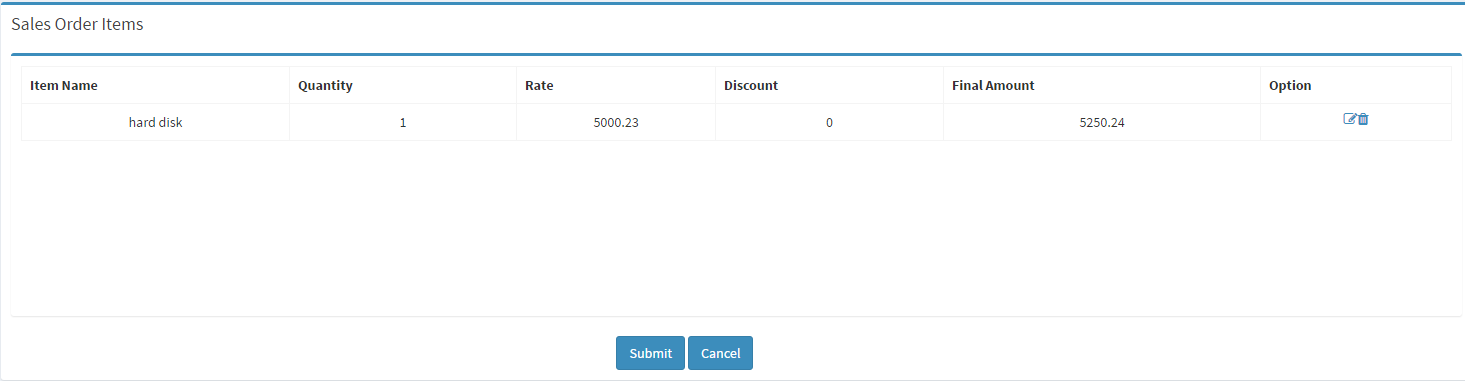
Fig :- Sales order Items
After clicking on submit button your sales order will be created .You can see your created sales order by clicking on pending button as shown below. This created Sales Order will move from the pending list on approval by the authorized Administrator
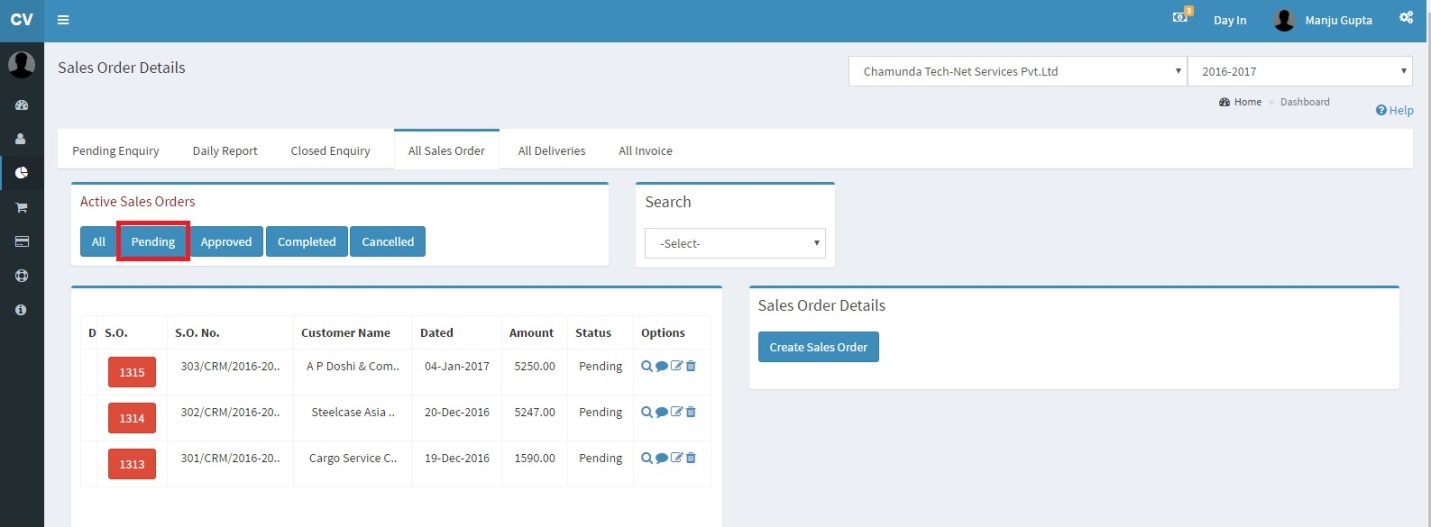
Fig :- Pending sales order
If you wish to create invoice against this sales order, it will have to be approved by the Administrator. Click on Sales Order number to approve sales order as shown below.
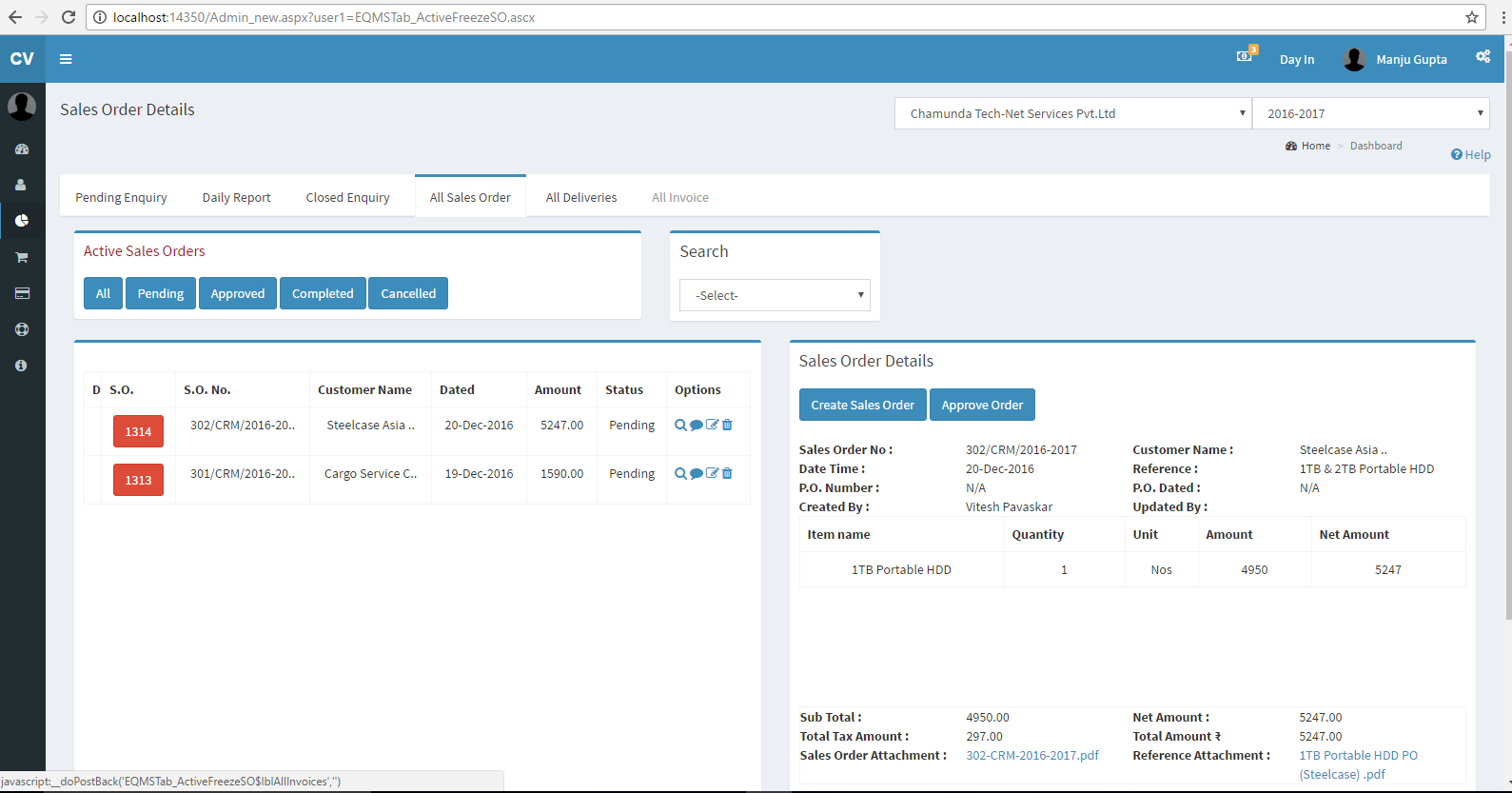
Fig :- Approve sales order
After Sales order is approved you can create Invoice against that sales order .