Employee’s can be created and all the relevant details can be captured using the “Employee” option under the “Masters” Tab.
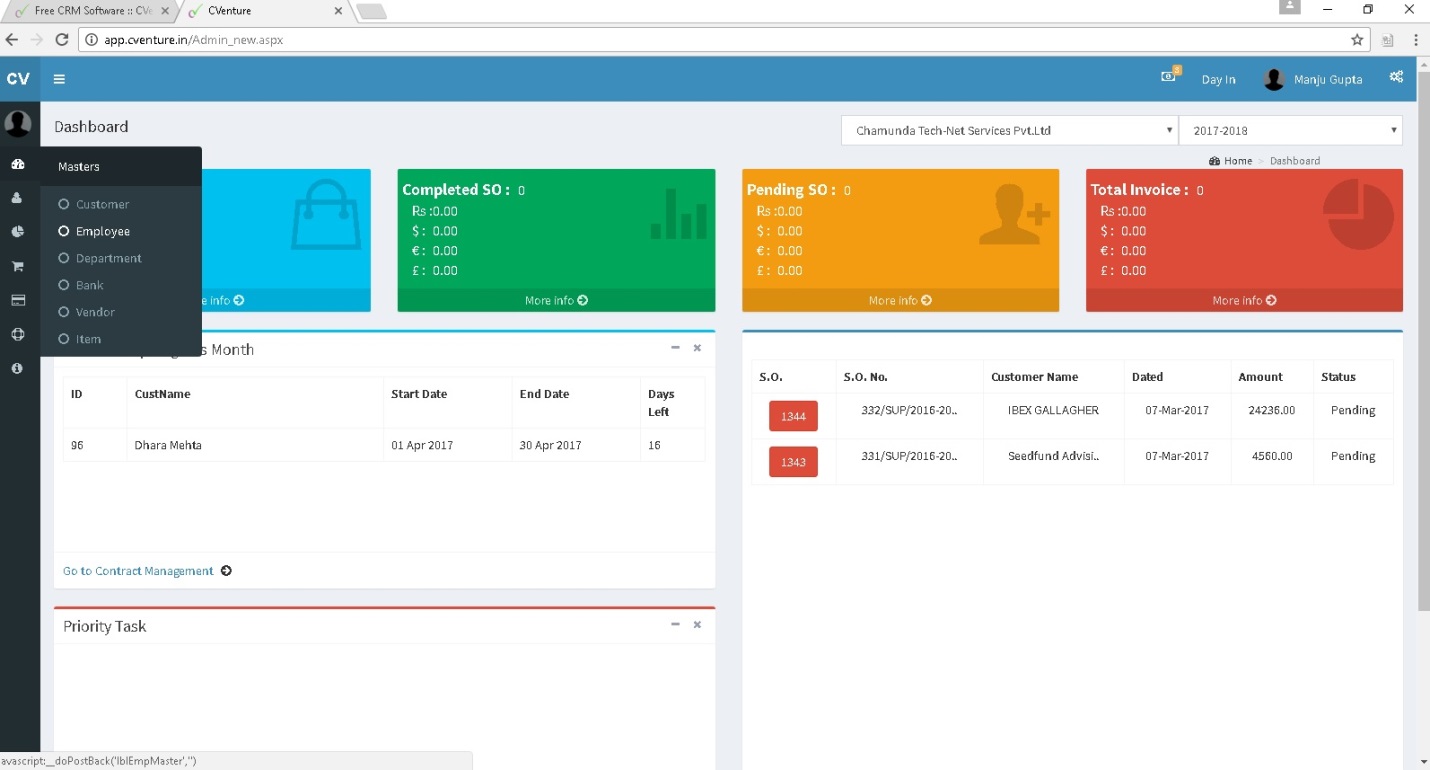
Fig.: Employee Configuration
Fill in the Employee details and Click on Submit button. All the completed Employee’s registration will appear in “Records” table on the right side of the page . Updating the record of any Employee can be done by clicking on EmpID in the Record section and then clicking on update button to save the updated changes.
For deleting any Employee record click on EmpID and click on Delete button.
The Employee Details pertaining to Department, Designation, Role and Work Shift has to be completed.
Departmental assignment of Employee’s needs to be done appropriately.
Designation of the Employee
Roles of the Employee’s is important for the proper functioning and request assignments and routing. The definition of the Roles is as below.
Administrator : This role provides the user with all the rights for creating, assigning and managing all the modules of C-Venture. Administrator can create, view, assign, approve and change parameters within all the modules and hence the assignment of Administrator rights need to thoughtfully provided.
Basic Sales : This role is assigned to the user who generates Sales enquiries and feeds the relevant information about the enquiry within C-Venture. User with this role can Create, Track, Send Revisions, raise a Proforma Invoice and Creation of Sales Order. Detailed reporting of the same can be generated from C-Venture.
CC Sales & CC Support : This role enables the Sales and Support Co-Coordinator to keep a track of all the Sales enquiries and Service Complaints that are received by the organization. The Sales and Support Coordinator can Create Assign and Re-Assign Sales enquiries and Service Complaints respectively to their teams. Sales and Support Coordinator can keep track of all the pending enquiries, Daily Reports, Closed enquiries or Complaints respectively. It is important to note that the user with Sales Coordinator role cannot view Service related information and Service Coordinator cannot view Sales related information.
RSM- Remote Support Manager : Organisations which provide Customer Support services can remotely identify the exact nature of the problem, resolve the reported problem and prevent additional issues from arising at the customers site. If all this activity is done remotely it cuts down on transit time and results in faster TAT.
RSM Adv - Remote Support Manager Advanced : This role will enable the RSM to Re-assign the call if the problem remains unsolved after remotely attending the issue.
QC Support : This role is primarily used in spare and repair Support situations where the equipment fault is rectified in house or externally and the equipment is re-checked for any perceived faults or errors before sending it to customer site.
Basic Accounts : This role enables the process beyond the Sales Order Creation. The Payment receivables and payment to be given to vendors can be maintained. Payment outstanding also can be tracked by the user with this role.
Shifts : If your Support operations are on a 24 x 7 basis, you can have Shifts defined in the HR Section in the “Shifts and HR Settings” Tab. Every Employee can be assigned to a shift according to the need. Importantly, the “Day In” Function on the top right side of the page ( besides the User Login button ) can be used to record the reporting time of each resource in the organization as per the shift that he is assigned to. Once the “Days In” button is clicked by the Employee, it changes to “Day Out” which needs to be ckicked at the end of the resources working hours.
Important Note : Once the Employee’s are created with detailed information and defined Roles they can be assigned to Customers they would be serving for Sales as well as Support Services. E.g. If you have created a Customer ABC with all the relevant details filled and you have Employee’s with Roles defined for both Sales and Support, You can assign a Sales Executive ( Basic Sales Role ) to the customer along with his reporting Manager ( CC Sales or Admin Role). All Sales enquiries pertaining to Customer ABC can be entered in C-Venture by the Sales Executive and they can be monitored by the CC Sales or the Administrator. This assignment of Sales resources to customer ABC is done in the” Customers” Tab under “Masters” by selecting Customer ABC and filling in the details in the Sales section. Simultaneously, If you are providing Service Support to Customer ABC, a Service Request or Complaint can be logged for Customer ABC by the CC Support Role and it will be visible to the person who is either assigned the call or dedicated resource who is responsible for Customer ABC. This is done by providing the details in the “Customers” tab under “Masters” in the SMS section. If there is a Facility Management Services Contract then a dedicated resource can be assigned to the customer ABC by enabling the “FMS” button in the “Accounts Information” page which is available in the “Customers” Tab under “Masters”.
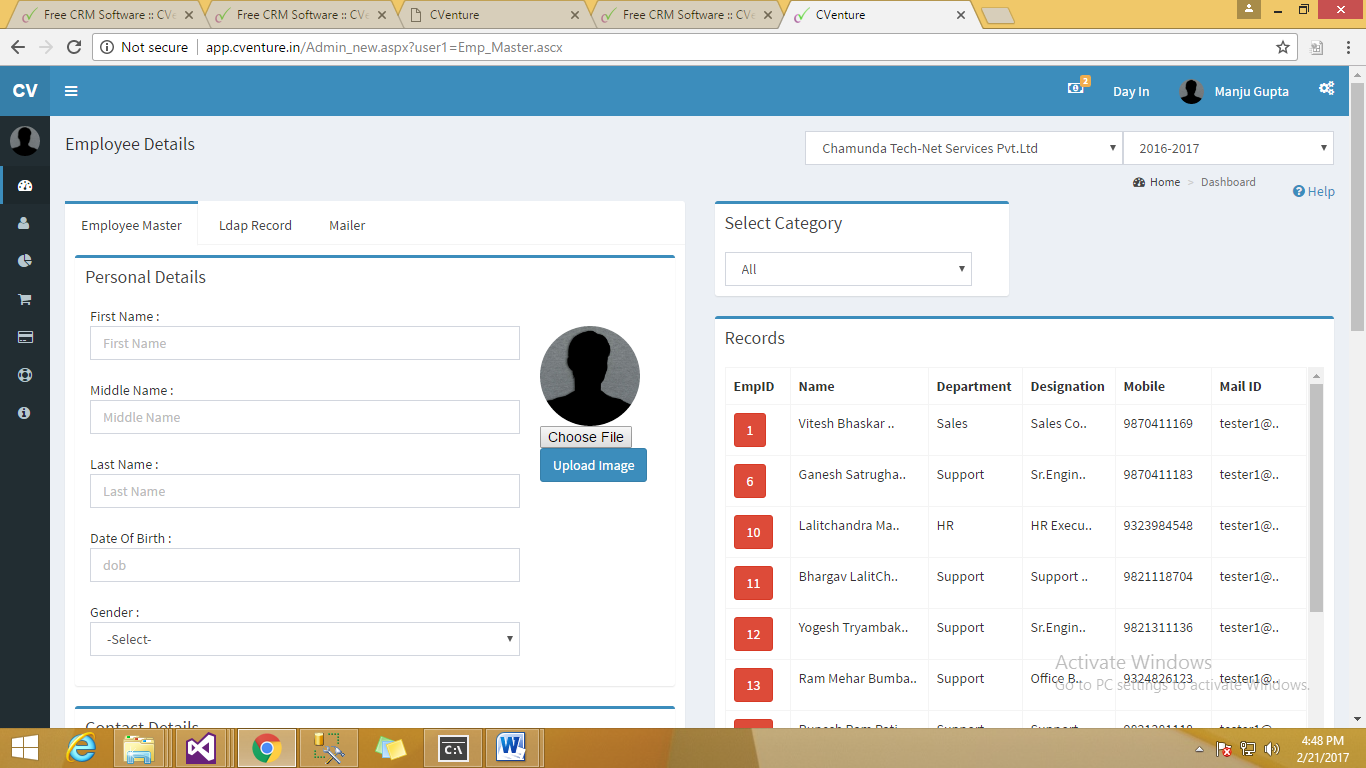
Fig.: Employee Configuration
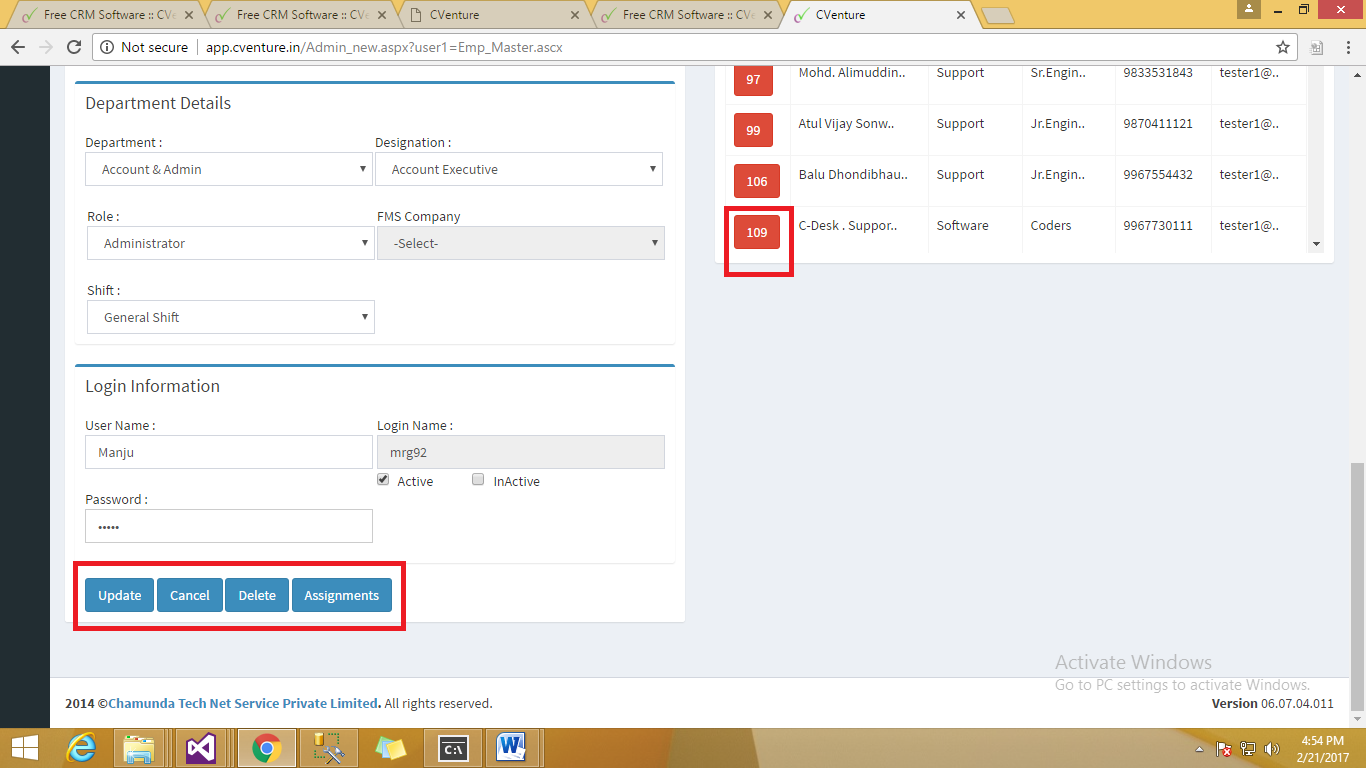
Fig.: Employee Record Updation.
If your Organisation has Active Directory Domain the you will need to configure LDAP settings.
1. LDAP can only be used if you have live domain in your organization.
2. SamAccName or Logon Name must always be same as one used in the domain.
For LDAP record you have to insert your AD server IP address and alternate LDAP record has to be provided for your secondary / backup server IP address. ( If you have a Secondary or Additional Domain Controller )
To enable” Day In email Alerts” you need to select the Enable box. Similarly, you need to do for “Day Out email Alerts.
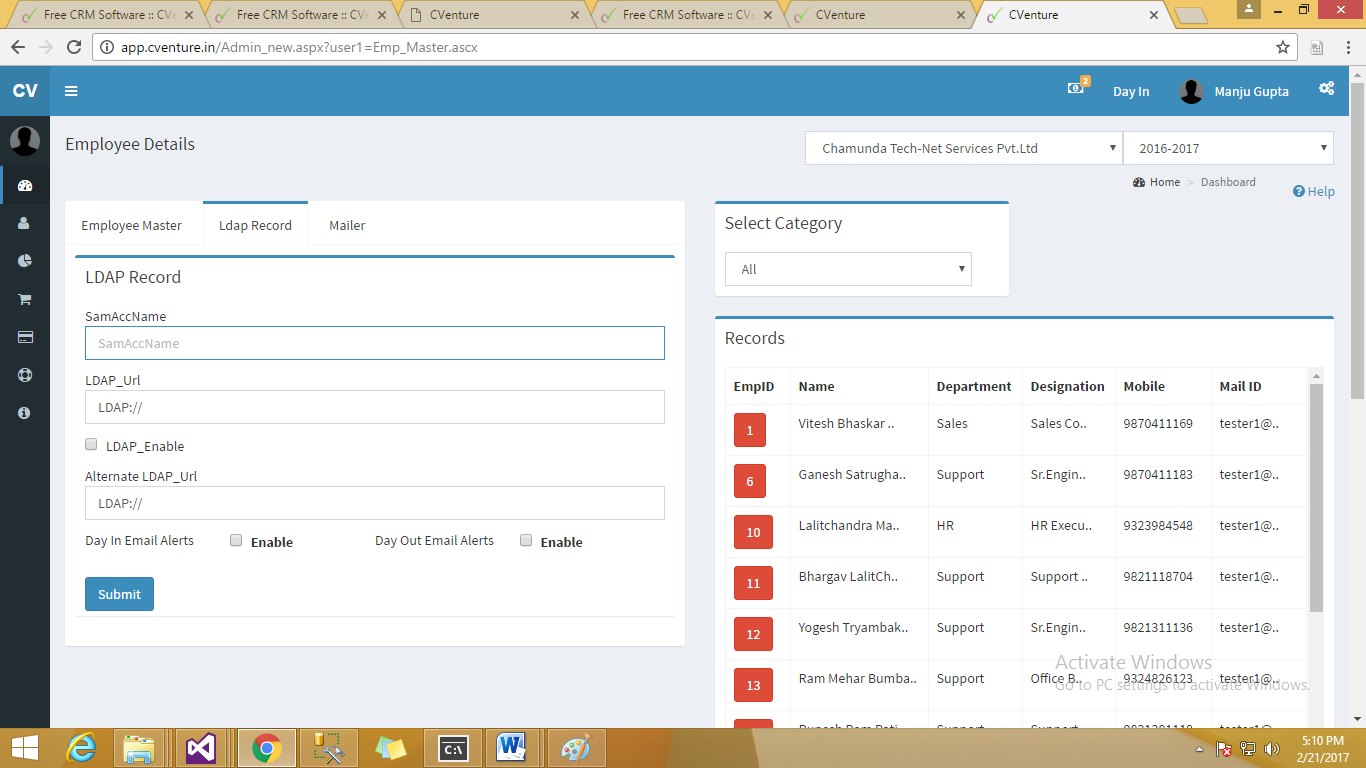
Fig.: LDAP Configuration Settings
Mailer service is used only when LDAP service is enabled in C-venture application.
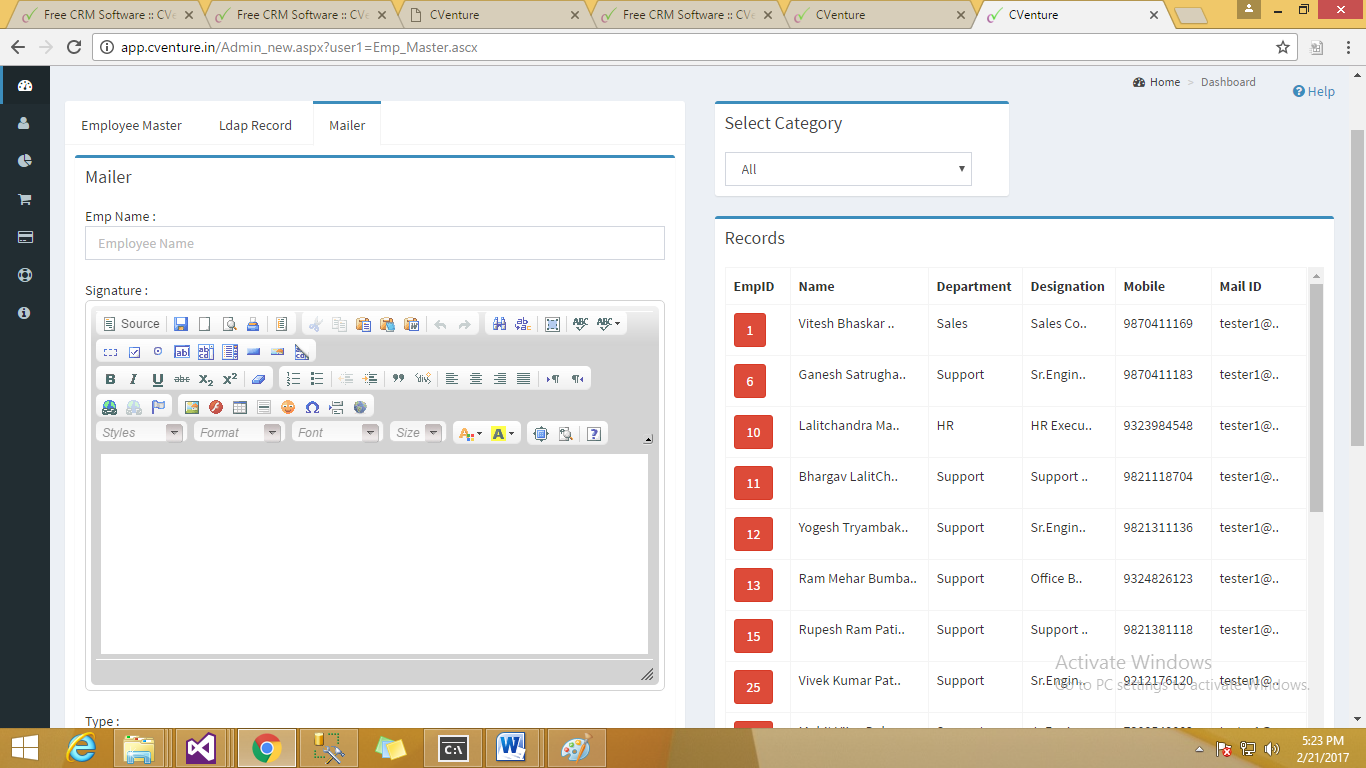
Fig. Mailer Settings