Login to C-Venture
Click on SMS tab in the main menu and go to the Complaint Login
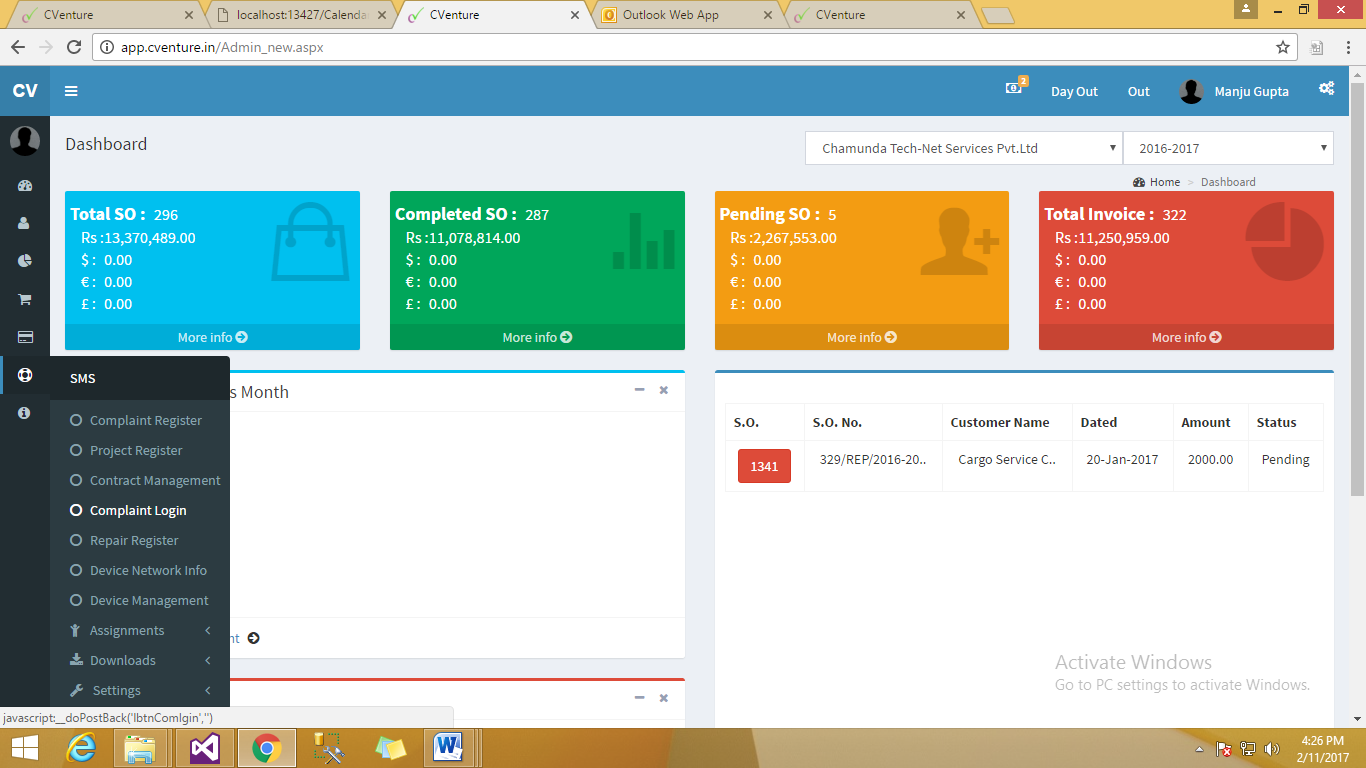
Fig :- SMS Section
Then the Complaint Login menu will open.
In the Complaint Login Menu you can create a fresh complaint.
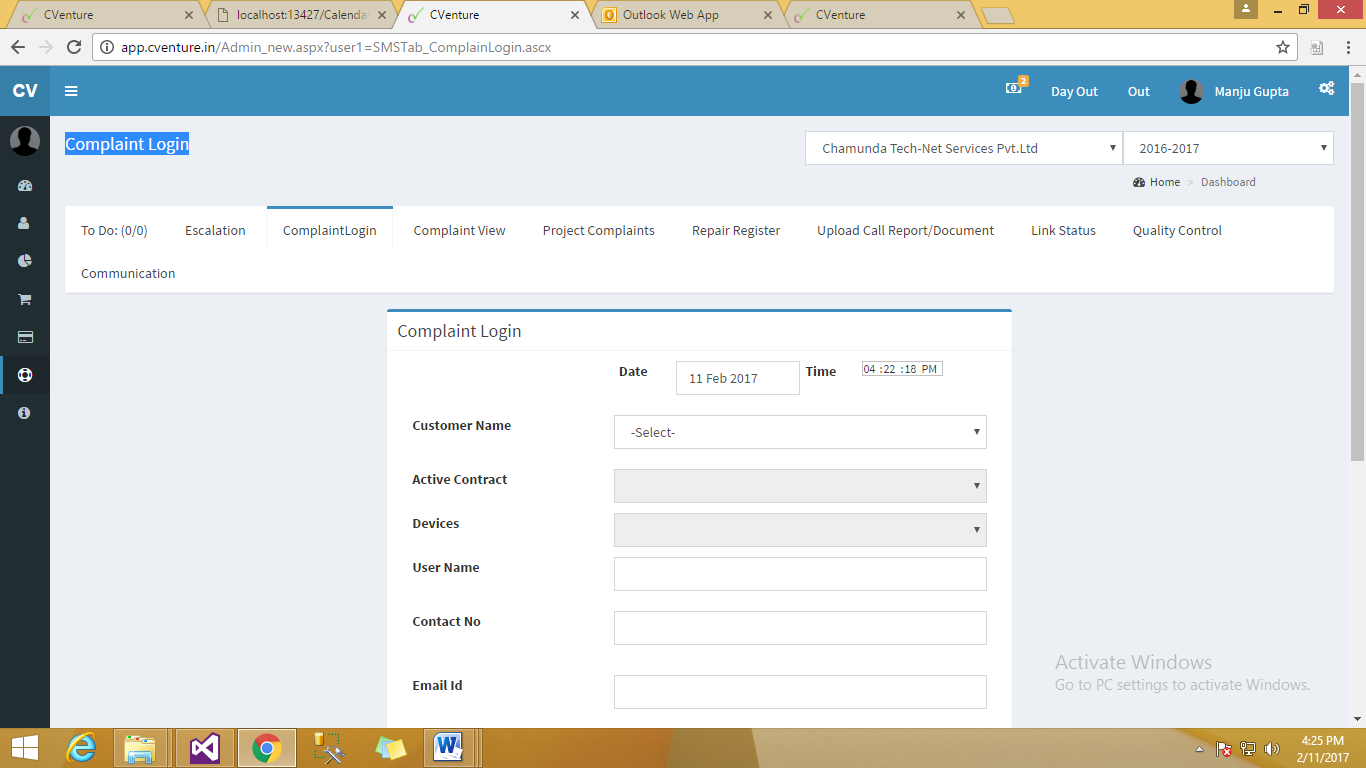
Fig :- Complaint Login
Select Customer Name, Enter User name and Fill the problem details. And Click on Submit button.
Note: Customer Name, Enter User name & problem details are mandatory.
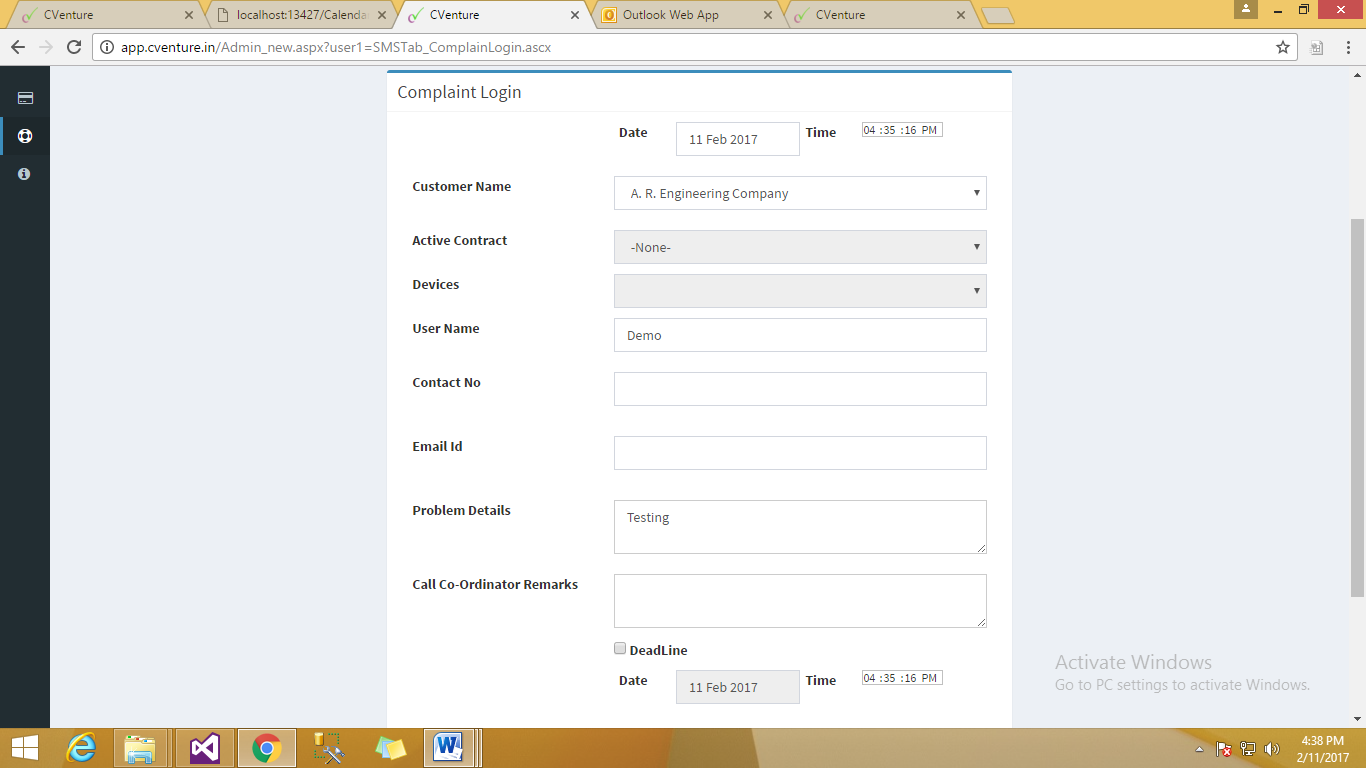
Fig :- Complaint Login
After Clicking on the Submit button a Complaint No is generated .
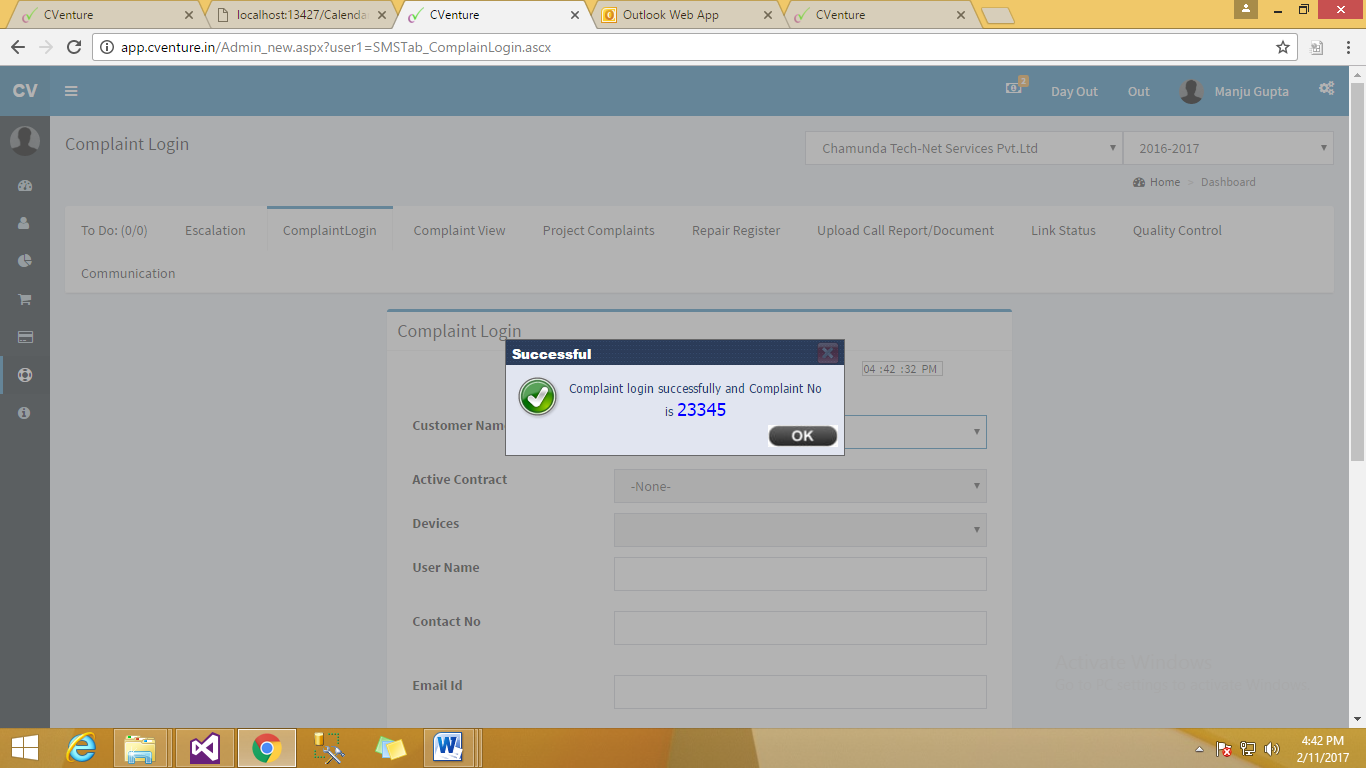
Fig :- Complaint No
The complaint will be registered in the Pending Complaints page of the SMS menu. If the Complaint is not visible then you need to navigate to the SMS tab in the Main menu and select Complaint Register.
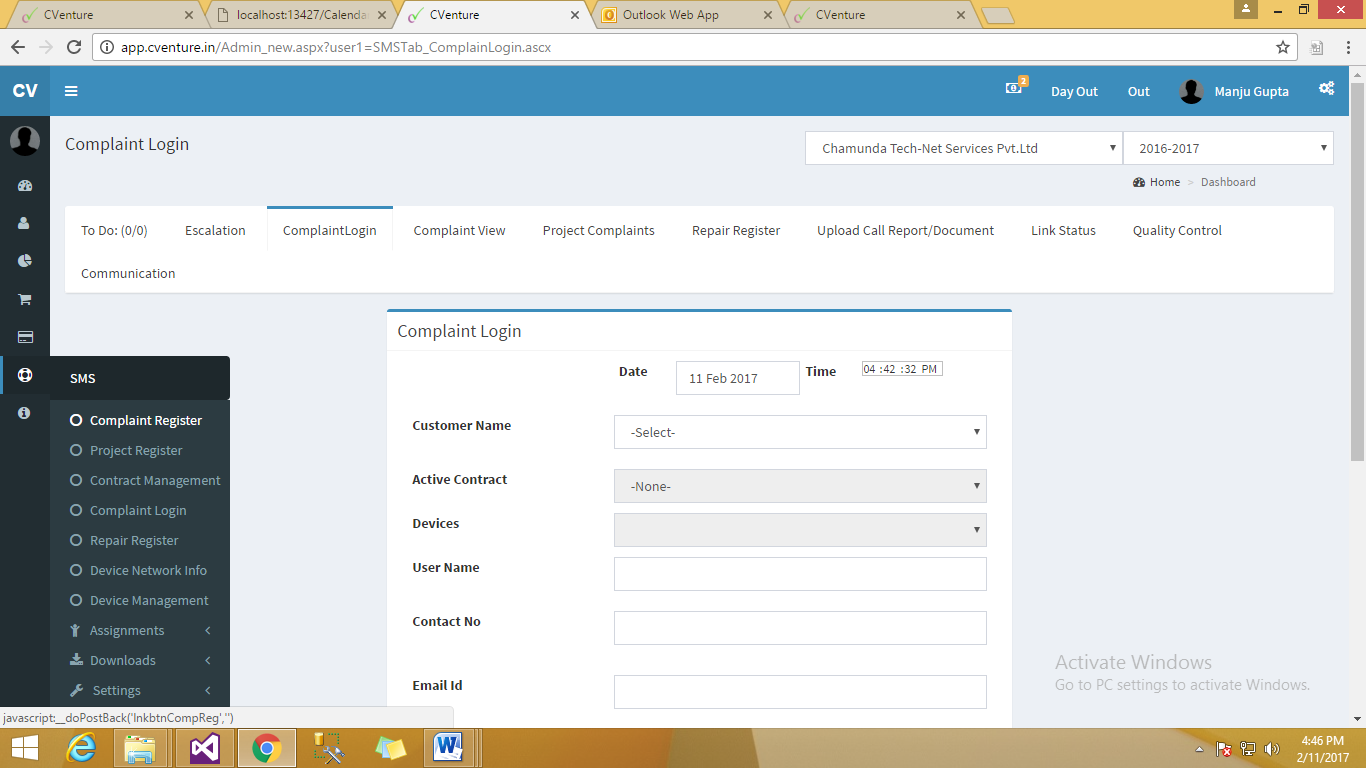
Fig :- SMS Complaint Register
In the Pending Complaint page we can view all the entered or registered Complaints
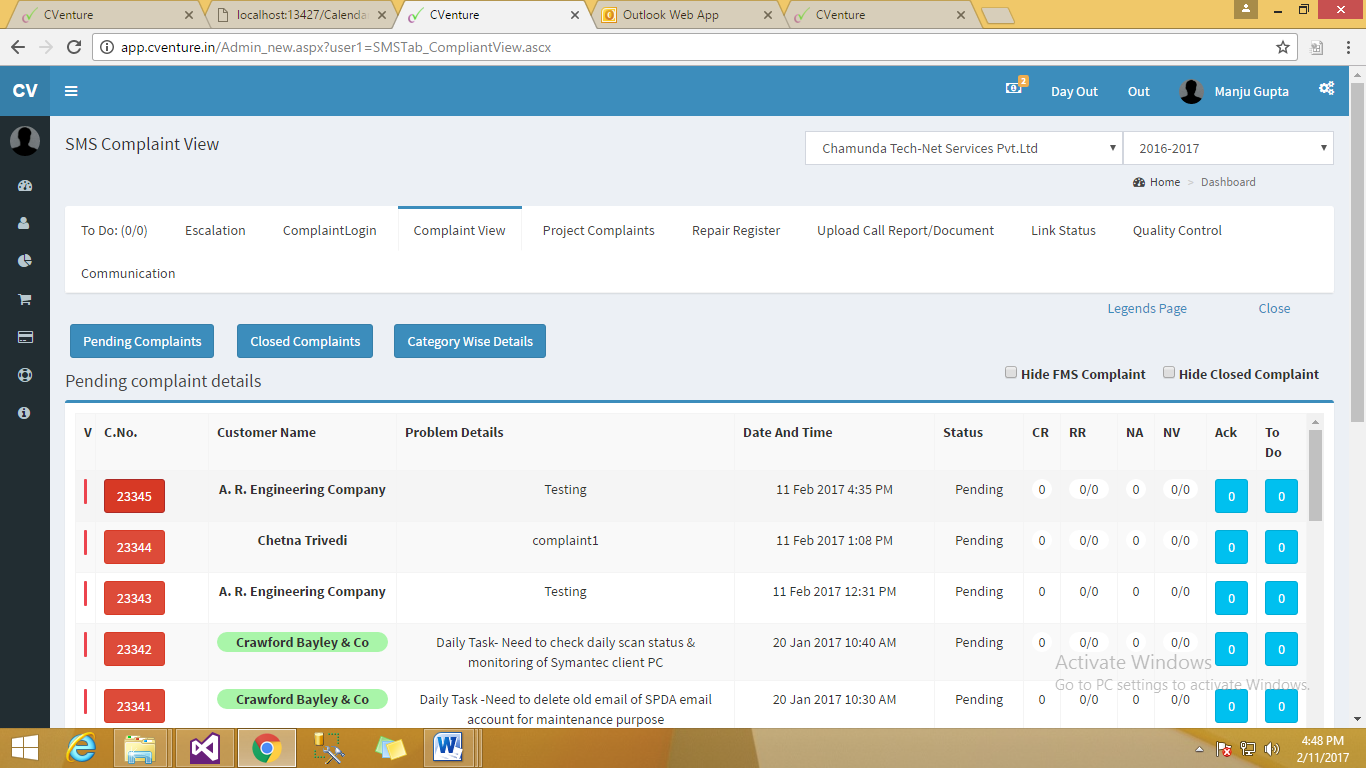
Fig :- Complaint view
By Clicking on the C.No ( Complaint No. ) we can open the selected complaint that has been registered.
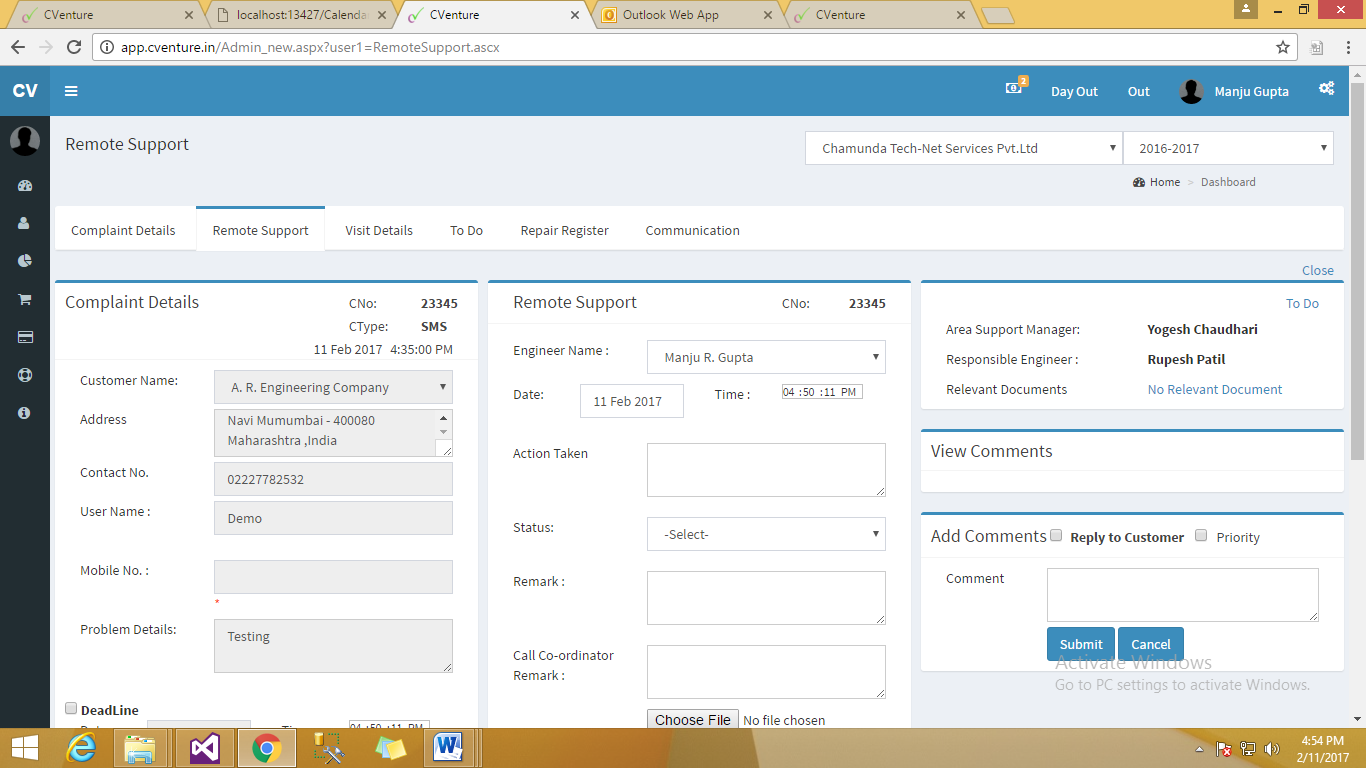
Fig :- Remote Support
Firstly , CC (Call Coordinator) should take remote and try to resolve the complaint.
If the problem gets resolved then the status can be changed to Close and can be submitted.
Otherwise the status selection should be “Pending” , If there are some changes that have been done and you need to observe it over a period of time then the “Observing” and the filled information needs to be submitted.
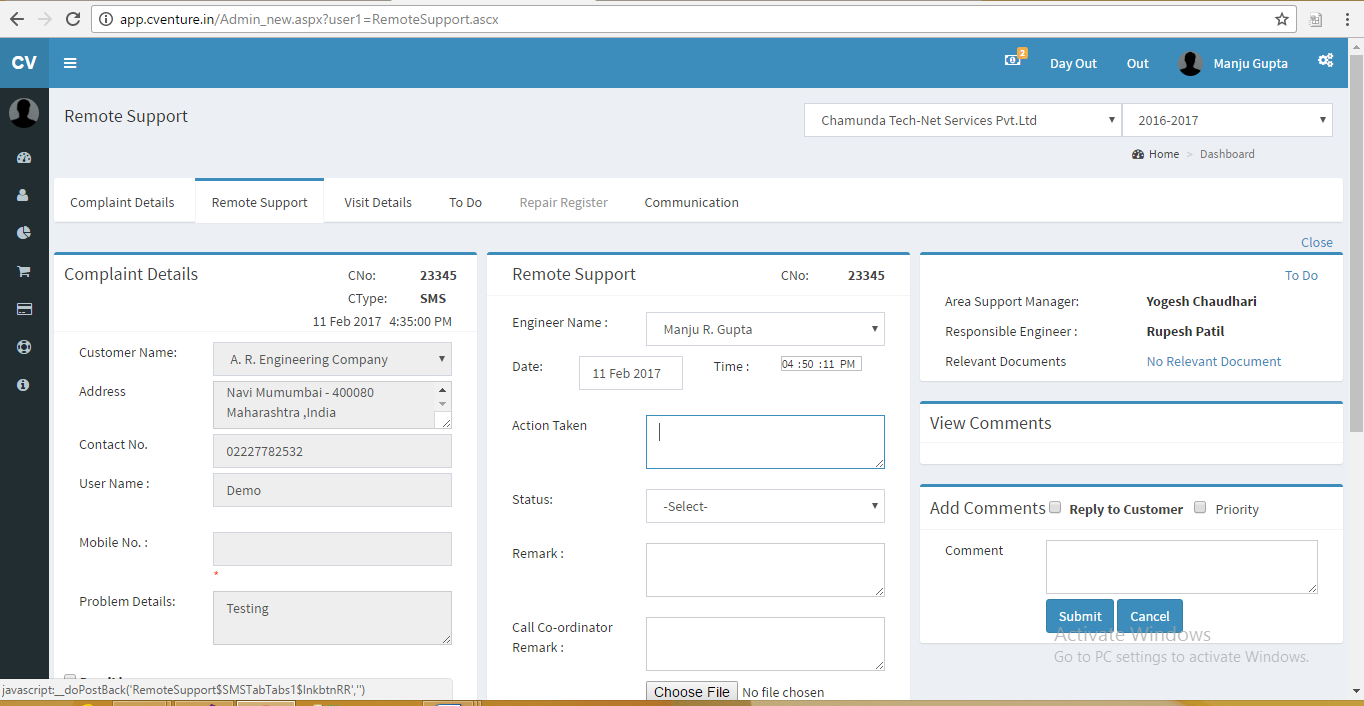
Fig :- Remote Support
Once the ”Remote Support” section information has been submitted and the status is “Pending” the same Complaint call can now move ahead to the next step and can be assigned to an Engineer for field visit. You need to select the Engineer to whom this call would be assigned.
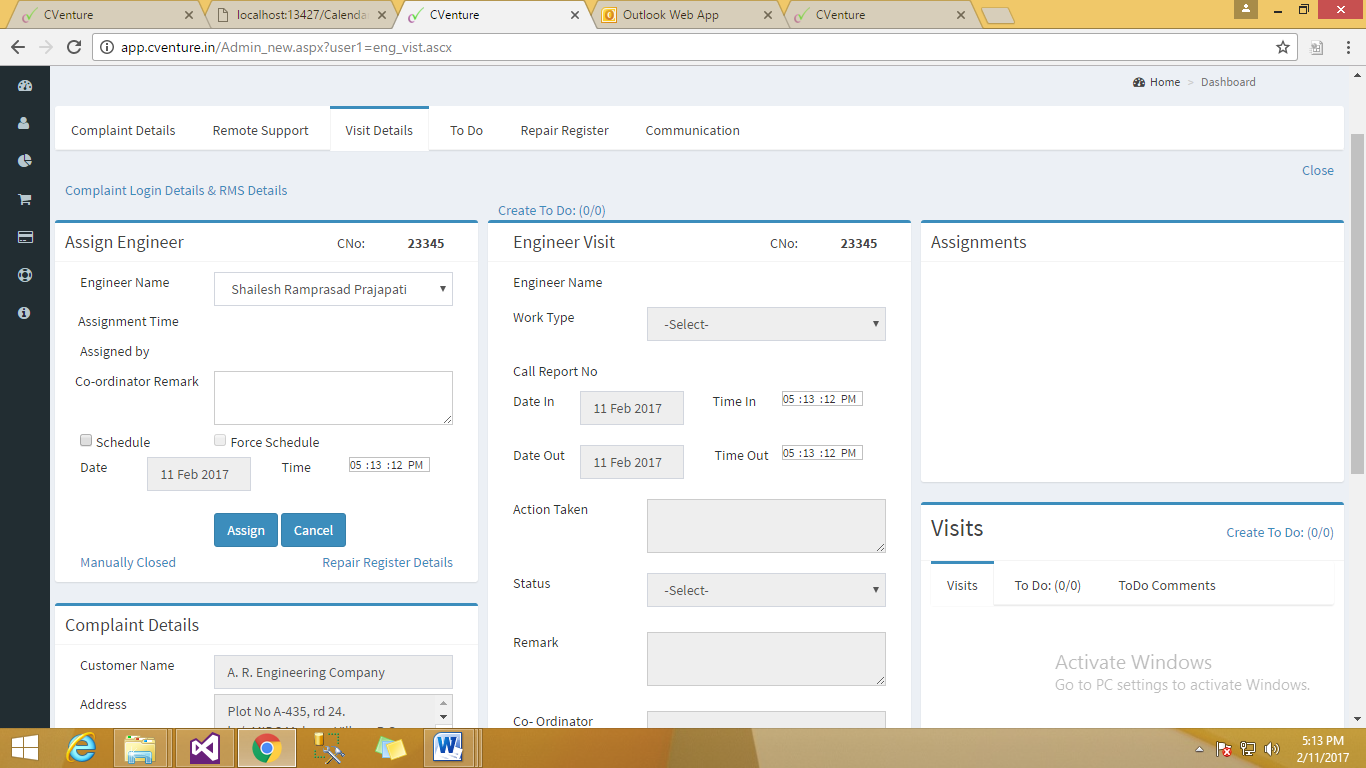
Fig :- Visit Details