There are two ways to create Invoice.
1) From All Invoice.
2) From All sales order
Creating the Invoice from the “All Invoice” tab.
Navigate to the “All Invoice” tab here you can see all your Invoices which have been seen under this tab. If you want to create Invoice then click on create invoice button as shown below.
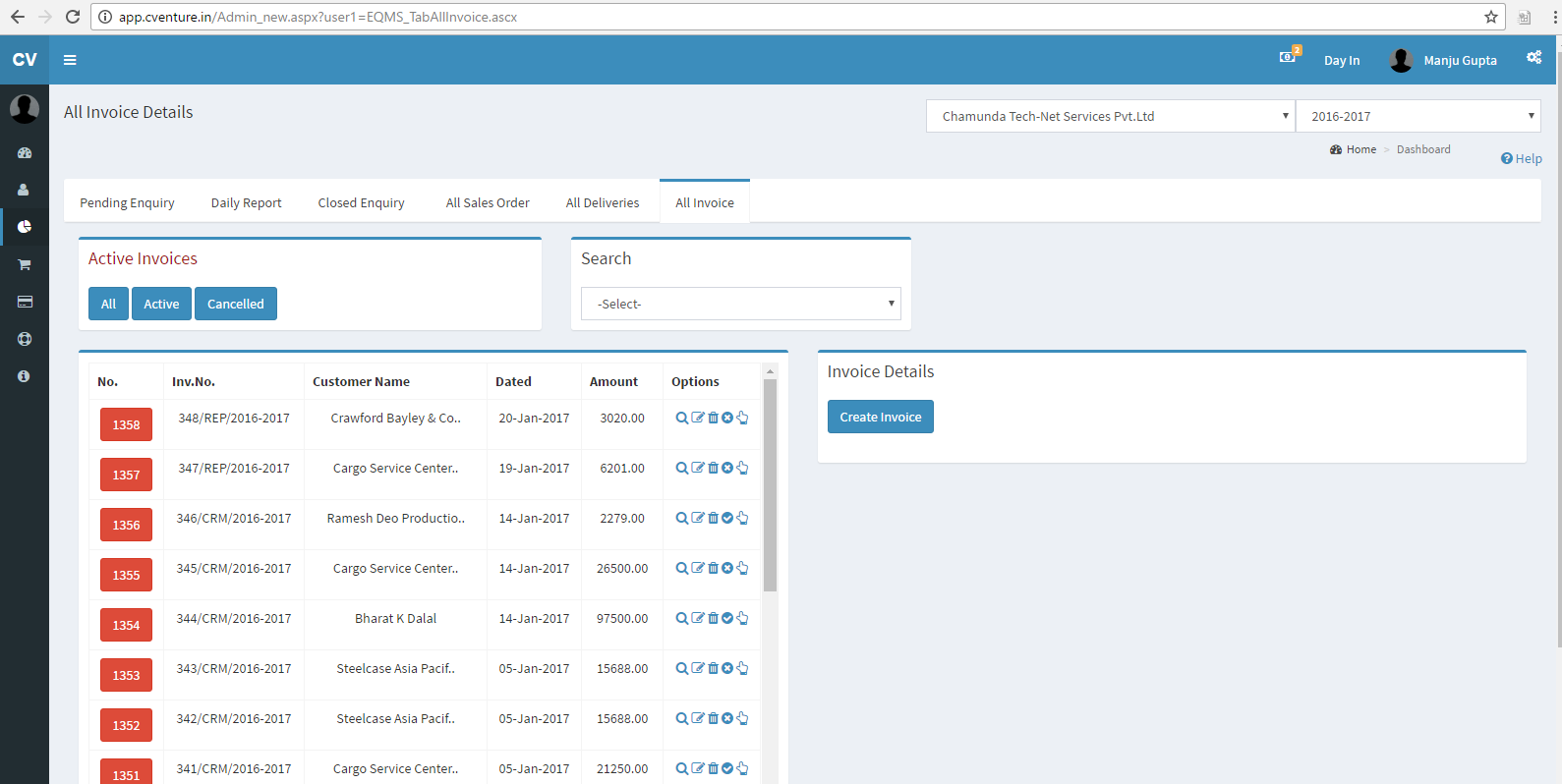
Fig.: Invoice Generation
After that next screen appears where you have to select Sales Order no for which you want to create the invoice. Fill all the details as shown below and click on Add Item button to add the selected items to the list.
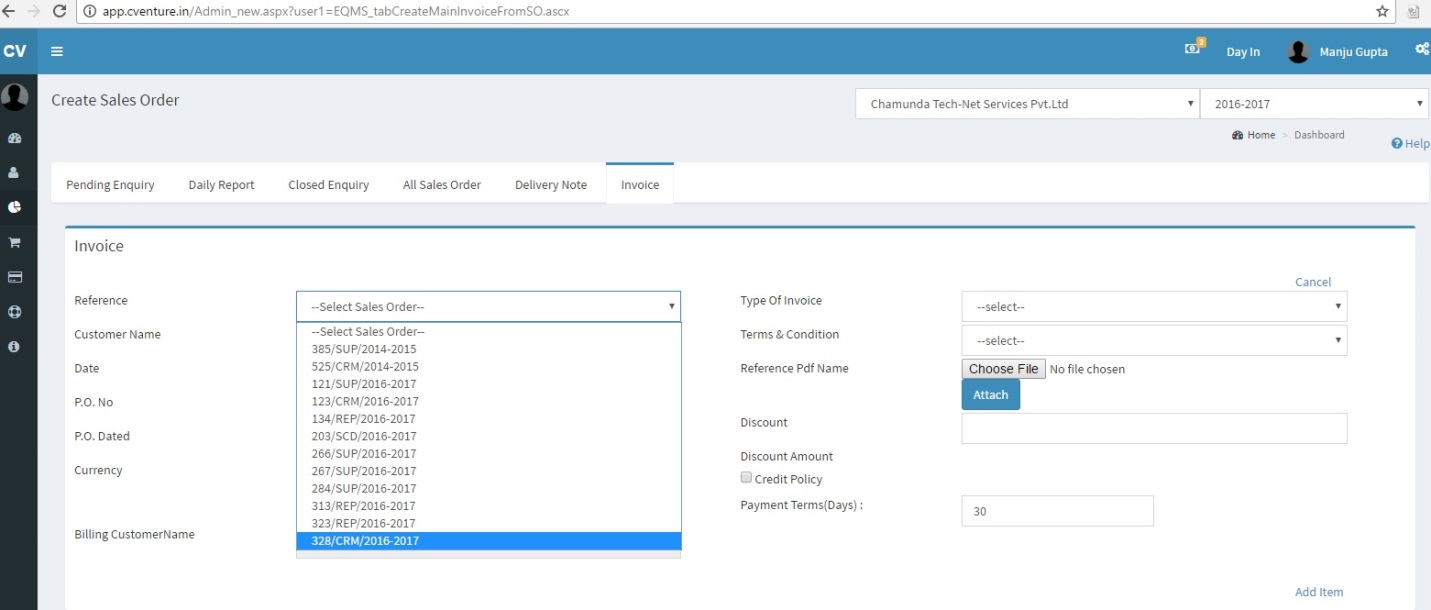
Fig :- Create Invoice
Add the items which you have added in Sales Order and click on submit button as shown below.
If you want to add tax then select the tax from tax group and click on plus icon your tax will be added.
Note : It is not necessary that you have to add all items in invoice only add those items for which you want to create invoice. You can create another invoice for remaining items.
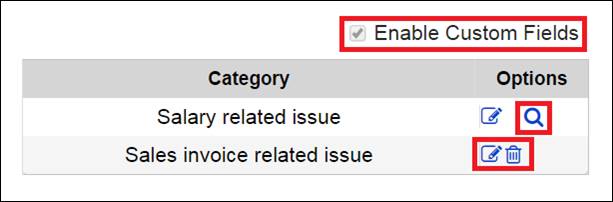
Fig :- Add Items
The item selected by you can be seen in the item grid after you press the Submit Button. If you want to edit any information then you can edit the same. Add all items which you want and click on submit as shown below.

Fig :- Invoice Items
After clicking on submit button your Invoice will be created as shown below.
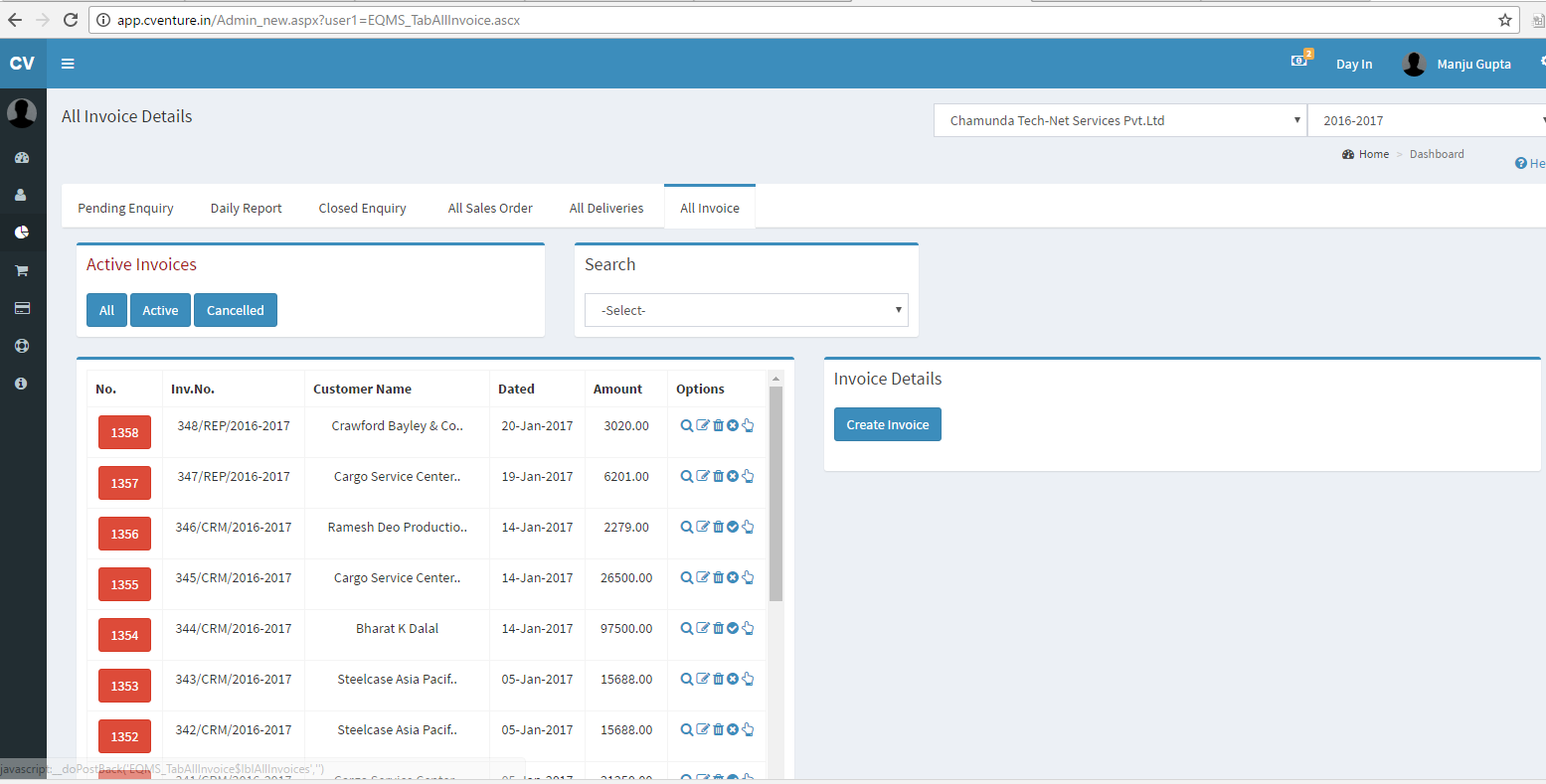
Fig :- All invoices
From All sales order
If your Sales Orders are approved then you can directly create Invoice from Sales Order. Go to “All Sales Order” tab. There you will be able to see all Sales Orders. We need to click on the Convert to Invoice button as shown below.
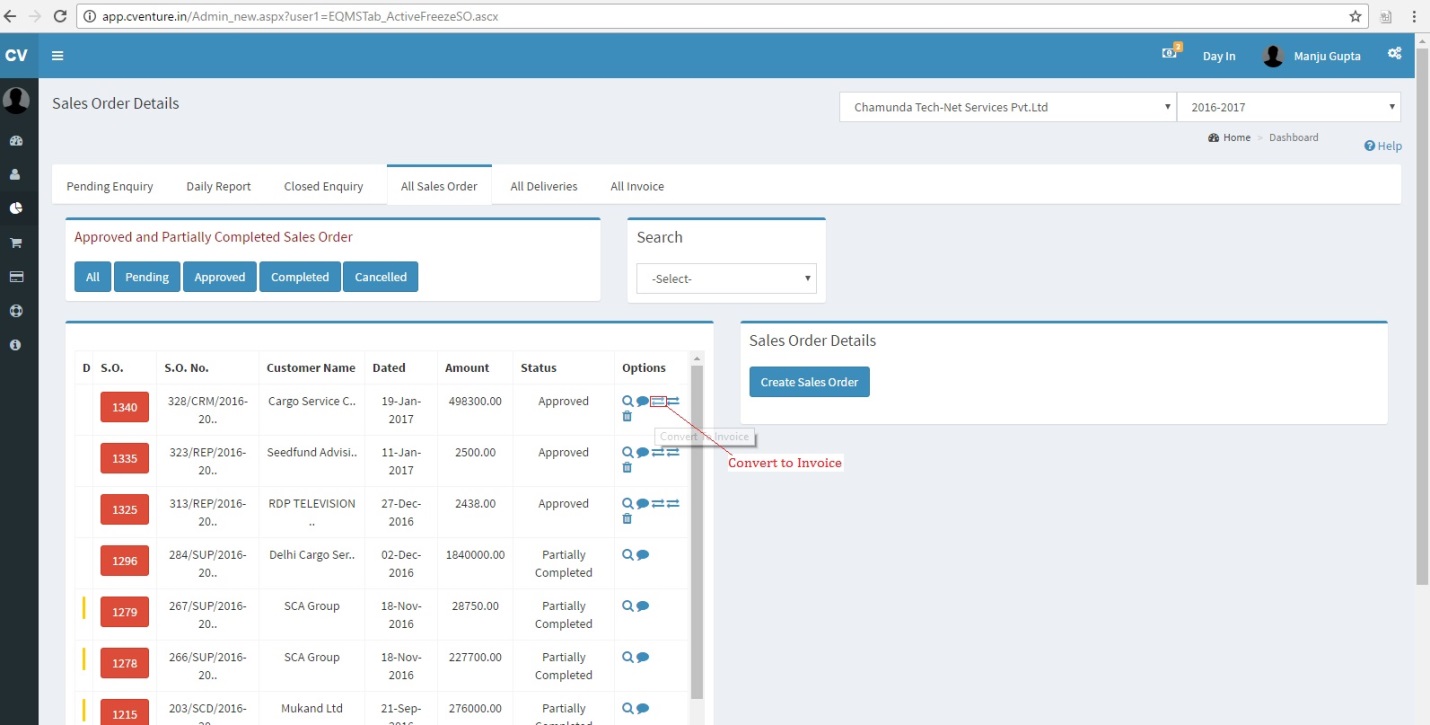
Fig :- All sales order
After the below process select the “Terms and Conditions” and then click on submit button as shown below. Your invoice will be created.
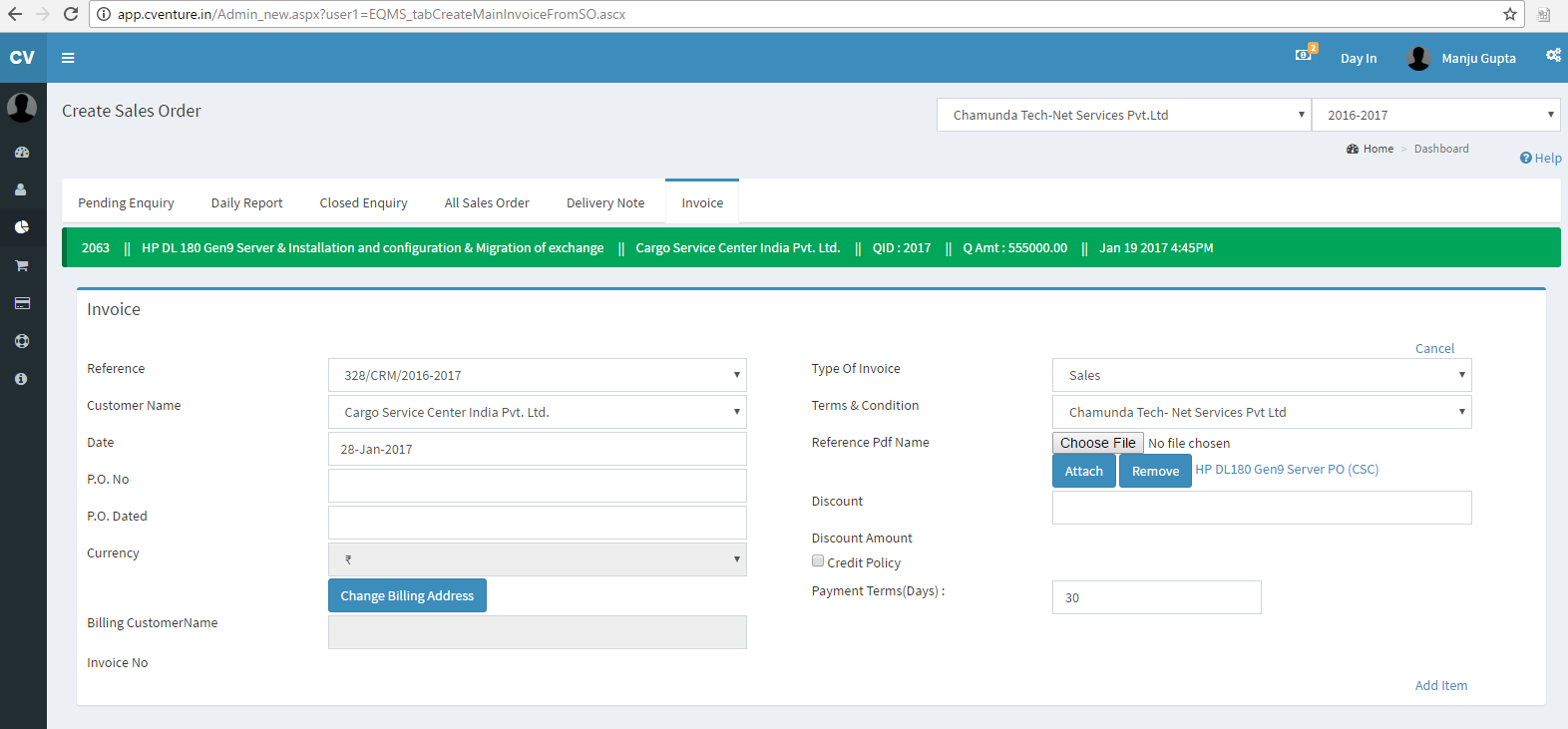
Fig :- Create Invoice
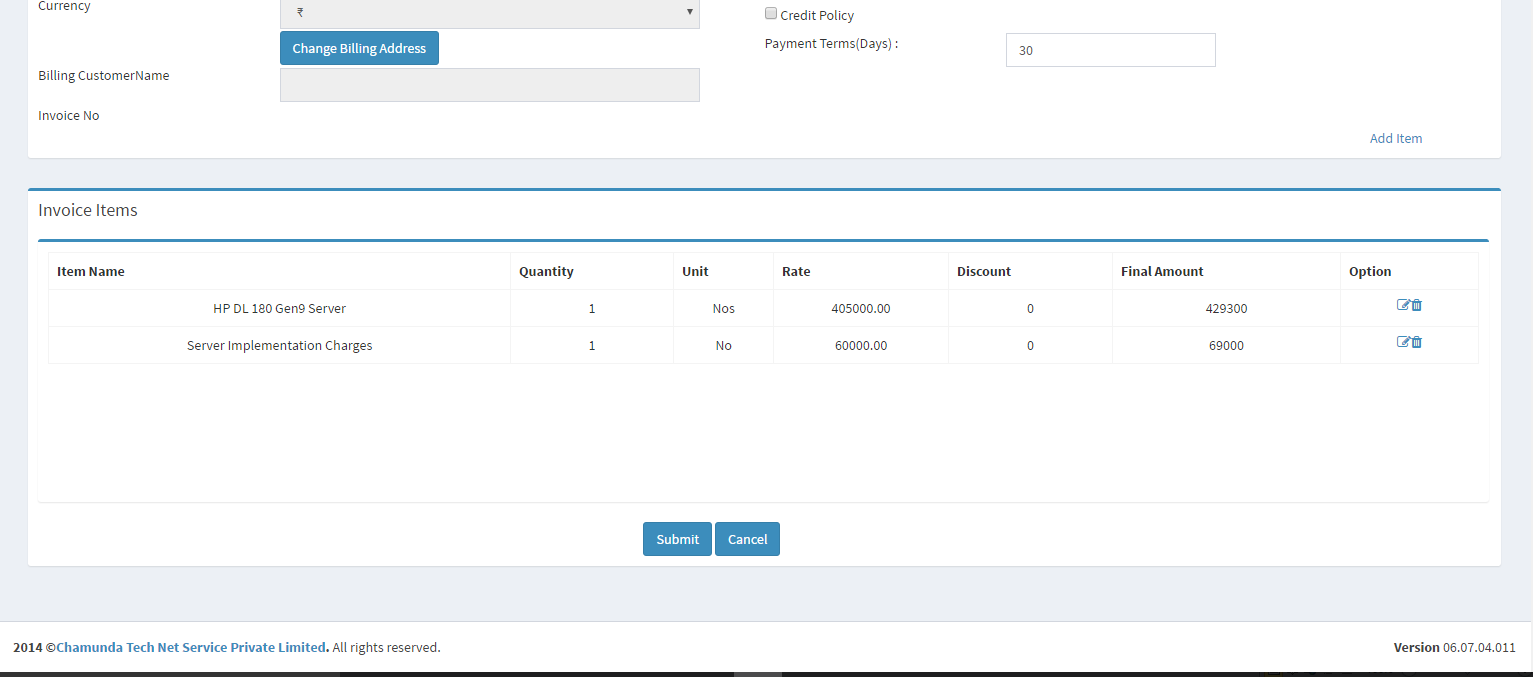
Fig :- Invoice Items