It is the part of the SMS. Go in the SMS menu and then Project Register sub menu as shown in the below image.Click on the submenu Project Register.
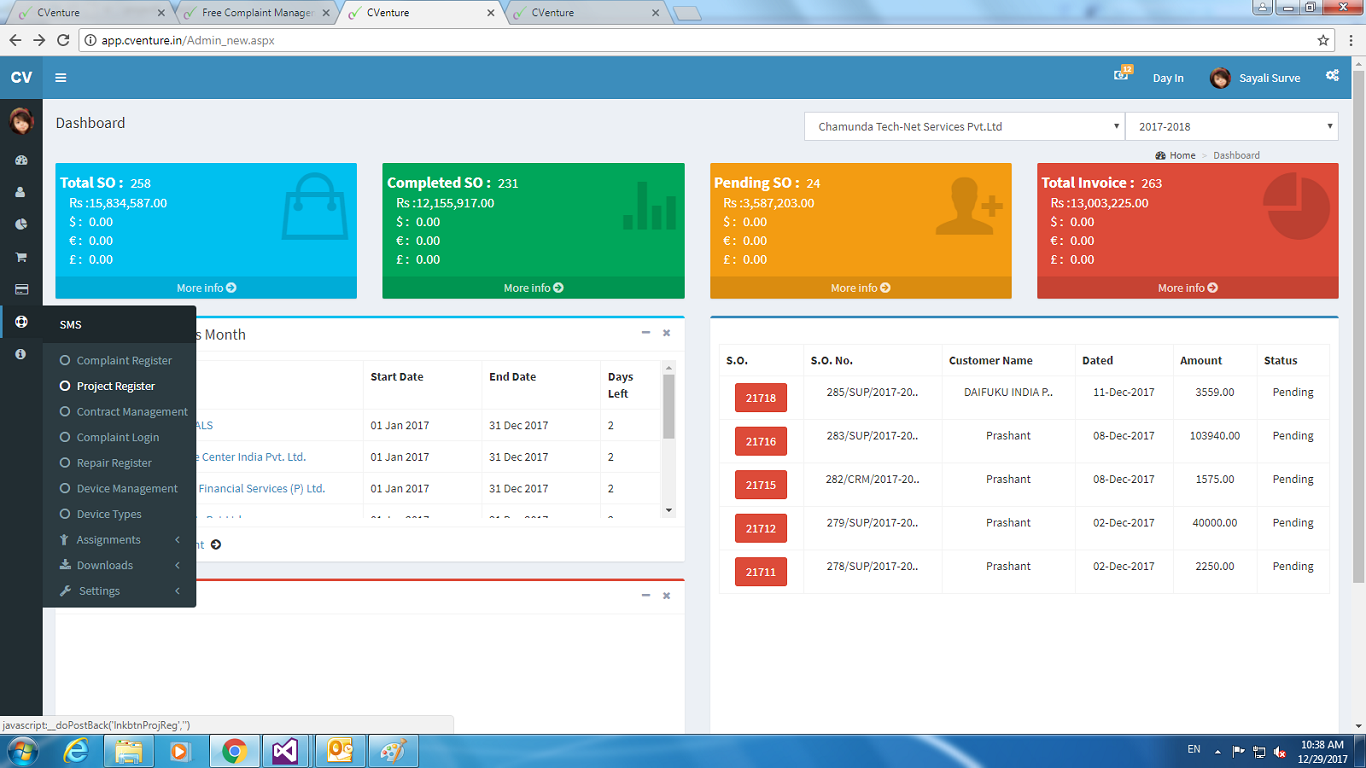
After click done on the submenu it reflect the window as below image.And in that click on the new button.
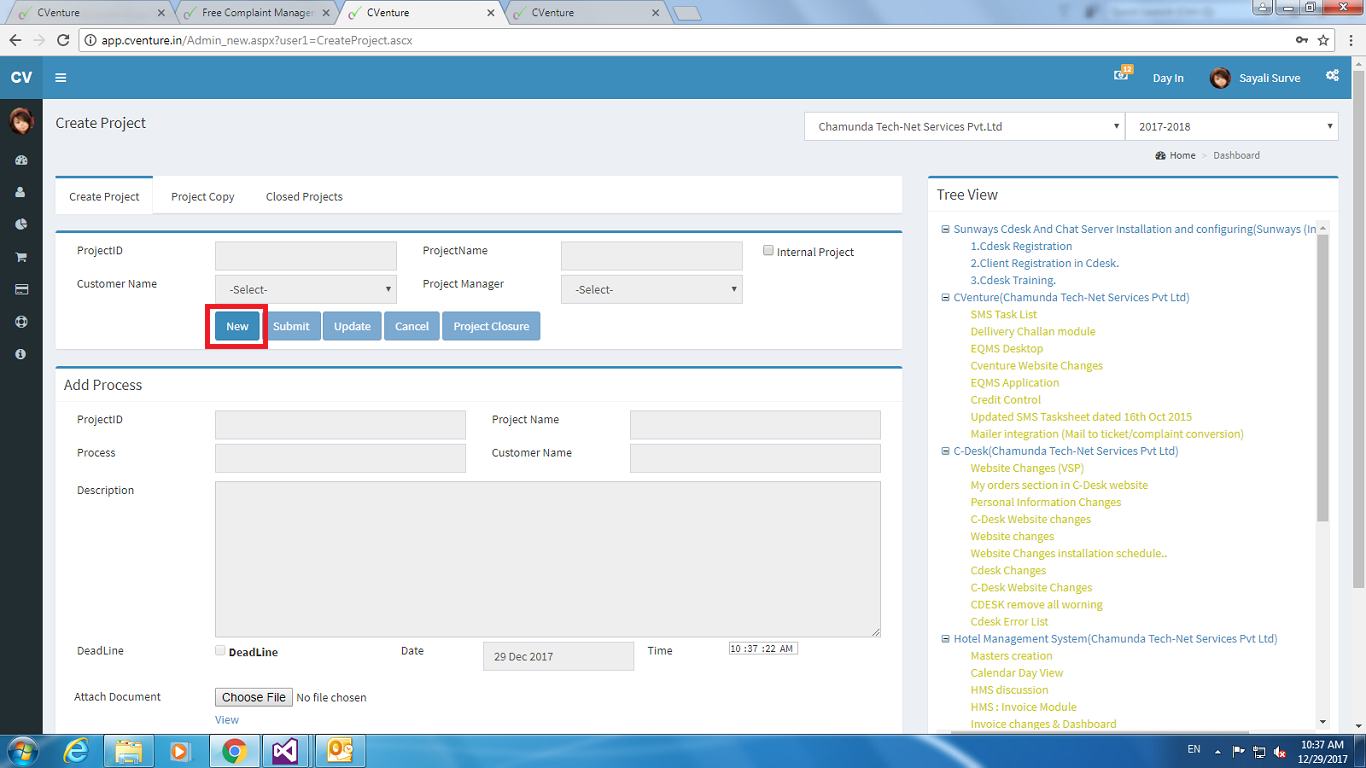
After click done on the new button it will show the window like below image.Fill the highlighted section and submit it.
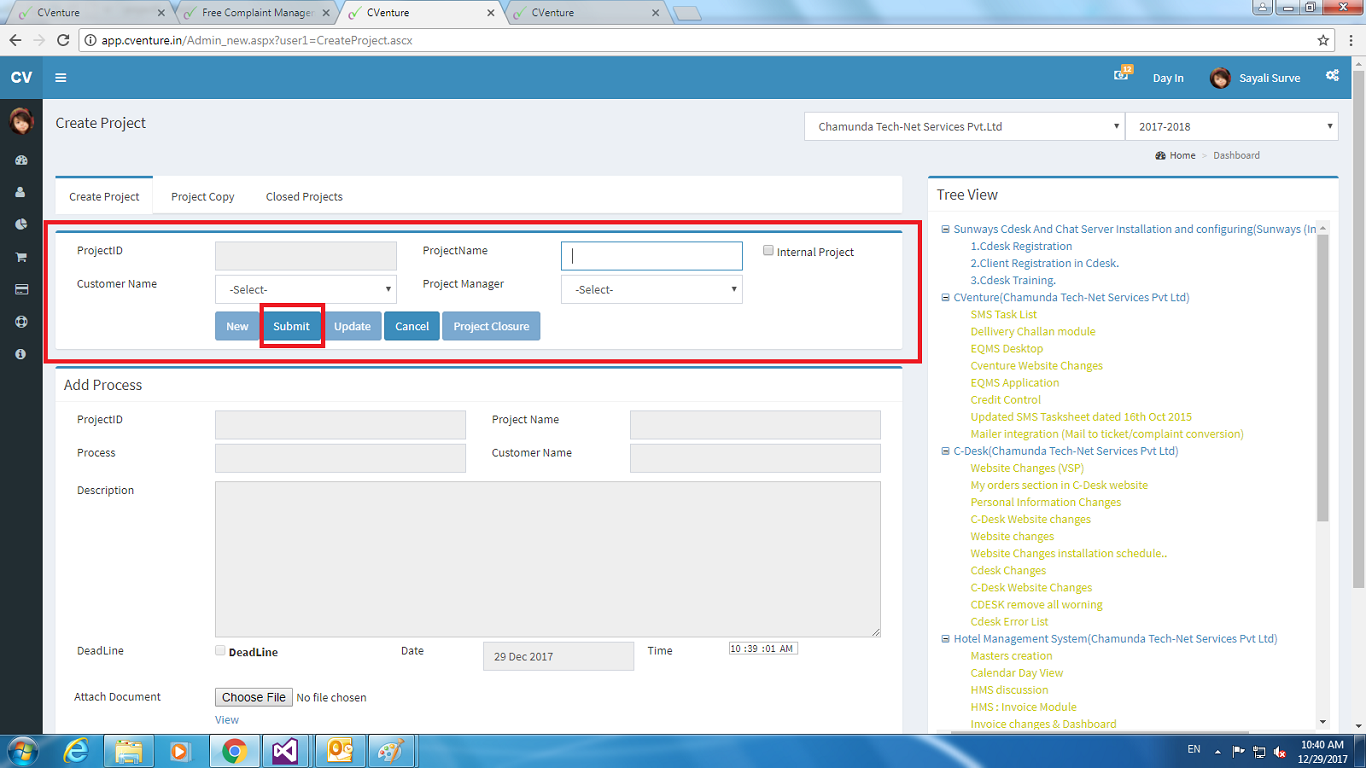
After the submittion the page look like below image.It generate the id for the project and details which has been added by you in highlighted section.
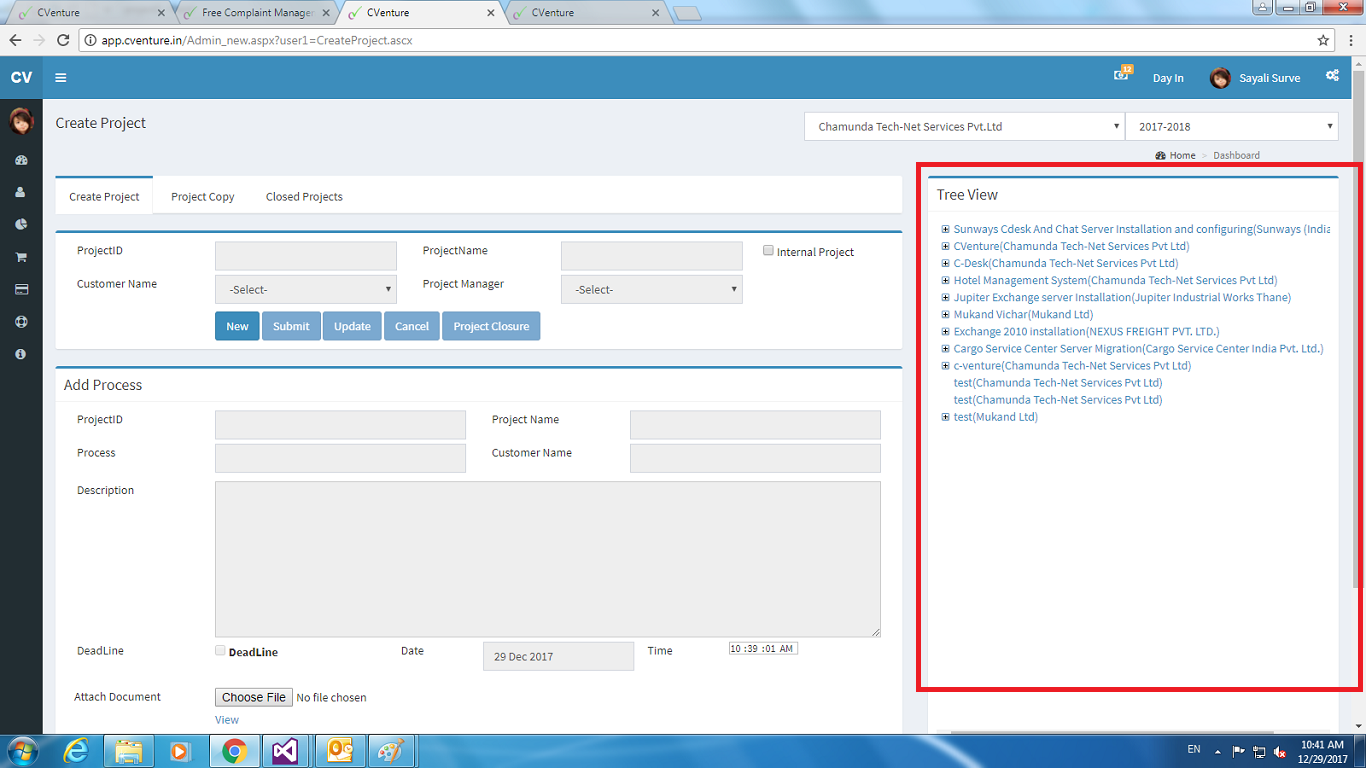
Click on the one of project from the list. It will reflect on the form with id , against that id you can add the process by click on the new to enable that section to fill as below image shows.
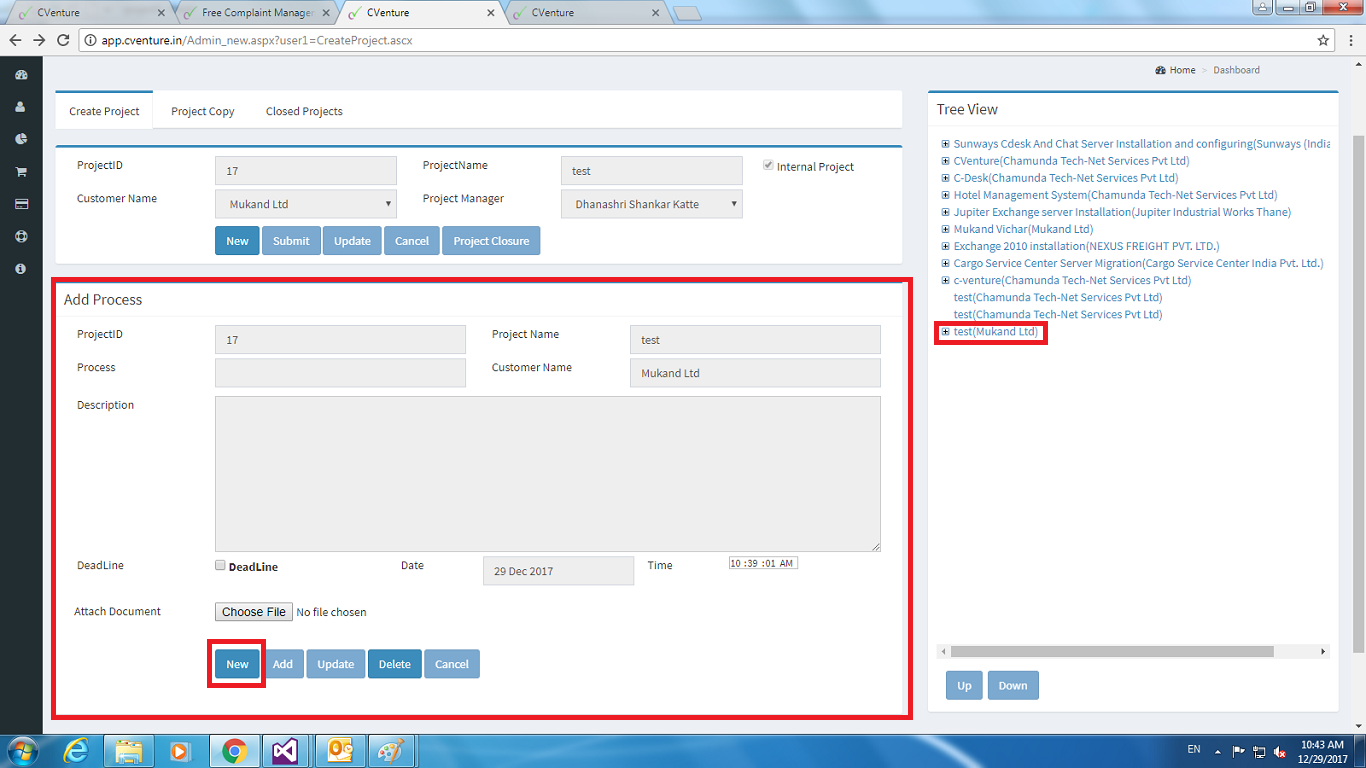
After click done on the new of add process it show the image as below.Fill the highlighted section then click on the add button.
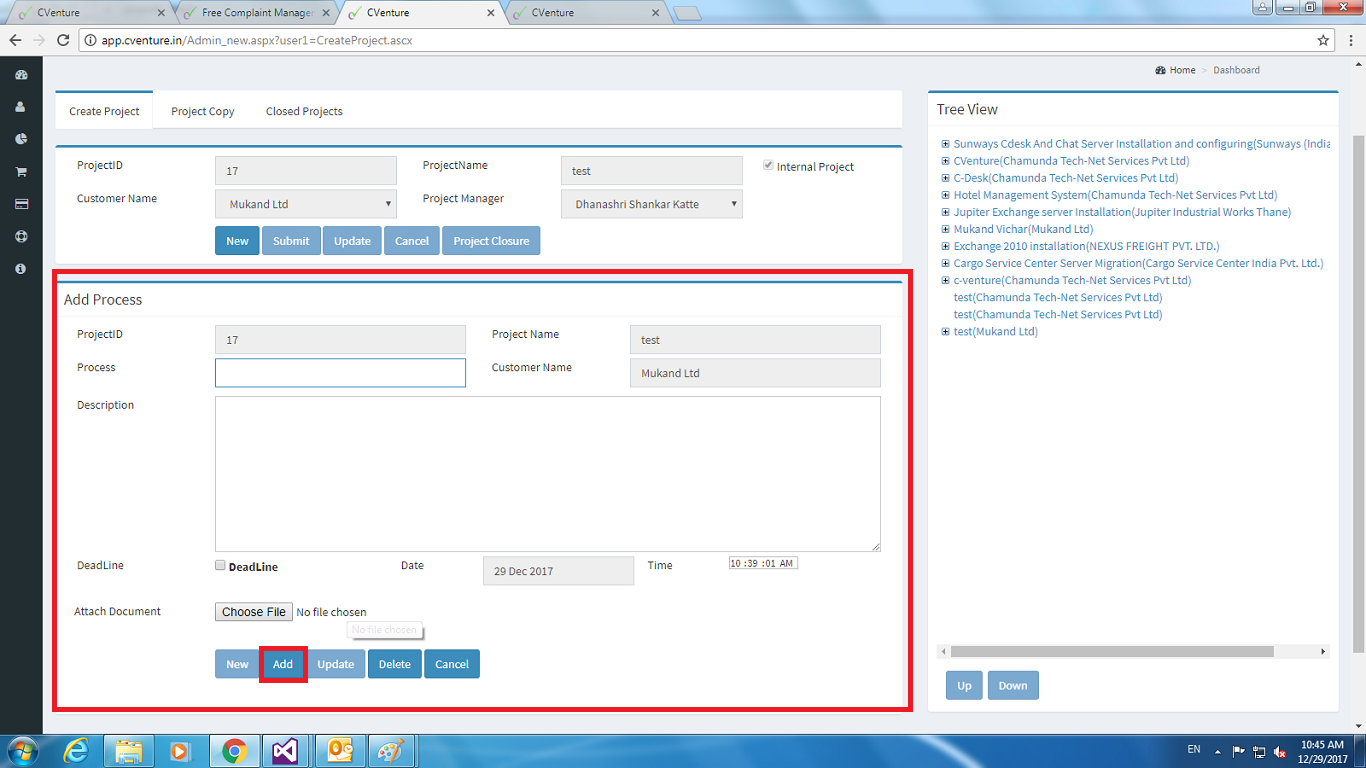
After the process added it will reflect into the project manager login session . In below image it shows the window after the project manager login done.Click on the highlighted menu.
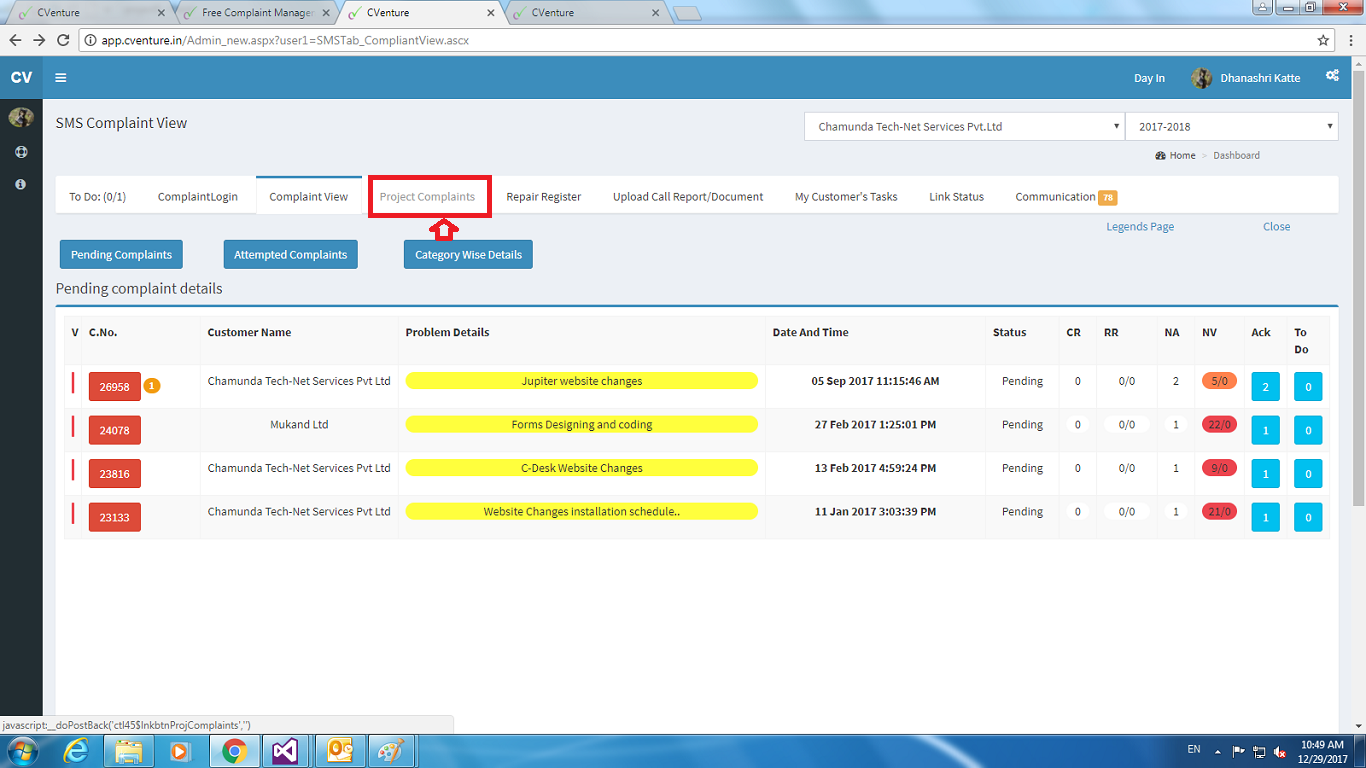
New window as below image. As highlighted the section in below image click on it.
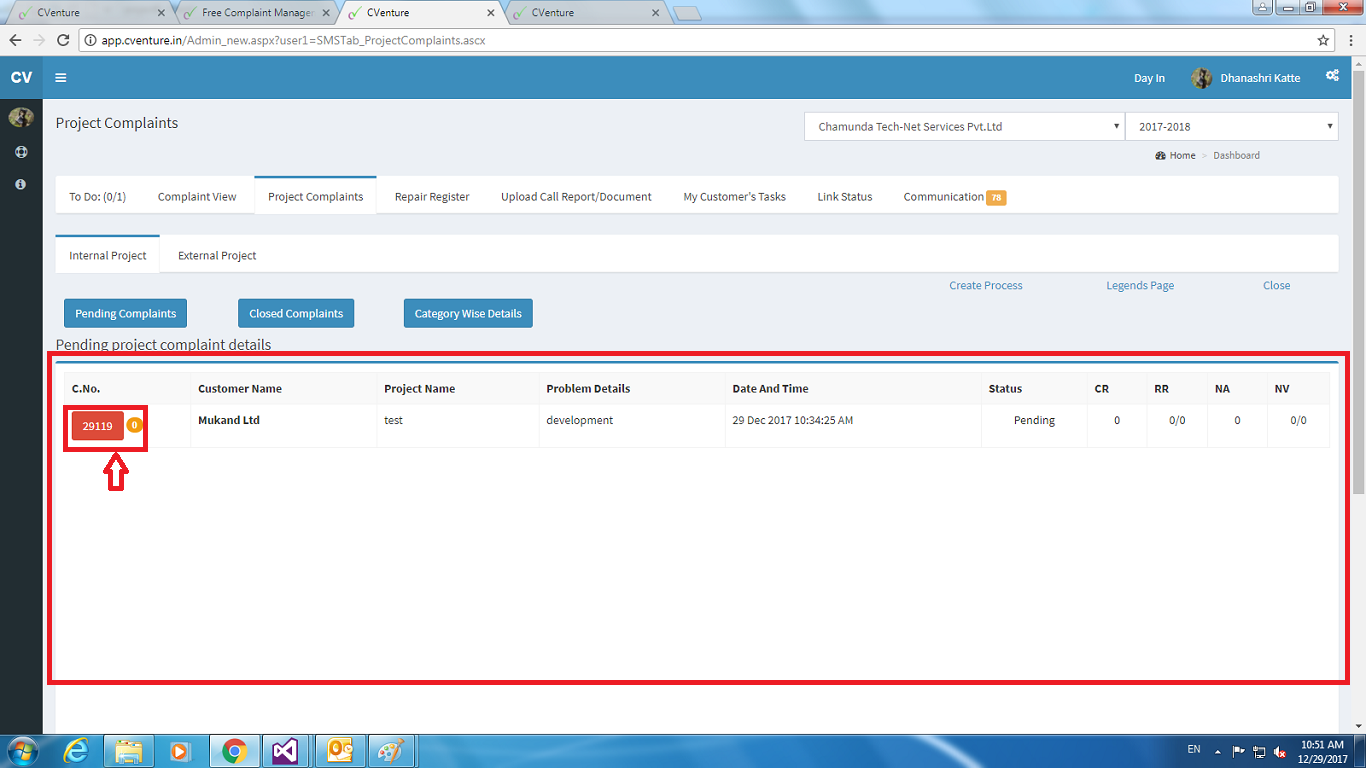
After click done it will reflect the window as below image.
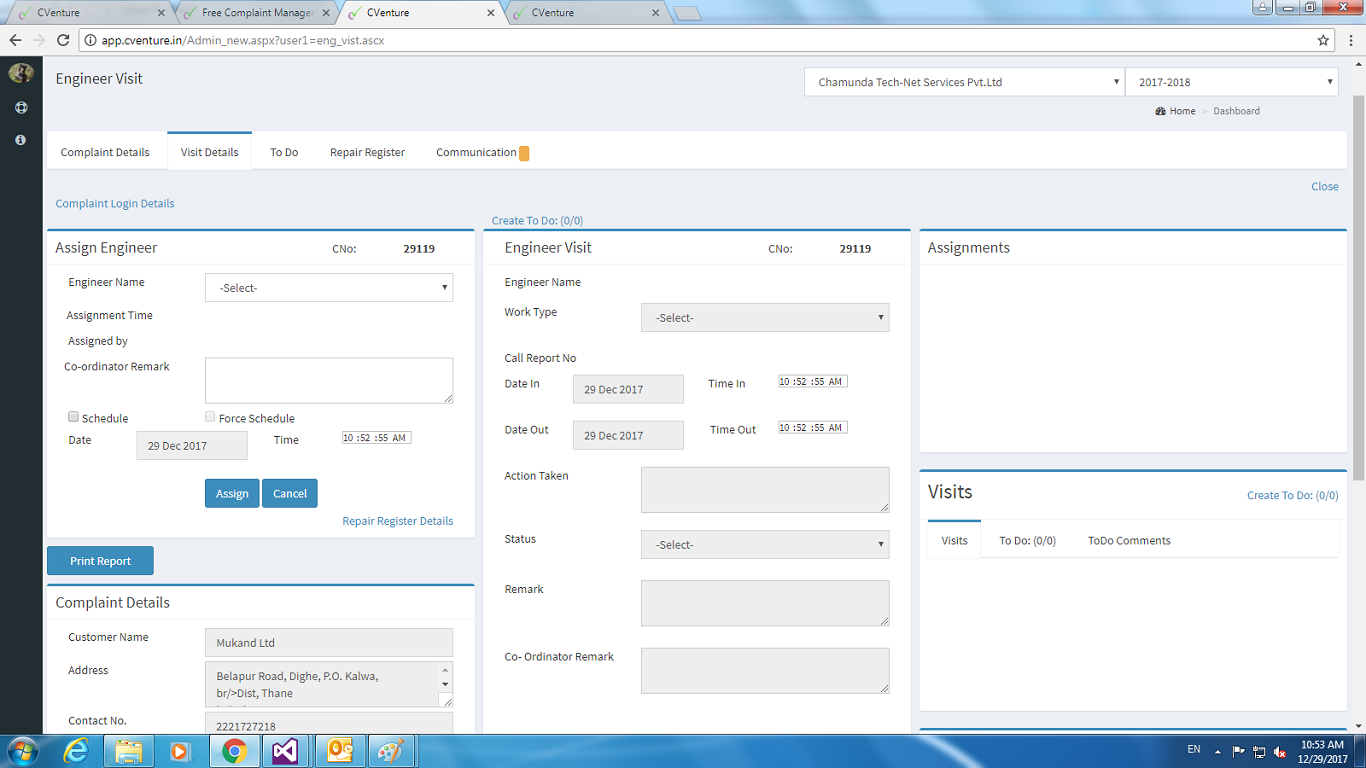
To assign the project fill the highlighted section and click on the assign button as shown in the images.
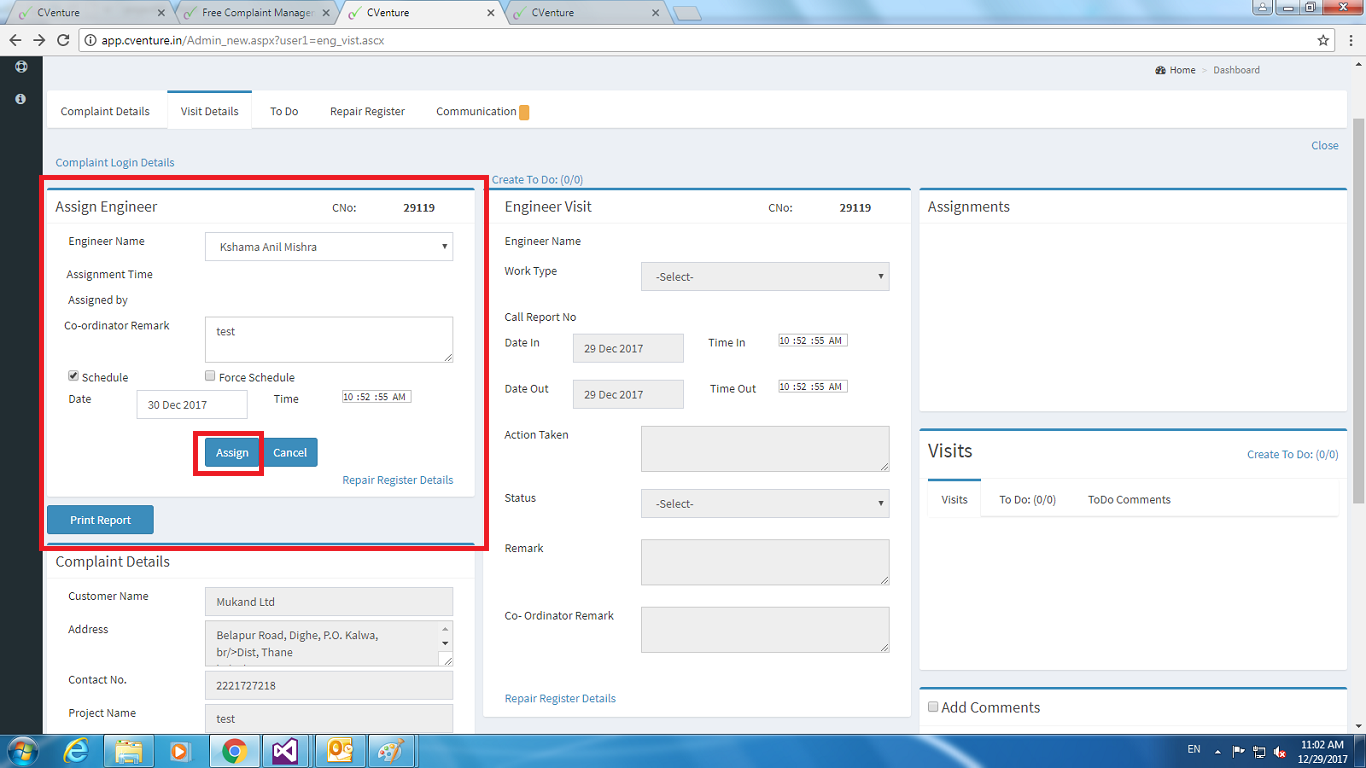
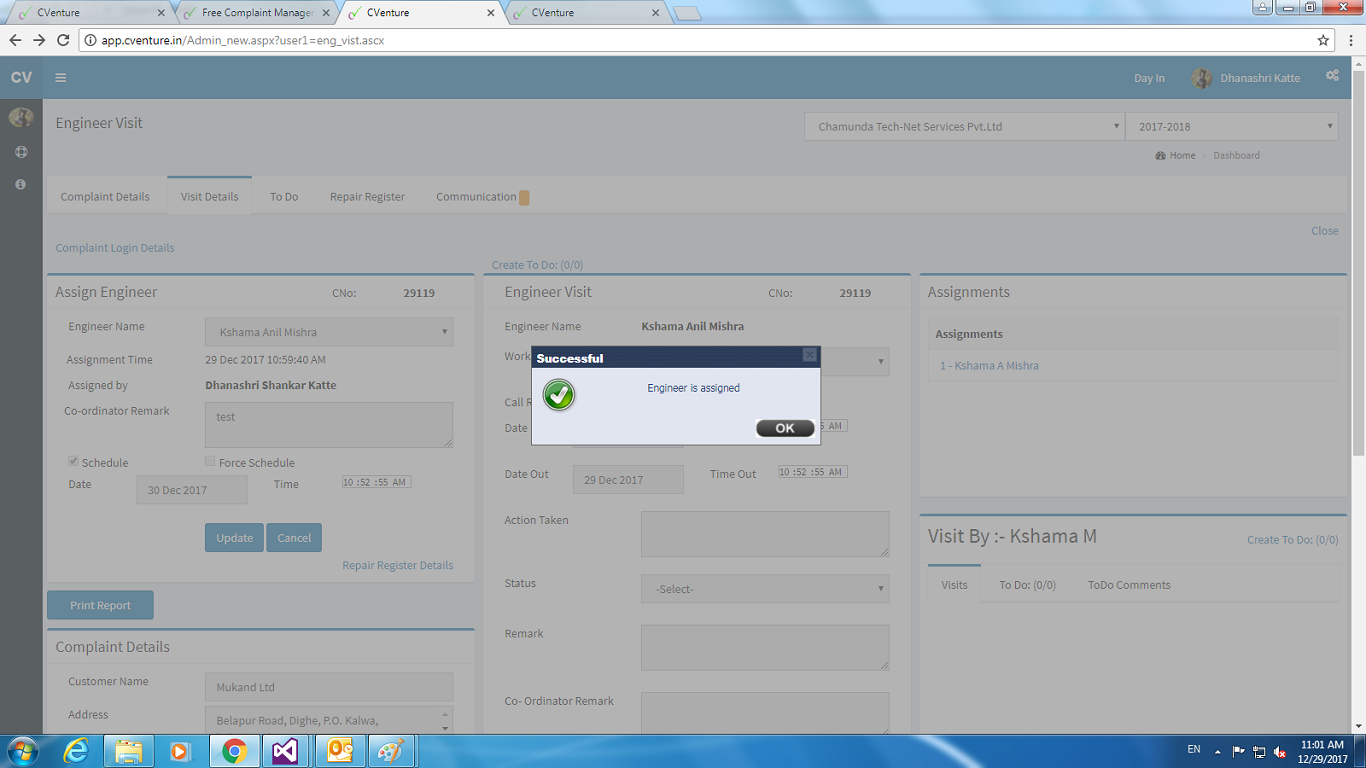
After assign done it show the details as below image shows.
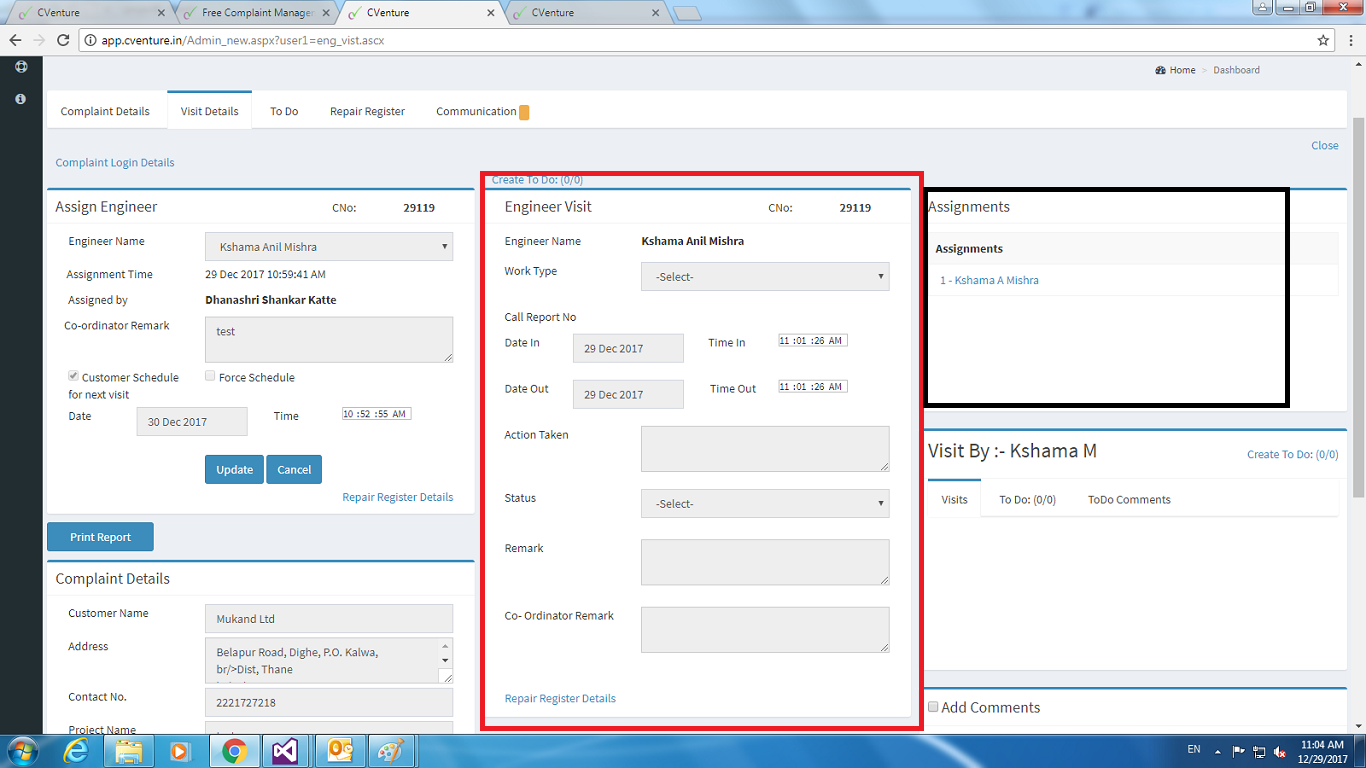
The assigned member have to login the session of his/her own. After login the window will reflect as below image shows or it also depend on the role of the employee.Click on the highlighted button.

After click done it shows like below image.
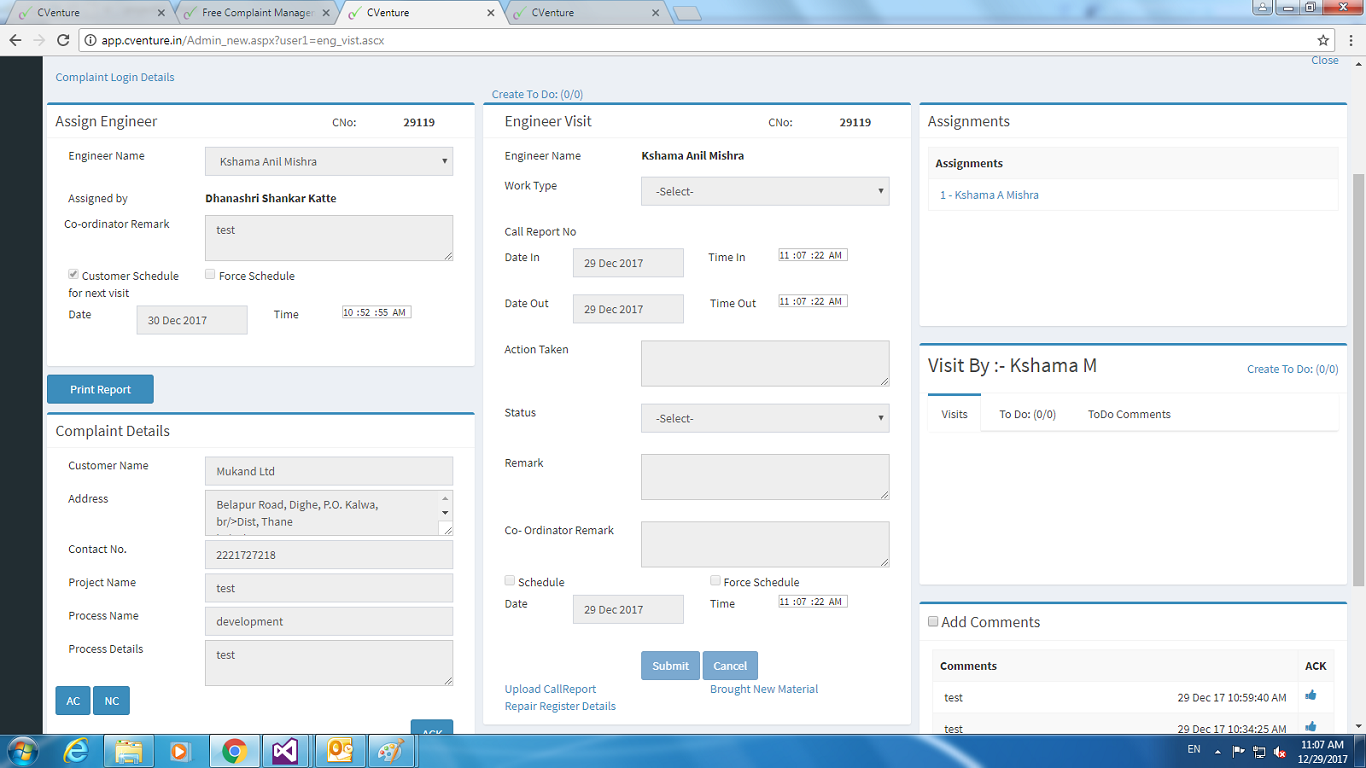
On ACK button click the section will get enable to fill as below image shows.
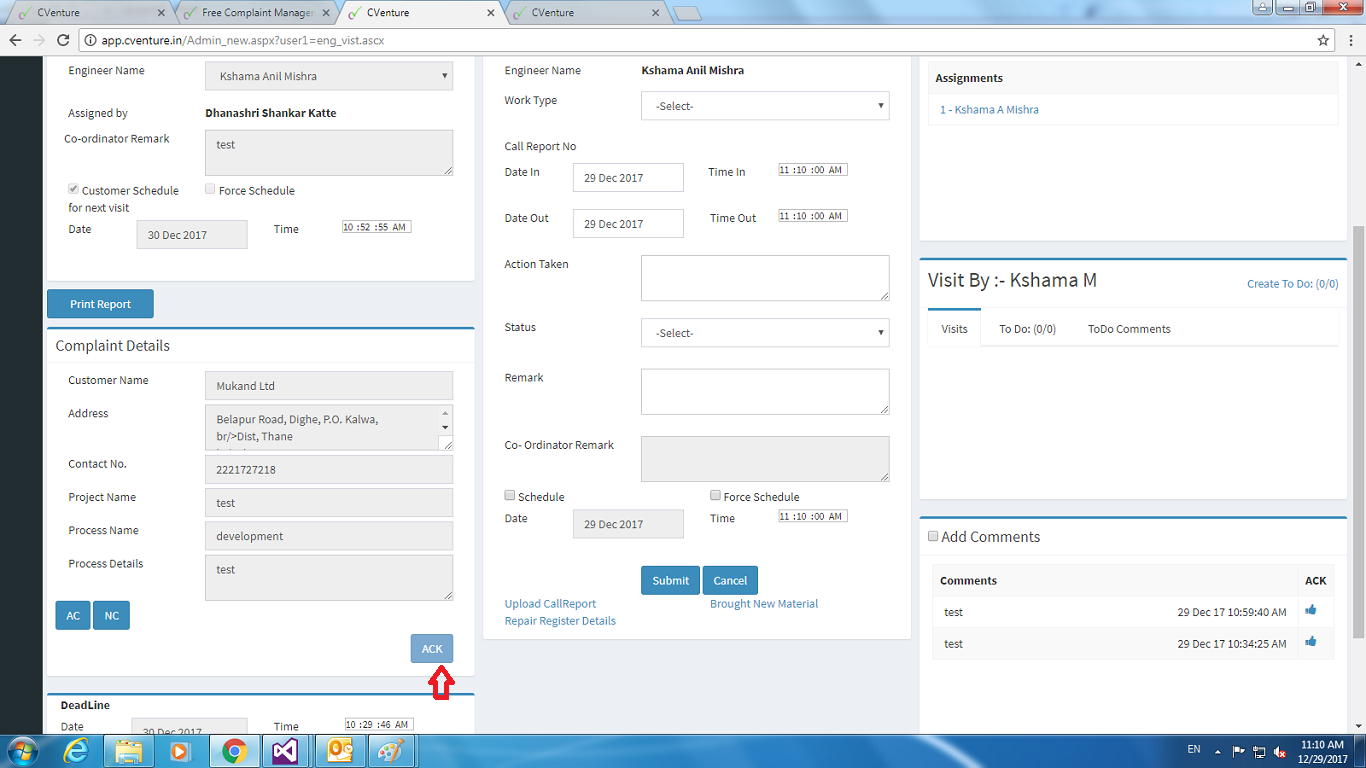
Fill the highlighted section after work done or support (online, visit ) done and click on the button submit.as shown in below image.
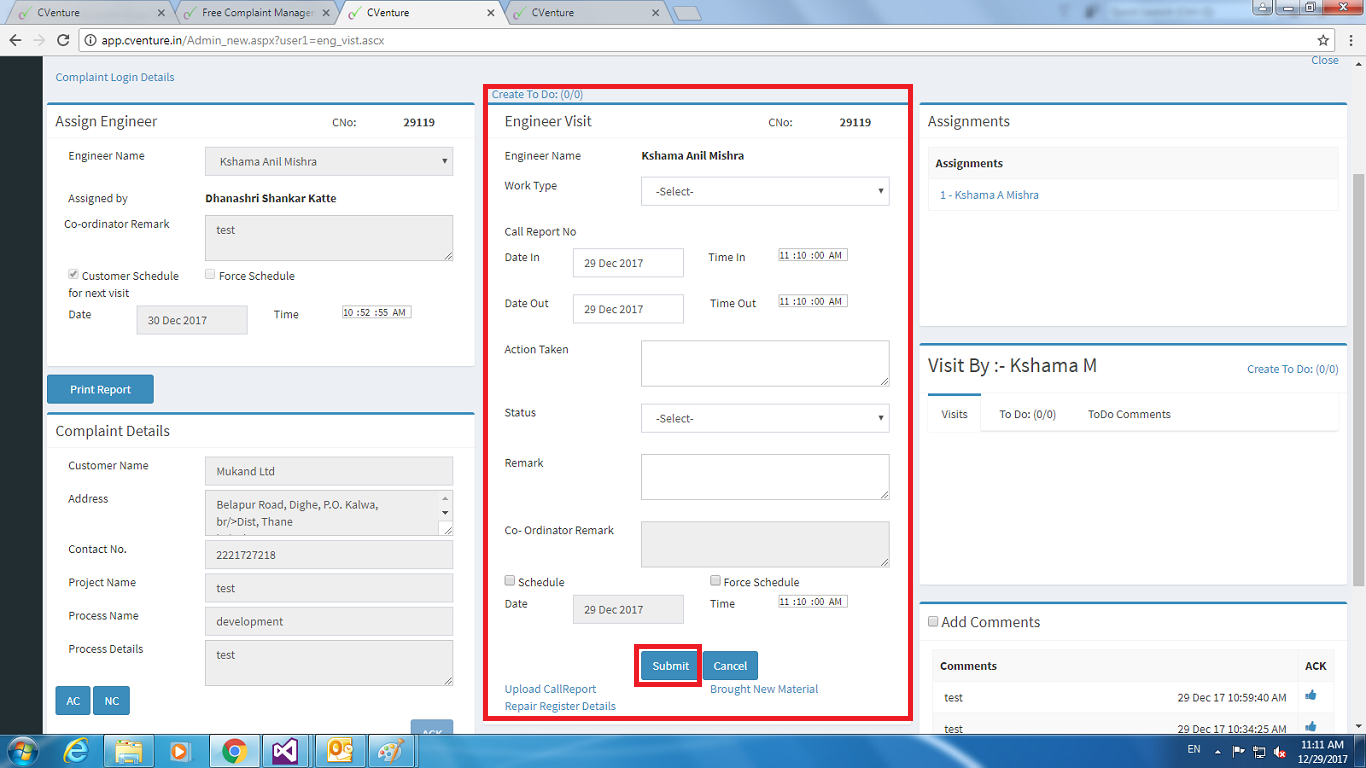
As below image filled the section .
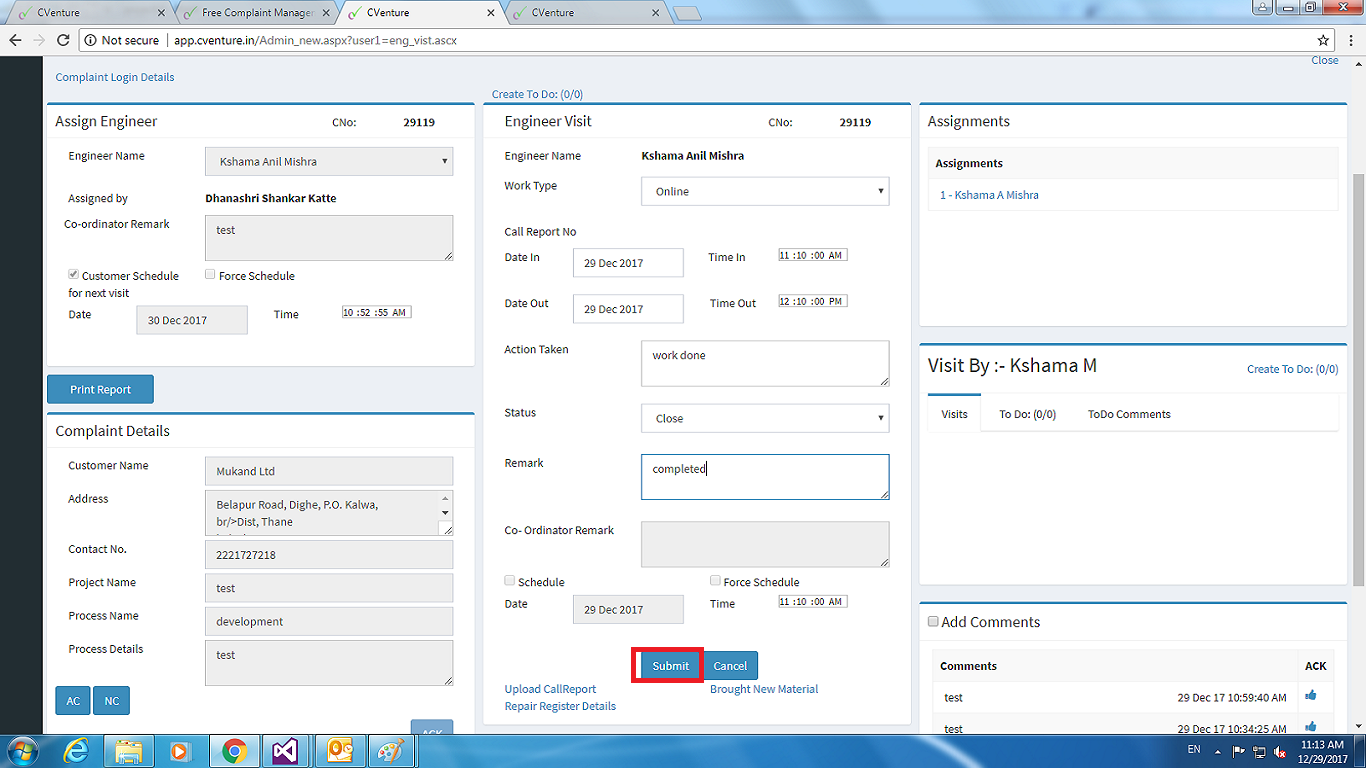
The below image shows the it completed.
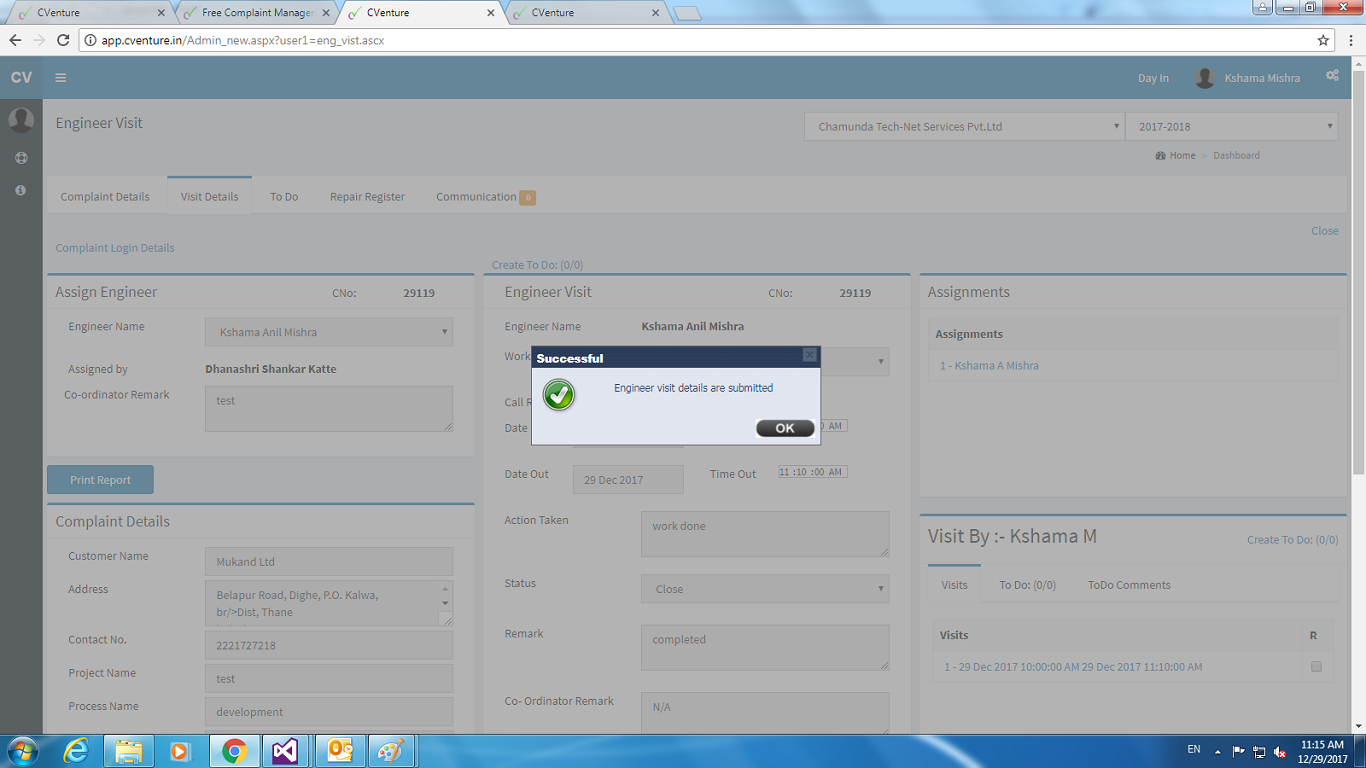
As below image shows the arrow to button click on it.
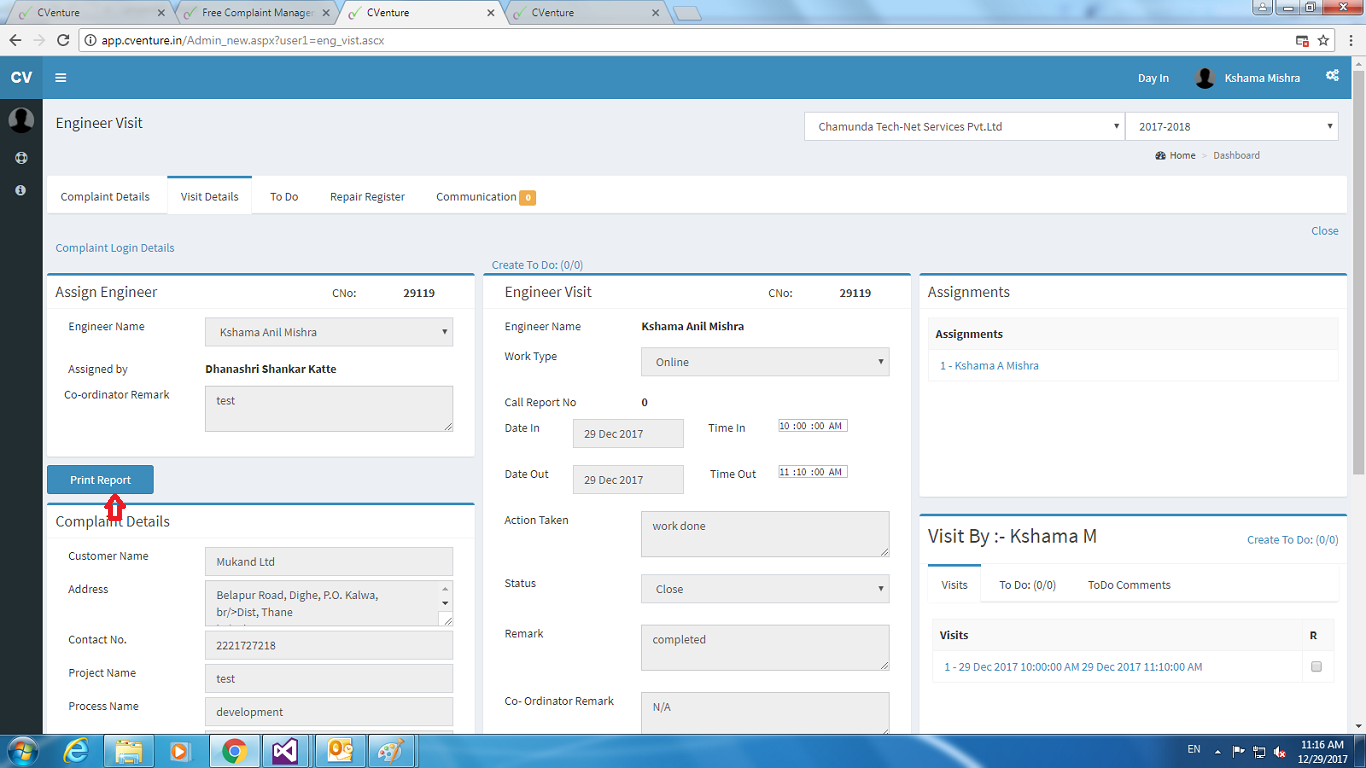
It will generate the pdf like as below image.Scan the PDF for futher use.
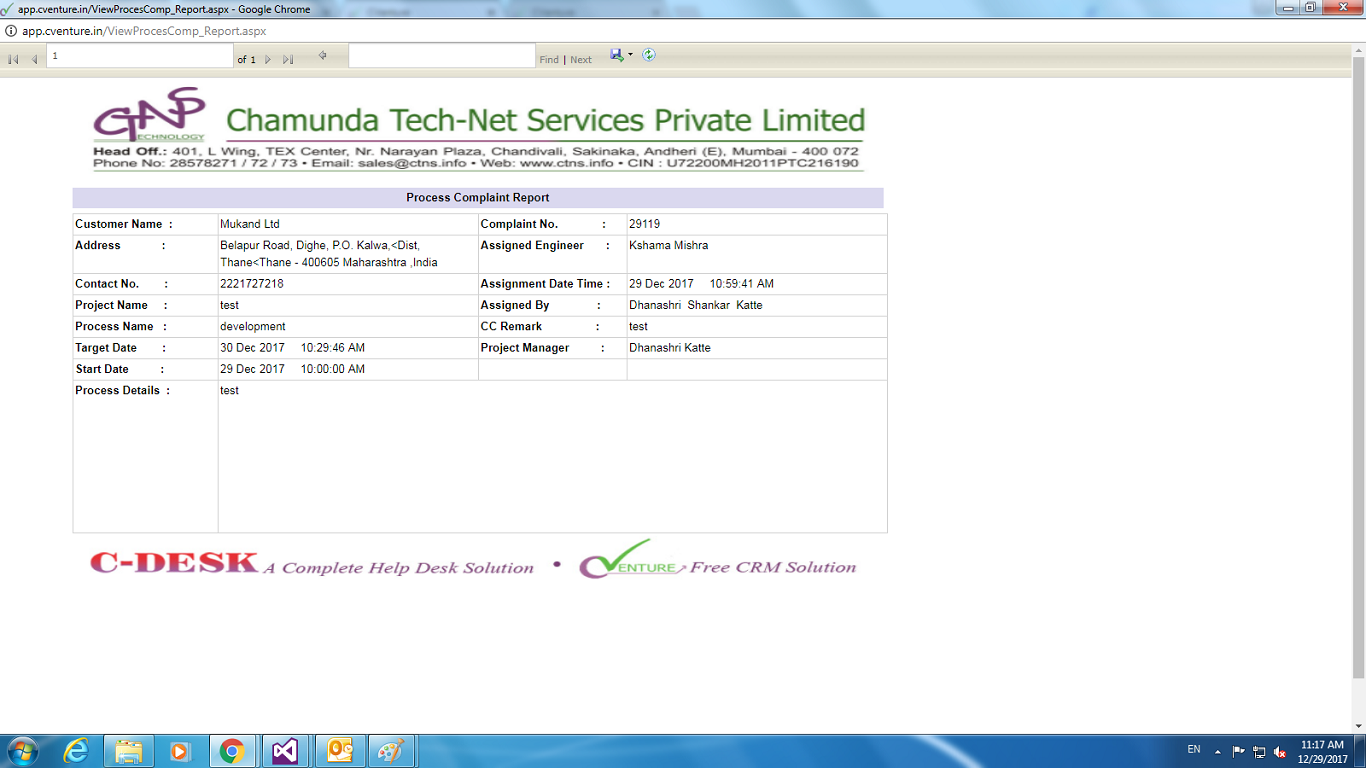
The downloaded PDF should upload as below image shows.Click on the upload button.
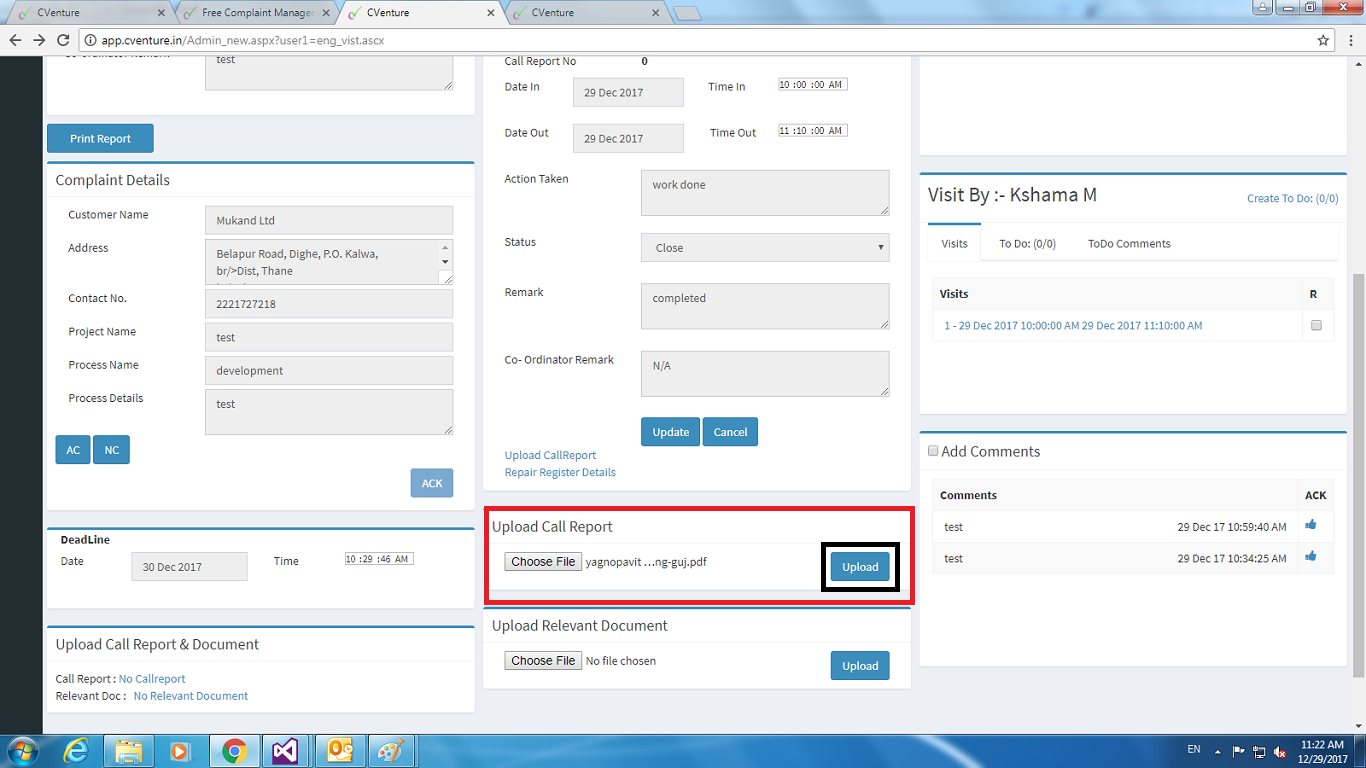
File Uploaded successfully as below image reflect.
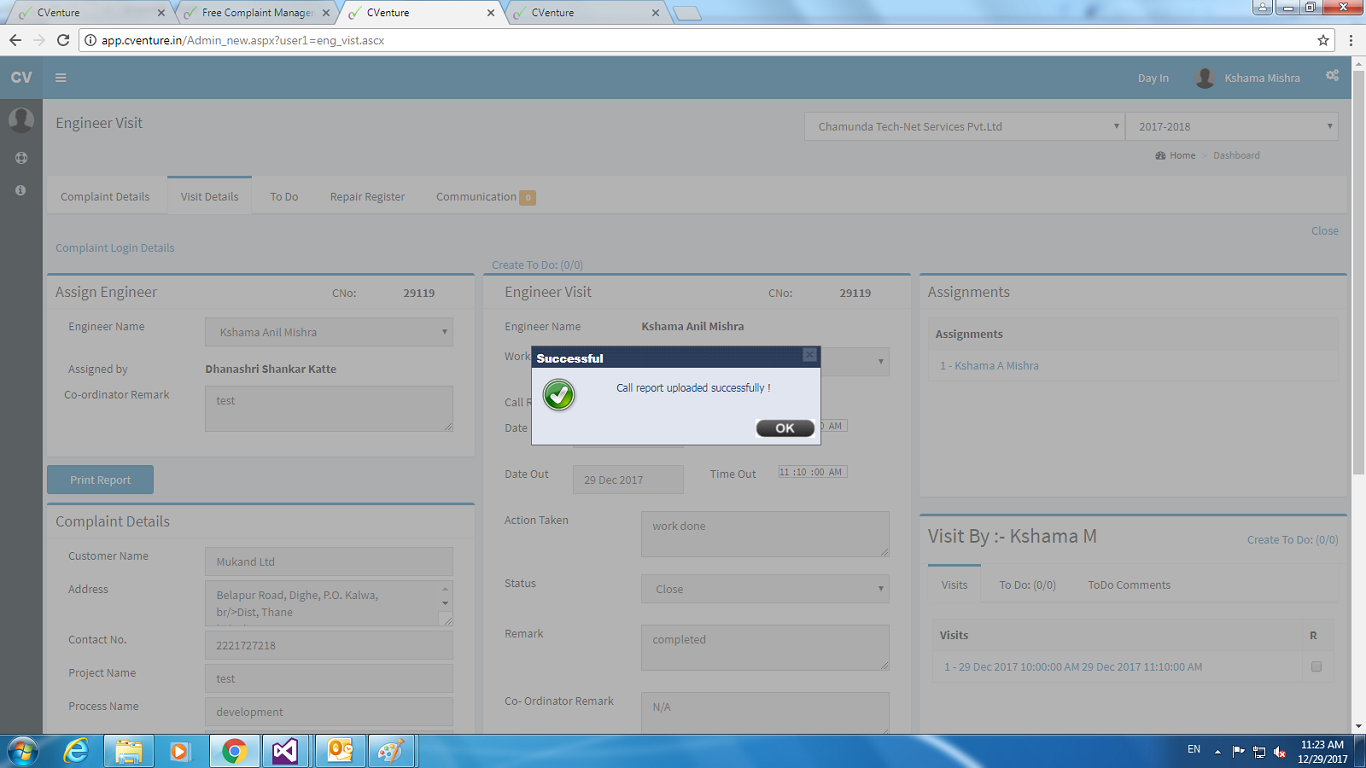
As all entire section above done by assigned member or employee . If that project has been closed by the employee it will reflect into the attempted complaints block. As above image shows ashighlighted form.
