Login to C Venture application .In the main menu go to EQMS button.
When you click on Enquiry management it will take you to pending enquiries.
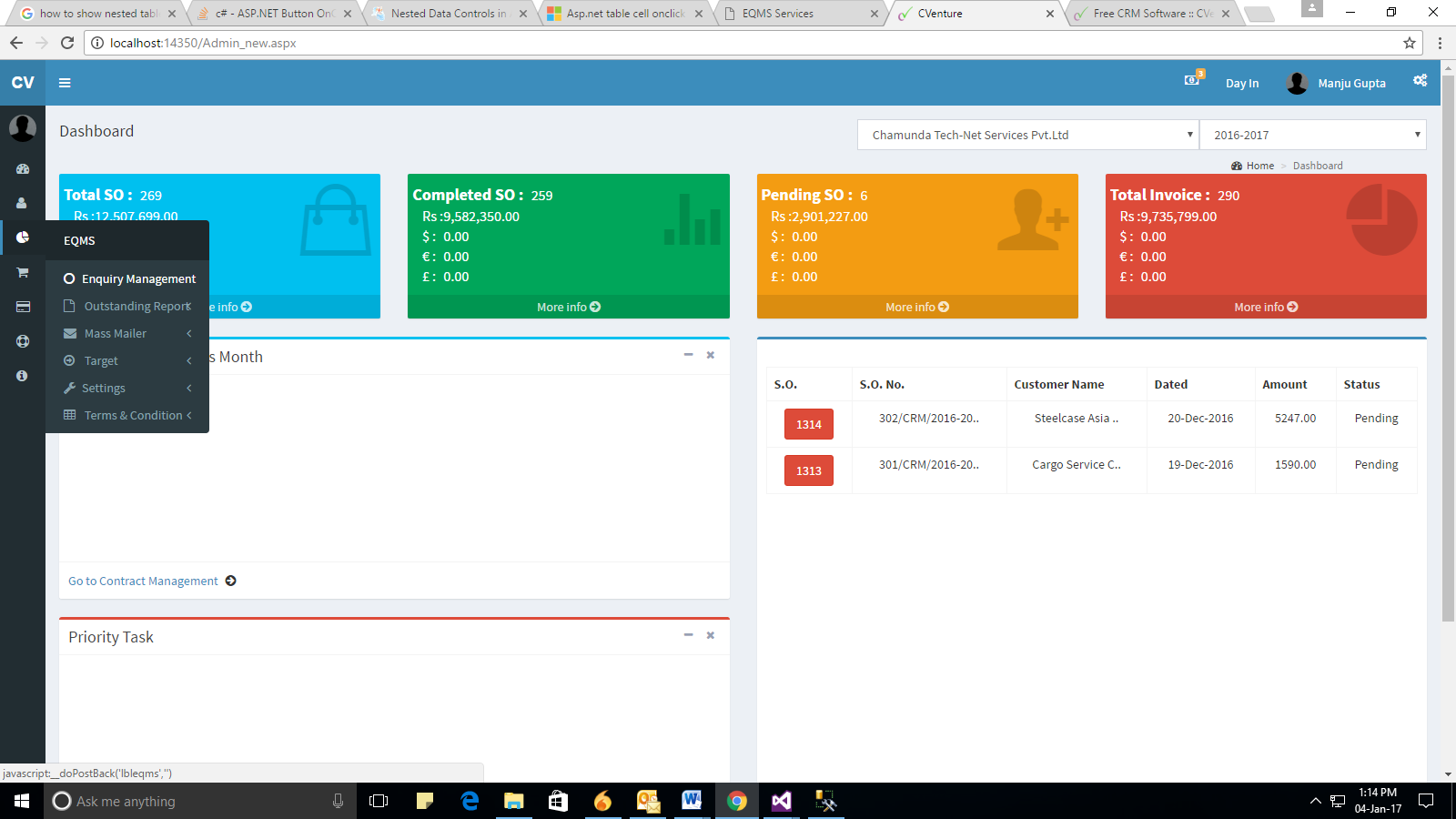
Fig. Enquiry Management
Here you can see all the pending enquiries. If you want to create new enquiry you can click on Create Enquiry button.
Step 1 :- Create Enquiry
If you have created the customer in the Customer Master then select the customer. Enter the enquiry title, remarks and EDC (Estimated Date of Closure) and click on next Button your enquiry will be created.
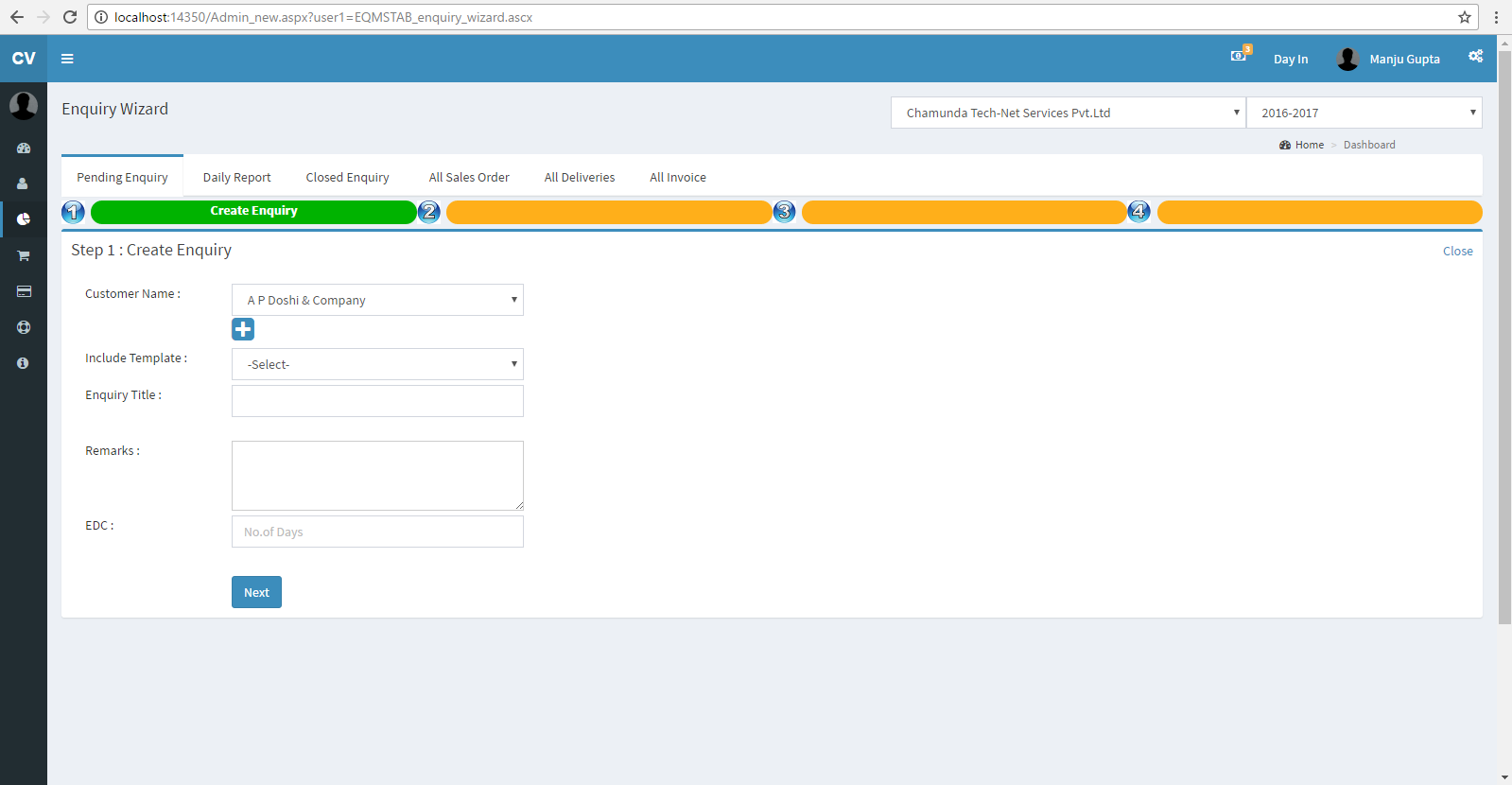
Fig.: Enquiry Creation
Step 2 :- Add Item
Add the Item names that would be needed by you in “Items” tab in the “Master” Menu. One can alternatively click on plus (+) icon in the “Enquiry” to add new items .Click on submit button to add items in “Enquiry”. After adding items it will look like as shown below.
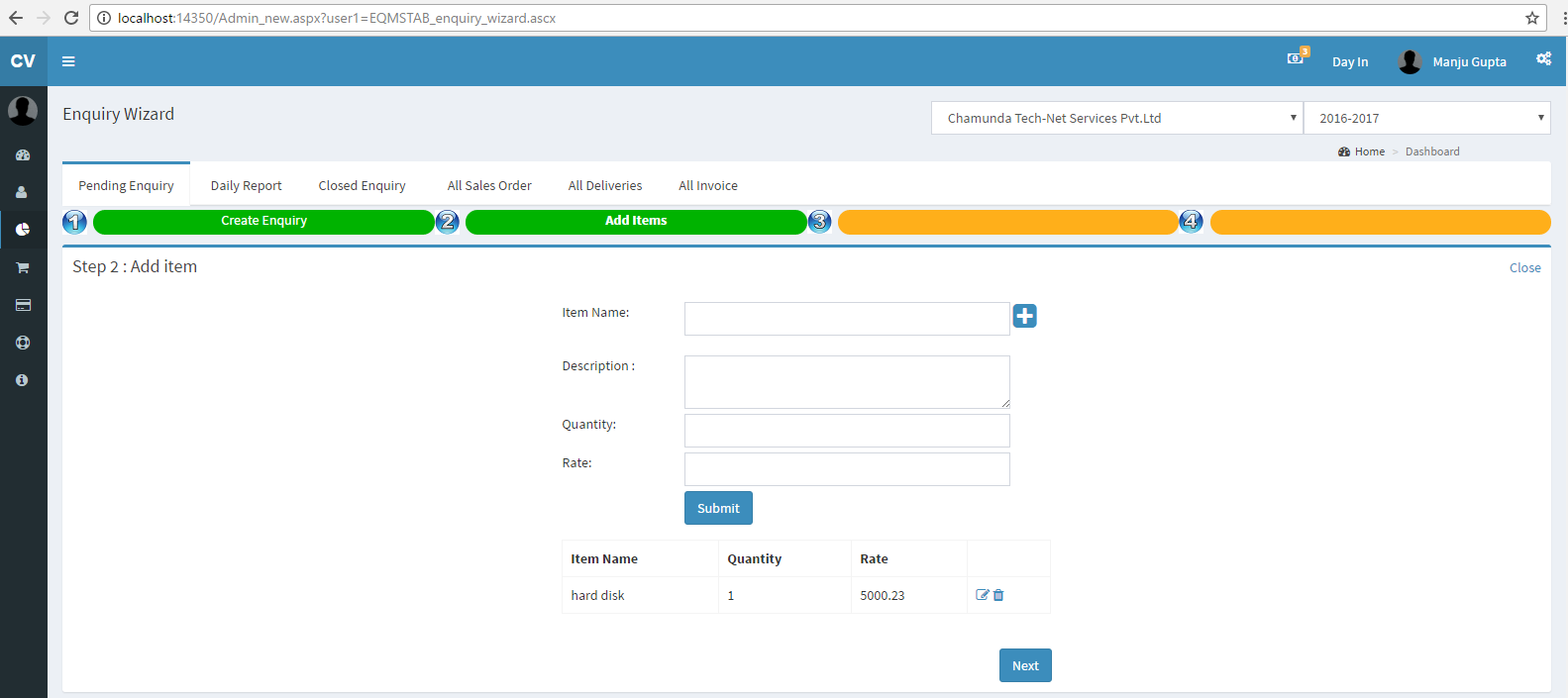
Fig: Adding Items
Step 3 :-Prepare Quote
Enter header, footer, T &C, as per your preferences and policies and click on prepare quote button to create quote format.
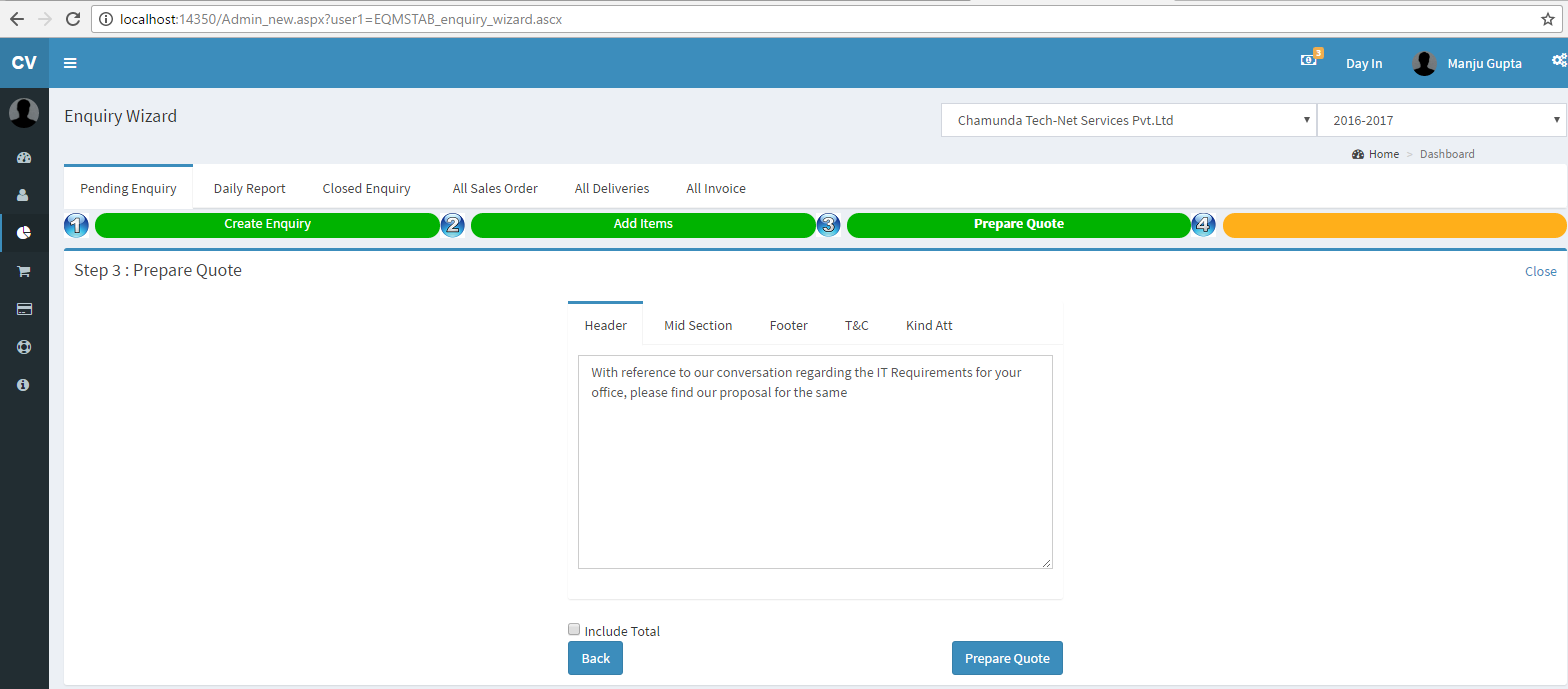
Fig: Create Quote
Step 4:- Send quote
Once all the relevant data is completely fed and you need this information to converted into a formal quote, the preview will look as shown below. If you want to see this quote in detail you can click on search image also you can send this quote to your customer on his official e-mail ID. If you want to send it later you can click on close button to close this wizard also you can close this wizard in any step of this enquiry.
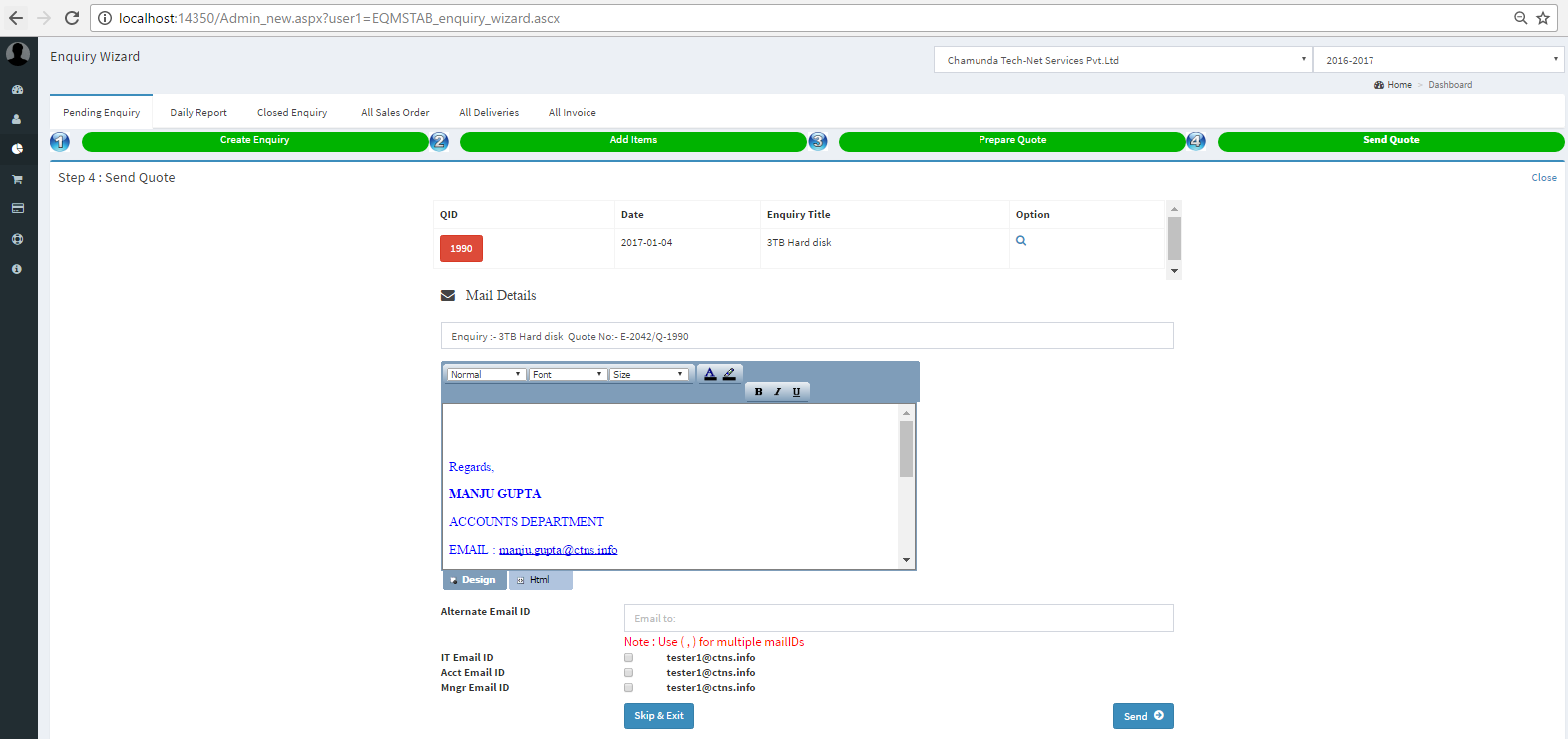
Fig. Sending the quote to the Customer.
Once your enquiry is created then you can see it in pending enquiry tab.